RS232 Serial Hookup between MEET MANAGER and FinishLynx
There are two cable configurations for connecting the serial ports of the HY-TEK computer and the FinishLynx Read Computer:
| 1. | RS232 null modem cable |
| 2. | RS232 to RS422 cable |
The cable needs to be as long as the distance between the HY-TEK computer and the FinishLynx Read computer. Connect one end of the RS232 system into any COM port on the HY-TEK computer and the other end into any available COM port on the FinishLynx read computer. Remember that the FinishLynx computer may be using one of its COM ports for a serial mouse.
Software Set-up Within MEET MANAGER
Click Set-up / Photo Finish Interface and select FinishLynx Serial Interface.
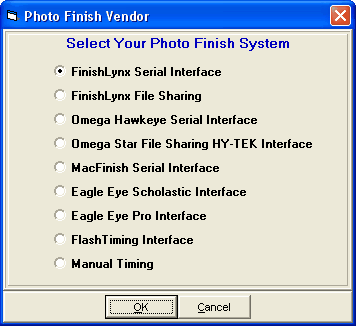
Next go to the Run Menu and at the top click Interfaces / Photo Finish - FinishLynx Serial Mode / Set Baud Rate to check the baud rate for the serial port. The default setting is 9600, but you can select up to 115,200. Be sure the selection within FinishLynx matches this baud rate.
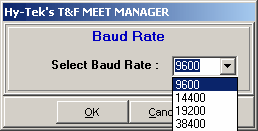
Now from the Run Menu, click Interfaces / Photo Finish - FinishLynx Serial Mode / Open/Close Serial Port and enter the serial port number where the serial cable is connected to the HY-TEK computer. MM will open the serial port.
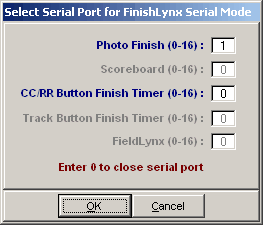
After clicking OK, an Update Start Lists Menu will be displayed as shown below.
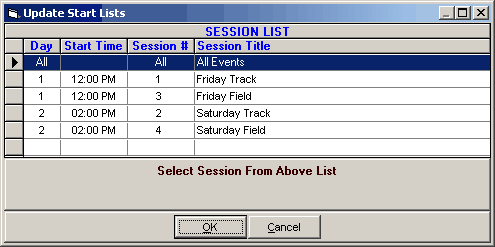
From this Session List above, you pick All Events or one particular session. The session is used so that HY-TEK knows how to create the schedule for creating start lists.
Software Set-up Within FinishLynx
FinishLynx Windows Version: Start FinishLynx and click File / Options / Database to bring up the database options panel. To configure serial mode, click Serial Port for Data Source, select the Com port, select the Baud rate to match HY-TEK's baud rate, and for Serial Version, check 2 (Checksum). Data Bits should be 8, Parity should be None, and Stop Bits should be 1.
FinishLynx Dos Version: Start FinishLynx and click on the "Other Settings" box. To configure the serial mode, click on the arrow keys to move up and down the menu. For ResultsMode enter 3, for WriteLIF enter YES, and for DBComPort enter the Com port number where the serial cable is connected to the FinishLynx Read Computer. After making changes to the above three items, click on the "Close" box.
FinishLynx on a Mac: To configure FinishLynx on a Mac using the serial hookup, start FinishLynx and click on File and then Options and then Database. Select database "On" and select "Modem".
Trouble Shooting
Serial Connection: The most common problem is making sure the RS232 connection is working. Possible problems could be that one of the COM ports is bad or that you did not place a null modem adapter in line with the RS232 serial cable. The easiest way to test the hookup is to have the two computers sitting side by side and use a short RS232 cable with null modem (say 6 feet). Load a basic communications package like PROCOMM on both computers and put both communications software programs in "Chat Mode" after verifying the COM port number and baud rate set-up in PROCOMM. Once you verify that communication is occurring back and forth, start MM on one computer and FinishLynx on the other computer. Make sure the COM port settings match in both programs. From within FinishLynx, request the start list for a particular event and round. The start list should instantly appear on the screen. If it does not, then re-check the configuration settings in FinishLynx and MM.