From the Main Menu Bar, click on Reports to display the Reports Menu List as shown below. You may want to review Report Preferences from the Set-up screen to custom various report setup options.
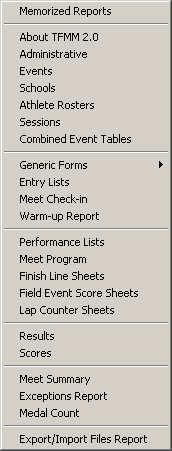
When your report is displayed on screen you will see a tool bar like the one below where you can print, change the printer setup, or export to various formats:
Preview Screen Tool Bar
The Preview Screen Tool Bar is displayed on the top of each report's Preview Window.
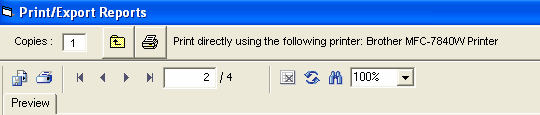
| Click on the "X" on the left side of the Tool Bar to close the Preview Window. |
| The left and right arrows allow you to move one page to the left or one page to the right. |
| These left and right icons allow you to move to either the first page or the last page. |
| Click on the Printer icon to actually start printing the report. You will be given the option to print the current page or a specific set of pages for each report - for example, print only pages 11-14. |
| Click on the Printer Setup icon to select the printer that you wish to use for this report. HY-TEK suggests you set up your printer defaults using Printer Preferences. |
| Click on the Export Report icon to export your report to various formats such as Microsoft's Word. |
| Click Here for details on how to export to pdf, Word, and other formats. |
| Click on the Preview Sizing arrow to resize the Preview Window based on a percentage. |
It is highly recommended that you NOT use Dot-Matrix printers for reports because the true type fonts will cause the printer to print very slowly. Using a Dot-Matrix for entry cards and labels should print quickly as there are specific choices for dot-matrix printers. If you are using a Dot-Matrix printer to print Entry cards, please set up that printer as your default printer in Windows. To do this, click on the Windows Start button, then Settings then Printers. Now double click on the Dot-Matrix printer and then click on the Printer pull-down and click on Set Default.
If you have problems printing on the Dot-Matrix printer, please go to your printer vendor's web site and download the latest printer driver. Please note that Windows NT does not have drivers for many of the older Dot-Matrix printers.
Export Results
Any of the above report formats can be exported to products like Microsoft Word, Excel or in a standard comma delimited format.
MM also provides you the option of exporting Results in other formats as described below.
AP News
Click on this Radio button and MM will export the results in the official AP News format, great for providing results to Newspapers.
Flat HTML
Click on this Radio button and MM will export the results in a standard Single Column Flat HTML format for posting on the Internet. This is the preferred HTML format.