Publish General Meet Information
After you have completed your Publishing Settings, the next step is to publish the General Meet Information.
From the main screen in MM, go to Set-up / Meet Mobile Publishing / Publish and the window below appears based on Publish Heat / Flight Sheets and Performance Lists being selected in the Settings tab.
•The General Meet Information should be published well in advance of the meet and will contain the meet event schedule along with records and time standards. If teams and rosters have been entered, they will also be included.
•Once the entry deadline has passed and entries are completed, the Performance Sheets can be published to the Meet Mobile app. After seeding, the Heat / Flight Sheets, if authorized, can be published to the Meet Mobile app.
•Scroll down for a list of steps for publishing the meet before it starts.
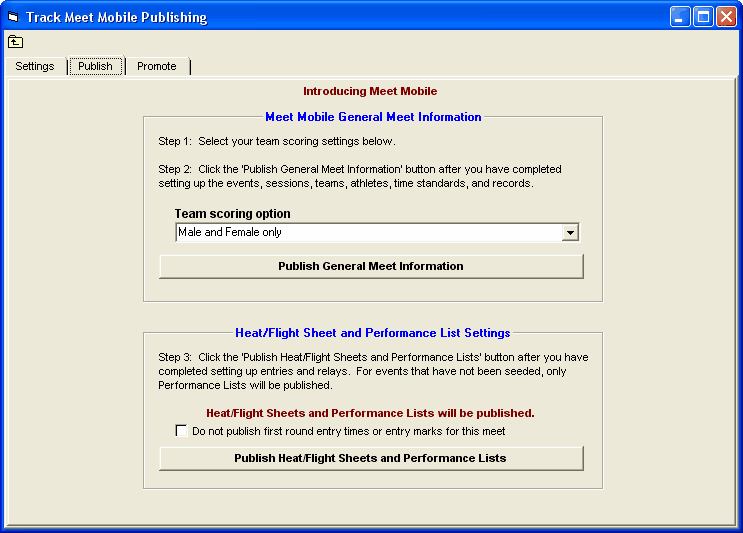
Steps to publish:
Step 1: Select the team scoring option. This tells Meet Manager whether you have team scores or not and if you do, how to handle Combined Team Scores. The choices for team scores are shown below.

Step 2: Click the Publish General Meet Information button when you have completed the event setup for events, sessions, time standards, and records.
![]()
Step 3: Click the Publish Heat / Flight Sheets and Performance Lists button after entries are completed. You can "Re-Publish" the sheets at any time to update them with any new entries or seeding. Note that if you have not selected heat / flight sheets from the Settings tab, as shown in the second button below, the button will say Publish Performance Lists and no heat sheets will be transmitted to Meet Mobile.
![]()
![]()