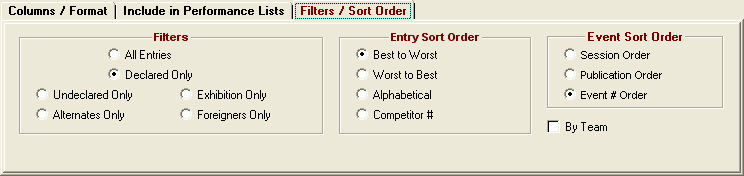From the Main Menu Bar, click on Reports / Performance Lists and MM will display a window like the one shown here..
•A Performance List Report is simply a list by event of entries or relays that have been entered in each event, sorted Best to Worst, Worst to Best, Alphabetically, or by Competitor number. The alphabetical sort is useful as a Check-In report for a specific event.
•The Event List can be filtered by gender, event age range, one team or all teams, division, round, and individual versus relay events. For example, you might want to look at only the Male Events for the first round (Prelims or Timed Finals).
•To make room to show more events in the list, you can hide the filter choices by clicking the View icon or by clicking View / Show/Hide Filters.
•To Memorize a given set of report settings, click Memorize or click the Memorize con ![]() , provide a name for the memorized report, and the settings will be saved to the Memorized Reports Menu.
, provide a name for the memorized report, and the settings will be saved to the Memorized Reports Menu.
•The Flat HTML choice under columns creates an HTML file instead of a report. This format is a very clean and simple style that is easy to read and to upload to a web site.
•The RTF Export choice under columns is used when you want to export the Meet Program or Performance Sheets to MS Word for editing. RTF means Rich text Format. The procedure is to select Single, Double or Triple Column, check the RTF Export box and create the report on screen. Next you click the Export icon at the top of the report and select 'Microsoft Word - Editable (RTF)'. If you have selected double or triple column, the report will be displayed in single column with the proper column width and thus the export in RTF format will be single column. The RTF Export takes into account the paper size and thus adjusts the column width depending on whether letter, A4 or legal is selected in MM's Report Preferences. When you open the RTF with MS Word, edit the single column to clean up anything that looks incorrect. Then change the MS report Format to two or three column as appropriate and adjust the space between columns as well as the margins for better appearance. If simply printing a Performance List, do not check the RTF Export.
•Click 1 Event Per Page to start each event list on a new page.
•Click Double Space to add a blank space under each entry listed.
•Click Show Ranks to show the actual rank within the event if slow to fast or fast to slow is selected for Sort Order. Show Ranks will show tied entries such as two athletes with the 8th fastest time both being listed 8th and the next athlete being 10th.
•Click Multi-age Split if you want the list separated by age groups for events that are setup with Multi-Age Groups. If Show Ranks is also selected, an entry might be ninth in the overall event list, but ranked first in athlete's age group.
•When the report is created, the total entry count for a given event is listed at the top of the report in parenthesis with the event name. This is most useful if Team Split, Multi-Age Split or Show Ranks has been checked.
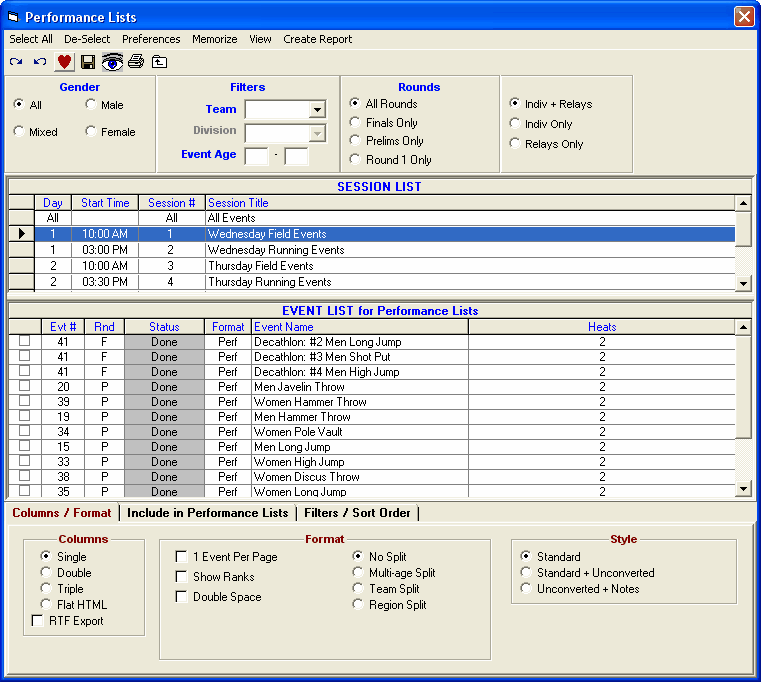
Include in Performance List
•Regardless of whether you choose the 1, 2, or 3 column layout or the Flat HTML, there are number choices for what to include or not include as shown in the panel below.
•If you include Records, there is a limit of 7 records that can be listed for each event.
•If you include Mark Standards, there is a limit of 3 standards that can be listed for each event.
•If you include Entry Qualifying Marks, there is a limit of 2 qualifying marks that can be listed for each event.
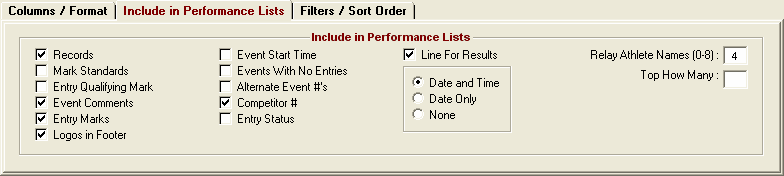
Filters / Sort Order
•The Filters choices are handy for getting specific counts on different types of entries. You might want to know how many alternates or how many exhibition entries there are in each event.
•The Sort Order for listing entries gives you three choices. If Alphabetical is chosen, Show Ranks is ignored if also selected. Publication Order means sort the events by gender first. Within gender, they are sorted by age group and then by event type with track events first, followed by field events, followed by relays.
•If you select By Team below, the report creation time will be very long if there are more than a couple teams since the report must go through the database for every team.