From the Main menu Bar, click on Set-Up then Meet Set-up to look at or revise the basic parameters for your meet such as the Meet Name, Facility Name and address, meet dates, the kind of meet you are running, the class, etc. The fields with an asterisk in the top section are required fields. The address is primarily used so that the Meet Mobile can provide directions to the meet and can tell Meet Mobile users what meets are within 100 miles of their current location.
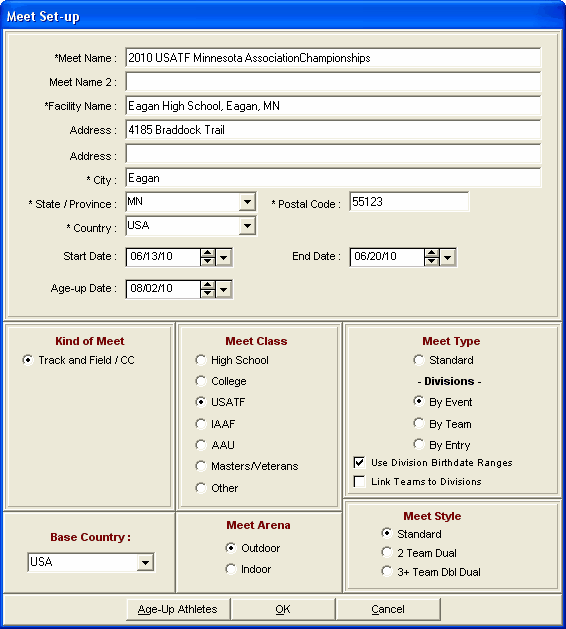
Kind of Meet: Track and Field is currently the only choice.
Base Country: Choose from USA, CAN, AUS or OTH. This is used by MM to customize your State/Province selections for mailing information.
Meet Class: The Meet Class will affect how some events are seeded and scored.
Meet Arena: Specify whether the meet is Outdoor or Indoor.
Meet Type Standard: Most meets will use Standard for the Meet Type. But if your meet requires multi-level Division scoring, you have three choices as described below.
Meet Type Division By Event: This is used when you have more than one division competing in the same meet and the athletes in each division compete in separate events. This is typical of Youth Athletics which has a separate event for each youth division. High School might also use Division By Event. For example, there may be a separate 100 Dash for Varsity and a separate 100 Dash for JV. When you set up each event, pick from the list of Divisions so that each event will be associated with a division, and then you can get separate team scores for each division.
Meet Type Division By Team: This is rarely used, but you might have several teams from different divisions competing in the same event. For example, you might have High School AAA, AA, and A divisions, each with multiple teams. Each event would have three 1st places, three 2nd places. When you set up each Team, assign a Division to each. Athletes and relays will be seeded together based on time, but results will be separated by the Division of the athlete's team. In a Prelim/Final event, after finals are completed, MM's Seeding Menu will create a separate set of Finals for each Division.
Meet Type Division By Entry: This method is most often used in Disability meets where there are many divisions/classifications and numerous first places in each event. For each Individual Entry in the Athlete entry browser, pick from the list of Divisions to assign the entry to a Division. Athletes will be seeded together based on time/mark, but results will be separated by the Division of the athlete's entry. In a Prelim/Final event, after finals are completed, MM's Seeding Menu will create a separate set of Finals for each Division.
Use Division Birth date Ranges: This option is primarily designed for Youth Athletics where the Meet Type is Divisions by Event. This option is not normally used for High School or College meets. If you choose to use birth date ranges, only athletes with a birth date that falls within the specified range will be permitted to enter the event assigned to the particular division (see following note). Using Divisions with birth date ranges requires that you enter a birth date for each athlete.
NOTE: While athlete age and birth date checking as just described does alert you when the age or birth date of the athlete does not fit the event, you will be given the option each time to enter the athlete anyway. This is especially helpful in situations where you are making a late entry, but do not have the age handy.
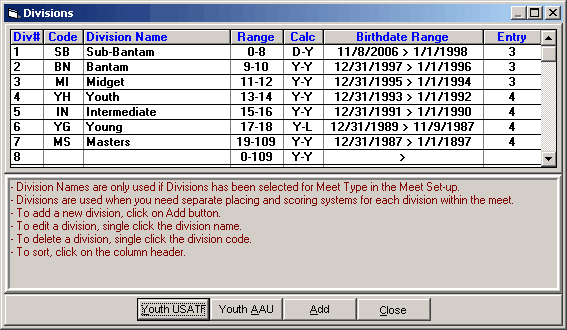
NOTE: The Calc column in the above page specifies how the age Range is converted to a Birthdate Range. For the lower and upper age limits (in the order lower-upper), each letter denotes the following:
▪Y calculates the birthdate limit by year.
▪D calculates the birthdate limit based on the Meet Start Date.
▪L allows you to enter the birthdate limit in a text box.
You may Customize your Division names by clicking on Set-up from the Main Menu Bar and then Division / Region Names then pick Division and follow the instructions on the screen. For automatic set up of either Youth USATF or Youth AAU divisions, click on the appropriate buttons.
Link Teams to Divisions: This option is primarily designed for High School and College meets and can only be used if the Meet Type is Divisions by Event. You assign each team to a division such as 1A, 2A, 3A, etc. and you create a separate set of events for each division assigning the appropriate division to each event. Then when entering athletes in events, the event list is filtered based on the athlete's team division.
Meet Style: If you are running a Dual Meet and you want MM to seed the two teams in odd/even lanes, click on the Team Dual radio button. If you are running a Double Dual meet in which each of the teams are to be scored based on competing against one another in a Dual meet format, click on 3+ Team Dual radio button. Otherwise, click on the Standard radio button.