For large meets, inputting entries can be time consuming. There are three things you can do to speed up this process:
•Input entries on several computers and then merge the entries into one database
•Receive team entries on diskette or via Email
Import Entries: Meet Entries are made up of Individual and Relay declarations for one particular meet. They can be provided on diskette or e-mailed over the Internet (if e-mailed, it is highly desired that the file be zipped to insure integrity). Meet Entries can be imported from:
•HY-TEK's TEAM MANAGER for Track & Field
•Advancers from either a MM Database
•Merge entries for same meet from MM
To Import Meet entries, click on File from the Main Menu Bar and then click on Entries. MM will ask you to specify where the entry file resides - on diskette or a folder/directory on your Hard Drive. MM will then display files that match the following file type:
.TCL files - These are files exported by TEAM MANAGER or created by MM.
You can also click on the Files of Type button and pick ZIP files which may contain entries that have been zipped and e-mailed to you. Just click on the ZIP file that you want and MM will unzip the file to a directory and ask you to choose which file to Import.
After selecting the file for import and after the file has been checked by MM for integrity, the following screen will appear:
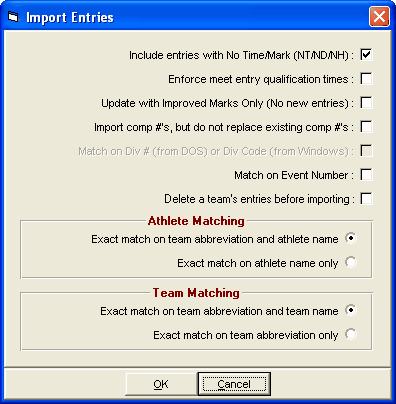
Specifying Match on Event Number is a nice feature when you have multiple events for the same gender/age/distance: such as High School/College JV and Varsity meets. Otherwise, MM will match on the event description of gender, age range, distance, and optionally the division number. The match on division number is only available if the meet is setup for divisions by event.
Once an Import has been completed, you might want to run the Entries Report by Team. If MM is not able to Import an entry into the Database, an Exception Report will be displayed and optionally printed. This Report will indicate which entries were NOT Imported and why. For example, if a Team provides an Entry Disk that declares an Athlete in a High Jump and there is no High Jump Event in the Database, that entry information will be included in the Exception Report with the seed mark.