There are three ways to enter athletes in your database:
•Manually when you Add an Athlete
•By Importing Meet Entries from a HY-TEK TM or MM Export File
•By Importing Rosters Only from a HY-TEK TM or MM Export File
To add athletes, click the Add icon ![]() at the top of the Athletes Browser or press the F3 key.
at the top of the Athletes Browser or press the F3 key.
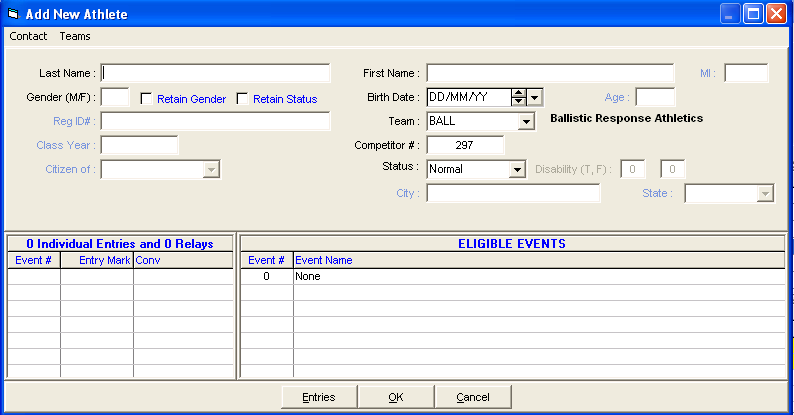
To edit a previously entered athlete, click the Edit icon ![]() at the top of the Athletes Browser or double click an athlete name in the browser list. A sample of the Athlete Edit Menu is shown below. If in edit mode, you can use the left and right arrow at the bottom to move to the previous or next athlete.
at the top of the Athletes Browser or double click an athlete name in the browser list. A sample of the Athlete Edit Menu is shown below. If in edit mode, you can use the left and right arrow at the bottom to move to the previous or next athlete.
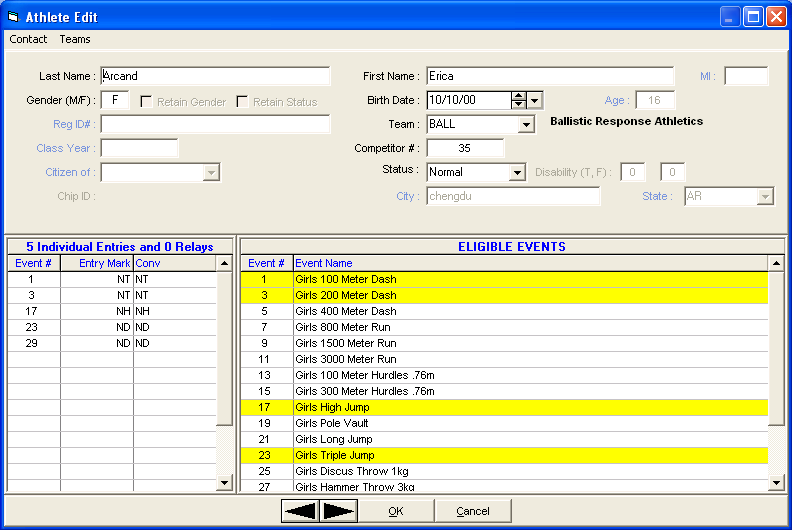
Note: Most reports will not be able to handle a long athlete name of 40 characters.
Click here to see How to Customize Your Athlete/Relay Preferences to enable or disable the various athlete data fields in the Athlete Add/Edit menus so that you don't have to key through data fields you are not using.
How to Enter Data Into the Add/Edit Athlete Menu
| 1. | Key in the information about each Athlete including name, gender, birth date, age, registration ID (if any), competitor #, citizen information, status and Class/YR. |
| 2. | When entering birth dates before 1930, pick off the drop-down calendar. |
| 3. | To choose the Athlete's Team, Double Click a Team name from the Team browser on the right side of the screen or type in the team abbreviation. If a team has not been added yet, click the Add Teams button at the bottom of the screen. An Unattached athlete is one that is assigned to an unattached Team. An unattached athlete's points will not be accumulated toward Team Scores. An Unattached Team is any Team that has the first 3 characters of the Team Abbreviation as UNA. |
| 4. | You may declare an athlete as Exhibition or Foreign by clicking on the Status window on the Add/Edit Athlete screen. The status of an athlete defaults to "Normal" unless you check the Retain Status check box which will keep the athlete status setting such as "exhibition" instead of resetting it to "Normal". This is useful when you are adding a series of exhibition, foreign, or disabled athletes. When an athlete's Status is set to Disabled, you can enter the disability codes in the Disability (T, F) fields, where T is for Track and F is for field. |
| 5. | Competitor Numbers are optional and you can enter any number you wish from 1 to 99999. If you do not wish to bother adding the competitor number ahead of time, later you can click the Comp # button on the left panel of the Athlete Browser and use several methods to re-number, one of which is to select a starting number and re-assign every athlete alphabetically by team and alphabetically by name within each team. This competitor number can be used to Manually enter an athlete into an empty lane/position while entering results in the Run Menu. The competitor number can also be used to enter athletes into Relays from the Relay Menu or the Run Menu's Relay Names button. |
| 6. | The eligible events (based on age or division and gender) are listed on the bottom half of the Add/Edit screen. To select an event for an entry, click an event name and the event number will be entered on the left side, or simply type in the event number in the Entries Event # column. Key in the entry time with or without a colon or period - "12345" or "1:23.45". If the event is a field event, you can enter a Metric mark or an English mark, but if the event is set for English, you must add an "m" to the end of the mark to indicate metric (6.72m); if set for Metric, you must include the foot mark (7'3). If you have set up Conversion Formulas, enter the letter of the formula in front of the mark. Note that if you put in some entries and then change the athlete's age or gender, the entries will disappear and they are not retrievable unless the entries had been previously saved. |
| 7. | Along with the entry mark, you can also enter A) a seed place from a prior meet, B) a declaration status if in Declaration mode, or C) a note. To have any of these columns appear, click Set-up, then Entry / Scoring Preferences, then Entries / Results and refer to the Entry / Scoring Preferences Menu where you can check a box for each of these 3 items as to whether to use them or not. In the example below, the PL column is the seed place from a prior meet and it is blank in this example. One event has been declared a Scratch and one has been declared officially entered with the D. There is a note for each entry and the 60 meter entry used a Conversion Formula (note the B in front of the time) and the B formula added .04 to the time to account for altitude. Also note that to display the conversion formulas for a given event, hold the mouse over the event name and you can see the three formulas set-up for event 17. The converted time is shown in the "Conv" column. |