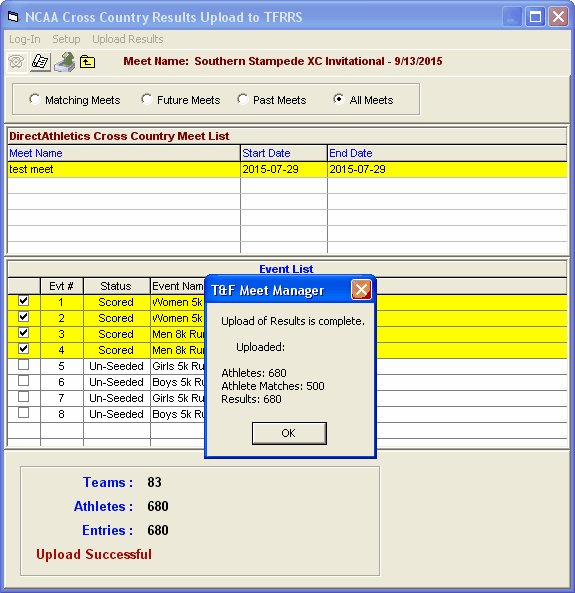Starting with the August 1, 2015 season, the NCAA has required that Cross Country results for NCAA meets must be exported directly to the TFRRS site in a specific format. The following describes the steps required to accomplish this task.
Step 1: Click on File from the Main Menu Bar and then click Export / Results for NCAA Cross Country.
MM will display a window as follows for you to log-in to your TFRRS account. The Cross Country events for the Meet Manager database will be displayed at the bottom.
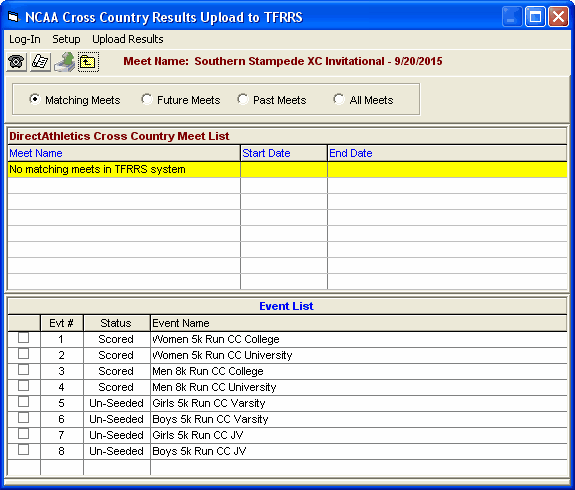
Step 2: Click Log-In to enter your TFRRS Username and Password.
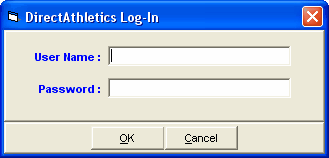
Step 3: After a successful log-in, the meets you have registered in the TFRRS system will be displayed.

Step 4: Select the meet that matches the meet in the Meet Manager database. To see only meets that match, select the Matching Meets radio button. Then select the events you wish to export.
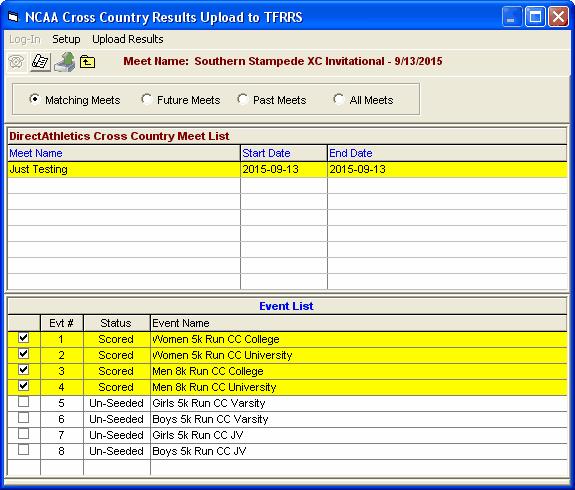
Step 5: Click Upload Results to upload to the TFRRS site. A progress window will appear for you to follow what stage the upload is in. After completion you are done and you should be able to see the results on the TFRRS web site within a few minutes.