There are two ways to enter results for your meet:
| Manually from the keyboard |
| Automatically from a Photo Finish Timing System |
| Automatically from a Button Timer (Cross Country & Road Race ONLY) |
To enter results from your computer's keyboard or to edit a previously entered result, click on Run from the Main Menu Bar. Select the event you wish to run from the Event List at the top of the screen. MEET MANAGER for Track & Field will display the first Heat for that event as shown below. Click on the Heat number or the arrows in the middle right of the screen to change heats for this event. If any results have been entered previously, MM will display them.
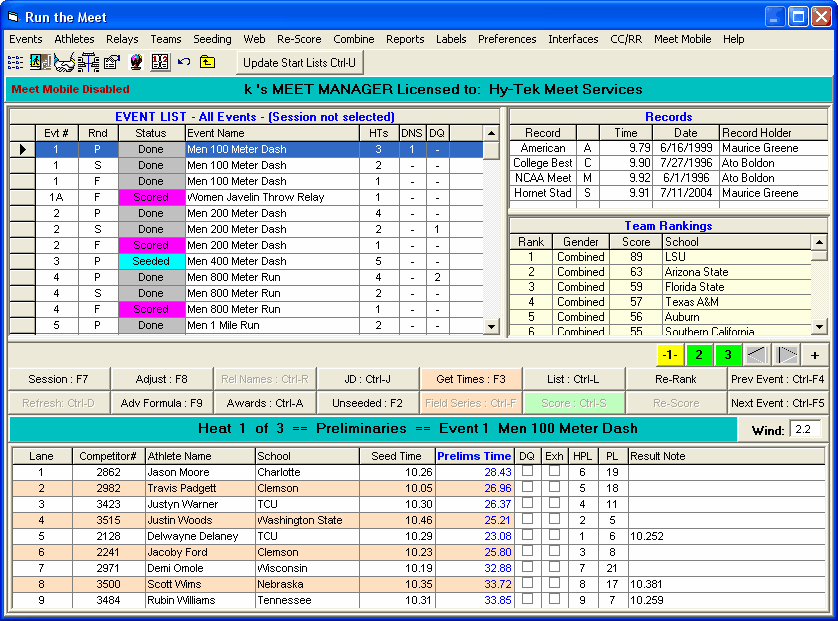
Entering results from the keyboard is fast and easy to do. If the cursor is not in "edit mode", press F6 and the cursor will be automatically positioned to the first non-empty lane. You can also click any row in the result column to put that lane in edit mode. Note that the first lane with an athlete or relay goes into edit mode automatically unless the serial port to a timer is not open or the database is opened in multi-user mode.
You can press the Tab key or Enter key after you have entered the time. You may use the Tab and Shift Tab keys or the Up and Down Arrow keys to navigate from one lane's result to another. The result may be entered in any of the following ways.
•12345 or 123.45 or 1:23.45 for times
•1298 or 12.98 for Metric mark
•60150 or 6-0150 or 6'01.50 for English mark
•S or DNS for Did Not Show
•R or SCR for Scratch
•D or DNF for Did Not Finish
•Q or DQ for Disqualified or you can click on the DQ check box and still enter a time for the Athlete or Relay
•N or NT for No Time
•N or ND for No Distance if horizontal field event
•N or NH for No Height if vertical field event
•F or FS for False Start
•F or FOUL for horizontal jump
•F or FAIL for vertical jump
You may also click on the DQ check box and still enter a time as a Result. That way, the coach knows what the time is even though the Athlete or Relay was disqualified. However, the Meet Results Report will show only "DQ".
You may also declare an Athlete or Relay as Exhibition by clicking on the EXH box. Exhibition means that the Athlete/Relay is not eligible for Points or Place Awards.
You can Scratch an Athlete or Relay by double clicking on any Athlete or Relay name and confirm that you wish to Scratch the entry.
You can enter a Competitor # in the 2nd column to Late Enter an Athlete into an empty lane assuming you have the Enter Competitor Number check box indicated in the Athlete Preferences Set-up section.
You can also use your mouse and position it over the Athlete or Relay name and drag that Athlete/Relay to an empty lane. Or you can move that Athlete/Relay to an occupied lane and MM will Switch Lanes with that Athlete/Relay.
As you enter results for each Heat/Flight and Lane, MM will automatically calculate the Heat/Flight and overall Event Place finish and display that information on the right side of the Run screen.
Click on the Heat numbered buttons or arrow keys in the middle right of the Run Screen to change heats. When you have finished entering results for all of the heats, click on the List button or press the Ctrl-L key to get a list of the Place/Finish results without point scores. This list will rank the finishers but WILL NOT assign points. HY-TEK suggests using this feature ONLY if you wish to see the top finishers in an event BEFORE all of the heats have been completed or for printing Prelim Results. Clicking the Ctrl-L button with the mouse causes placing update to occur but no Report will be generated. When using the List button, you can set the Run Preferences for Results to exclude athletes with "No Data" from being listed on the report. This would be used in cases where half the heats/flights are run in the morning session and half are run in the evening session.
Use the Score Event button to actually score the event and print a completed Results Report.
Click on the Score Event button or press the Ctrl-S key and MM will evaluate all of the results for this event and place and score each one. A Results Report will be displayed and optionally printed with the Preferences options that were specified from the Run Menu Bar. Clicking on the Ctrl-S button with the mouse causes the place and score assignments to be made but no report will be generated. This is a nice feature to use when you want to score each event but then print the Results Report after every 5 or 6 events.
Click Here for information about how to Re-Score one or more events.
You can also print Individual High Points or Team Scores at any time by clicking on Reports at the Top of the Run Screen and then selecting Scores.
After you have completed all of the heats for an event and printed the results, MM makes it easy for you to navigate to the next event you wish to run. You can click on the NextEvent button or press Ctrl-F5 to advance to the Next Event or click on the PrevEvent button or press Ctrl F4 to go back to the Previous Event. You can also click on any of the events from the Events List at the top of the run Screen.
![]() To declare or edit which Athletes are competing on a Relay during the running of a Relay event, click on the RelNames button or Ctrl-R from the Run Screen. MM will display the eligible Athletes for the Relay Teams in that heat. Either click and drag, double-click from the Eligible List, or enter a Competitor # to make your Relay Athlete assignments.
To declare or edit which Athletes are competing on a Relay during the running of a Relay event, click on the RelNames button or Ctrl-R from the Run Screen. MM will display the eligible Athletes for the Relay Teams in that heat. Either click and drag, double-click from the Eligible List, or enter a Competitor # to make your Relay Athlete assignments.
![]() You can press the List button at any time and print current Place/Finish Results, even if the event has not been completed.
You can press the List button at any time and print current Place/Finish Results, even if the event has not been completed.
![]() MM will automatically check each result as it is entered or imported to see if it breaks any of the records displayed in the top right of the Run screen. If a record is broken, the time will be highlighted right on the run menu.
MM will automatically check each result as it is entered or imported to see if it breaks any of the records displayed in the top right of the Run screen. If a record is broken, the time will be highlighted right on the run menu.