Operation of Timers Utilizing a Serial Port
•Time Tech Sprint 8
•Time Machine
•Chronomix 737
•Nielsen-Kellerman Interval 2000XC Watch
•Omega Power Time
•Ultrak L10
•Daktronics OmniSport 2000
Be sure the RS232 cable provided with the button machine is plugged into the button machine and one of your serial COM ports or USB to serial adaptors on the HY-TEK computer. Go to the Run Menu and click CC/RR to go to the CC/RR Module. Click Interfaces / CC/RR Button Timer and select Open/Close Serial Port. You can specify a COM serial port number from 1 to 16.

After selecting the serial port, click Download to bring up the Download Menu for all timers except for the OmniSport 2000. Note that the download of times is performed after the race is over. Therefore as finishers cross the line, begin entering the competitor's numbers in the order they finished in the Comp # column of the Ranks Menu in the CC/RR Module. After entering the order of finish, download the times from your button timer machine using the instructions that follow for your particular timer. Note: The Daktronics OmniSport 2000 does not use the Download function. Read below to see how to download times from the OmniSport 2000.
Sprint 8
Prepare the Sprint 8 by turning it off and then on and then press 2 for Road Running. The method for transmitting will depend on the model Sprint 8 you have and you may have to try both methods as follows.
If you have an older Sprint 8, on the HY-TEK computer, click the Start Download button from within the CC/RR Module to move into the mode where it can receive data. Next press 2 on the Sprint 8 for TRANSMIT.
If you have a newer Sprint 8, first press 2 on the Sprint 8 for TRANSMIT, then on the HY-TEK computer, click the Start Download button from within the CC/RR Module to move into the mode where it can receive data.
If transmission does not start, then click the Start Download button again. Data will be transmitted and received by HY-TEK and the number of transmissions will be displayed. See the next section on Reading the Downloaded File
Time Machine
Prepare the Time Machine by pressing the Setup key until the display says [RS232 PORT] and then press ENTER. Press Setup again until the display says [RE-XMIT DATA]. On the HY-TEK computer, click the Start Download button from within the CC/RR Module to move into the mode where it can receive data. Now press the ENTER key on the Time Machine and the data will be transmitted and received by Hy-Tek. Note: Be sure the [HANDSHAKE-LINE] is off in the Time Machine. See the next section on Reading the Downloaded File.
Chronomix 737
To download times from the Chronomix 737, you must be in the CC/RR module. To select the CC/RR module, click Run / CC/RR, select an event, and then click Download at the top. Then click the Start Download button from within the Download window to move into the mode where it can receive data. On the Chronomix 737, press B for Baud rate, and press 1 to check the baud rate. It should say 9600. If it does not, press 1 to select 9600, and then press B again. Now press 3 for Memory and press 1 for send data to computer only. After transmission is completed, press B again to place the Chronomix back in its normal timing mode. Then click Close in MEET MANAGER to exit the Download Menu. See the next section on Reading the Downloaded File.
Nielsen-Kellerman Interval 2000XC Watch
Time the race with the watch and stop the watch after the race is over. Place the watch on the Nielsen-Kellerman Interface Module. Then click the Start Download button from within the CC/RR Module to move into the mode where it can receive data. If transmission does not start within 10 seconds, click Start Download again. See the next section on Reading the Downloaded File.
Omega Power Time
To download from the Omega Power Time, you must be in the CC/RR module. To select the CC/RR module, click Run / CC/RR, select an event, and then click Download at the top.
Time the race with the Power Time timer. On the Power Time, press Esc, then press send results and then select PC. Next click the Start Download button from within the CC/RR Module to move into the mode where it can receive data. Now press Enter on the Power Time and it will download the times into HY-TEK's MEET MANAGER. See the next section on Reading the Downloaded File.
Ultrak L10
To download from the Ultrak L10, you must be in the CC/RR module. To select the CC/RR module, click Run / CC/RR, select an event, and then click Download at the top.
Time the race with the Ultrak L10 timer. On the timer, press the Mode button to select either 1: Track or 2: Road. Press 2 for Road and the press Enter to select 1 Wave. You can time in either Single chute mode or Multi chute mode. Skip the Test on the timer and you are ready to time the race. After the race is over, press the STOP/RESET button. Next click the Start Download button from within the CC/RR Module to move into the mode where it can receive data. Now press the SET/RESULT button on the Ultrak L10 and HY-TEK's MEET MANAGER will capture the times coming through the serial report and save the data in a result file that has the extension .ul2. See the next section on Reading the Downloaded File.
Daktronics OmniSport 2000
The OmniSport 2000 must be in Track mode. This mode is selected after you enter the date and time into the OmniSport upon starting the timer.
•After opening the serial port, you can click Interfaces / CC/RR Button Timer / Test Communication to verify that the OmniSport is communicating properly. If communications are working properly, the version of the OmniSport software will be displayed. You must be using version 9.3 or later.
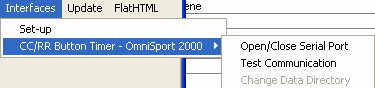
•The OmniSport 2000 has 3 modes of operation: Lane Mode, Place Mode, and Non-Lane Mode. You should use Non-Lane Mode for Cross Country and Road Races. Only button number 1 is used and it is pushed each time a competitor crosses the finish line. In the Non-Lane Mode, the timer can hold up to 660 times for a given race.
•As the buttons are pressed, the times are being saved in the Timer and are not being sent to MM. To download the times, click on Times at the top of the CC/RR Module and then click Read Times. This brings up the Get Times window where you have the option to request results by Event or by Race Number. It is very helpful to enter the correct event number into the OmniSport 2000 timer before pressing Store / Print on the timer. The heat number should always be 1. If the incorrect event and heat has been saved in the timer with the results, you can use race number which is a unique number saved with each race in the timer and is shown on the print-out from the timer.
•You can Read Times from the timer as often as you wish since the times are stored in the memory of the timer.
Reading the Downloaded File
Except for the OmniSport 2000, all machines used to transmit and download data save the data in a file in your data directory where the database is located. Every time you download a file, it is saved as a separate file and previously downloaded files are not erased. The downloaded files are given a unique file name with a file extension that indicates which timer was used. The extensions are .sp8 for the Sprint 8, .tm2 for the Time Machine, .ch7 for the Chronomix 737, .pw2 for the Power Time, .ul2 for the Ultrak L10, and .nk2 for the Nielsen-Kellerman watch. Each file will have a unique naming system. For example, some files will have the event number as the first three characters of the file name followed by "-01-" and then followed by a four digit Race number. In all cases, the first downloaded file will have a 4 digit race number of "0001", the 2nd will have "0002", and so on.
To read the transmitted data file into the database, go to the CC/RR Module, select your event from the list, click Times at the top, and then click Read Times. This will bring up a list of the downloaded data files with the most recently downloaded file at the top. You will be able to select any one of the downloaded files and the list of times will be read in and displayed in a scrolling list that you can edit if necessary.