Normally you would add events right after completing your meet set-up. To add events, click the Add icon ![]() , click Add, or press the F3 key. To edit an existing event, click the Edit icon
, click Add, or press the F3 key. To edit an existing event, click the Edit icon ![]() , click Edit, or double click an event in the browser list. A sample of the Edit Event Menu is shown below. Note the black left and right arrows at the bottom which allow you to go to the previous or next event and stay in edit mode. To add events, click the Add Event button on the left side of the Events Browser or press the F3 key.
, click Edit, or double click an event in the browser list. A sample of the Edit Event Menu is shown below. Note the black left and right arrows at the bottom which allow you to go to the previous or next event and stay in edit mode. To add events, click the Add Event button on the left side of the Events Browser or press the F3 key.
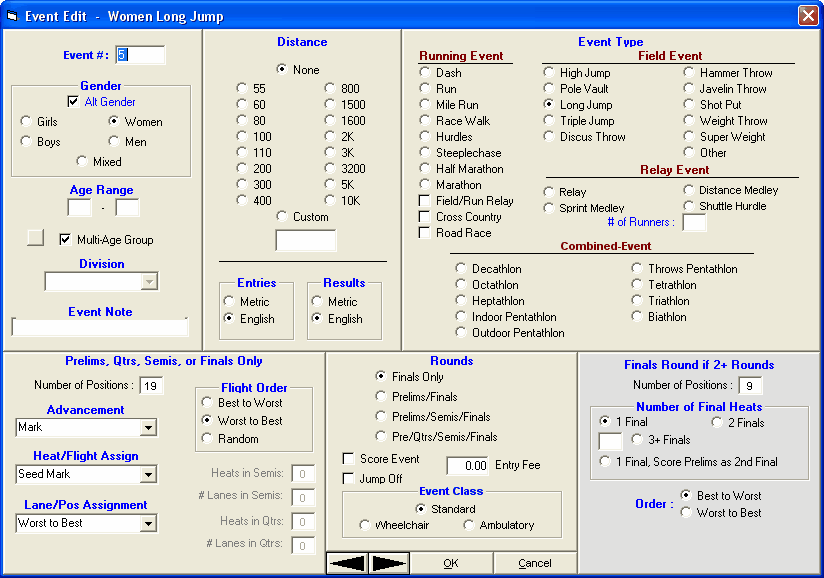
Start with the event number and enter any alphanumeric number where the event number can range from 1 to 999, optionally followed by a single letter. Before using Alphanumeric event numbers when using a Photo Finish Interface, test the Interface first to verify that your Photo Finish system will accept alphanumeric event numbers
Select the Gender of the event: Girls, Women, Boys, Men, or Mixed. If you want MM to automatically alternate the gender of the event, click on the Alt Gender check box. For example, when you enter the parameters for event 1 girls, then click OK, the girls' event is added and the screen is re-displayed exactly as before except that the gender has been switched to boys. Simply click OK again and the boys' event will be added. Thus, setting up 60 events only requires setting up 30 events.
Distance
This pertains only to track events and is the distance to be run whether it is meters or yards. Click the appropriate distance. You have the option to create a Custom event distance as well.
For Entries and For Results
Both of these questions are for determining the measurement being used, either Metric or English. If the event is a running event, then only the "For Results" matters as this will determine the name of the event as to whether the word meters or yards is used. In field events, both are important. "For Results" pertains to what method of measurement will be used by the officials on the field. For example, click "Metric" for results if the event will be measured in metric. Note that MM will also optionally list results with the converted mark next to the actual measured mark. "For entries" determines the primary measurement for accepting entries in field events. For example, if most of your entries for the shot put will be received in feet and inches, choose "English" for entries in the shot put event. Note that entries received in metric will automatically be converted to feet and inches for purposes of seed marks. If later on you decide that you want the seed marks displayed in metric, just change the "Entries" to "Metric", and all seed marks will be instantly converted!
Event Type
In this section, check the box pertaining to the event: Running, Field, Relay, or Combined-Event. If you select one of the 4 Relay Event choices, you must designate the number of runners. (For example, if you set-up 400 Relay and enter 4 runners, the event will be a 4x100 relay.)
CC / RR
If you select a Running Event, you can check the CC (Cross Country) or RR (Road Race) check box, meaning the event will be team scored as a Cross Country or Road Race. If the event is a Road Race, enter a number from 2 to 6 for the number of runners that constitute a team for scoring, but enter zero if there is no team scoring. For Cross Country, the number of runners and displacers is entered in the Entry / Scoring Preferences Menu.
Field Event Relays
By checking the Field/Run Relay check box, this field event becomes a relay. When listing results for this field event, the normal individual results will be listed and will be followed by team rankings which add up the marks from the team members. Team points are awarded based on total mark and on the points entered in the scoring set-up for relays. Enter the number of athletes from 2 to 5 that constitute a team in the # of Runners text box.
Running Event Relays
By checking the Field/Run Relay check box, this running event becomes a relay. When listing results for this running event, the normal individual results will be listed and will be followed by team rankings which add up the times from the team members. Team points are awarded based on total time and on the points entered in the scoring set-up for relays. Enter the number of athletes from 2 to 5 that constitute a team in the # of Runners text box.
Age Range
Enter the Age Group information, if any, by entering a low age and a high age. Leaving ages blank means the event is an Open event and ages are not used. The age range is 0 to 109. So if an event 13-14, enter 13 and 14; if an event is 19 & over, enter 19 and 109 or 19 and blank.
Re-Numbering Events
You can re-number any set of events into any unused range of numbers. Go to the Events page and click on Re-Number and make the desired changes.
Division
This selection is only available if your Meet Type if one of the three Divisions choices. If you are using Divisions (primarily Youth Athletics and High School), then a drop-down table listing all the Divisions will appear to help you select the proper Division.
Event Note
The "Event Note" data field lets you add up to 12 characters to an event description. This is helpful for events such as the shot put and hurdles. For example, entering "16 lb" for a shot put event will cause all listings of the event to be Shot Put 16 lb. Entering 33" for the hurdles will indicate the hurdle height in the event name.
Jump Off
The "Jump Off" check box only applies to High Jump and Pole Vault and is only used when there is a tie for a place that requires a Jump Off. The Jump Off event is not designed to be scored and JD cannot be used.