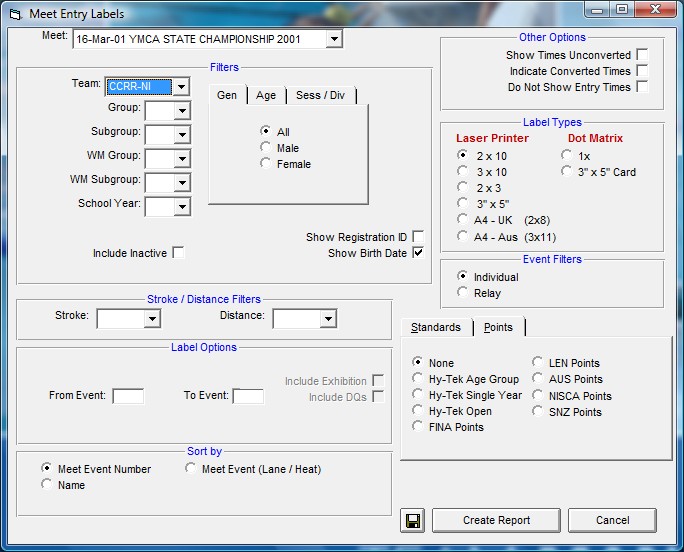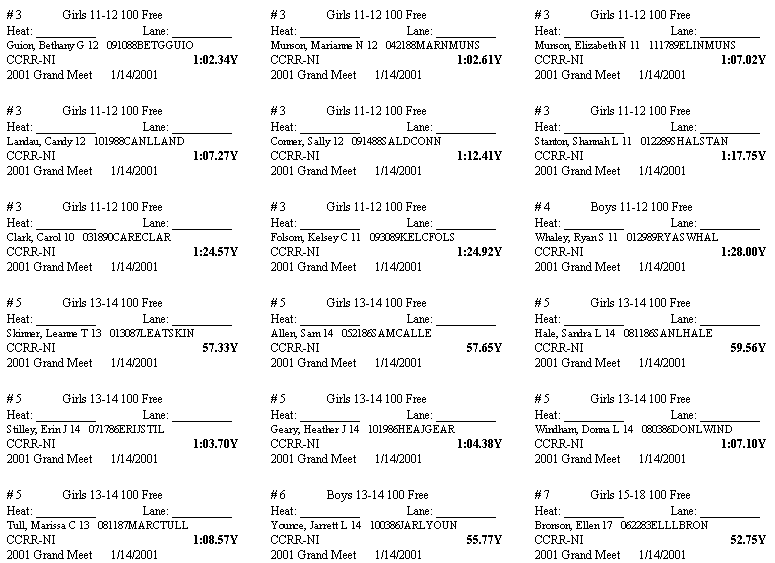The Meet Entry Labels Report is designed to produce a set of labels or cards containing the meet entry information for any meet in your Database. Click on Labels then Entry and select a specific meet from the meet list for this report. This report will match the information in the Meet Entries Browser.
•If you have a "Page Printer" - that is, either a Laser, Ink/Jet or Bubble/Jet printer, you can choose either 2x10 or 3x10 Avery 1 inch label stock sheets, 2 x 3 label or card stock, or the A4 size paper either 2x8 or 3x11 label sheets. Or if you prefer to print directly on card stock, pick the 3"x5" selection for the Avery Card Stock #5388 which has three sets of 3"x5" cards included on one standard 81/2" x 11" sheet.
•If you have a Dot Matrix Printer, you can choose the 1x tractor fed stock labels or the tractor fed 3"x5" card stock.
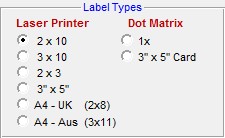
Report Filters
This report offers the standard Age Group, Gender, Team, Group, Subgroup, WM Group, WM Subgroup, and School Year filters as well as the following specific report filters.
Sess/Div Filters
Click on the Sess/Div tab and filter the events that are included in this report by a specific Session or by a specific Event Division. For example, you might want to print this report for only Session 2 of the meet.
Event Filters
Click on the Individual, Relay, or Individual and Relays check box to display meet results for just the Individual or Relay events or the Individual events plus any relay events for that swimmer.
Stroke/Distance
Filter the report for a specific stroke or distance by clicking on the Stroke and/or Distance menu box and making the appropriate selection.
Show Registration ID
Click on the Show Registration ID check box and TM will include each Swimmer's Registration ID on the Entry labels.
Show Birth Date
Click on the Show Birth Date check box and TM will include each Swimmer's Birth Date on the Entry labels.
Inactive
To include Inactive swimmers in this report, please click on the Include Inactive check box.
Other Options
•Click on the Show Times Unconverted check box and TM will not convert the entry times to the course of the meet and will display the entry times in the course that they were swum.
•Click on the Indicate Converted Times check box and TM will show the converted time with a ' after the course - for example, 1:23.45Y' means that this Yard time was converted from either a SCM or LCM time.
•Click on the DO Not Show Entry Times check box and TM will not print each swimmer's Meet Entry Time on the label.
•You also have the option to specify an Event Number Range. For example, enter "5" in the "From Event" entry box and "8" in the "To Event" entry box and TM will print Entry Labels ONLY for events 5, 6, 7, and 8.
Time Standards
Specify a Time Standard then click on the Include Time Standards check box and TM will tag each result with the appropriate Time Standard designator. For example, 2:34.56 AA.
Points
Click on the Points tab and then choose one of the special point systems - HY-TEK Age Group Points (Yards, SC and LC Meters), HY-TEK Single Year (Yards, SC and LC Meters), HY-TEK Open Points (Yards, SC and LC Meters), NISCA Points (High School Yard meets), British GB Points (used by the United Kingdom - SC and LC Meters), British BAG Points (used by the United Kingdom - SC and LC Meters), LEN Points (SC and LC Meters), or FINA Points (SC and LC Meters). These points will be displayed next to each result time.
Sort Options
This report can be sorted by:
•Meet Event Number
•Name
Memorize Report
Click on the Memorize Report icon and TM will give you the option to "name" this particular report that will include your specific filters and report customization options. Then when you want to run this report again, just click on Reports from the Main Menu bar and then Memorized Reports and click on the "name" you gave this report and TM will display the report menu "filled in" with the options and filters you previously saved.
Sample Report
Click on the Create Report button and TM will provide a preview of this report. You can click on the Export icon at the top of the Print Preview screen to export the report in various formats like Excel, Word, HTML, CSV, etc. You can click on the Printer Setup icon to change various printer setup options. And you can click on the Printer icon and TM will print the report to the selected printer.