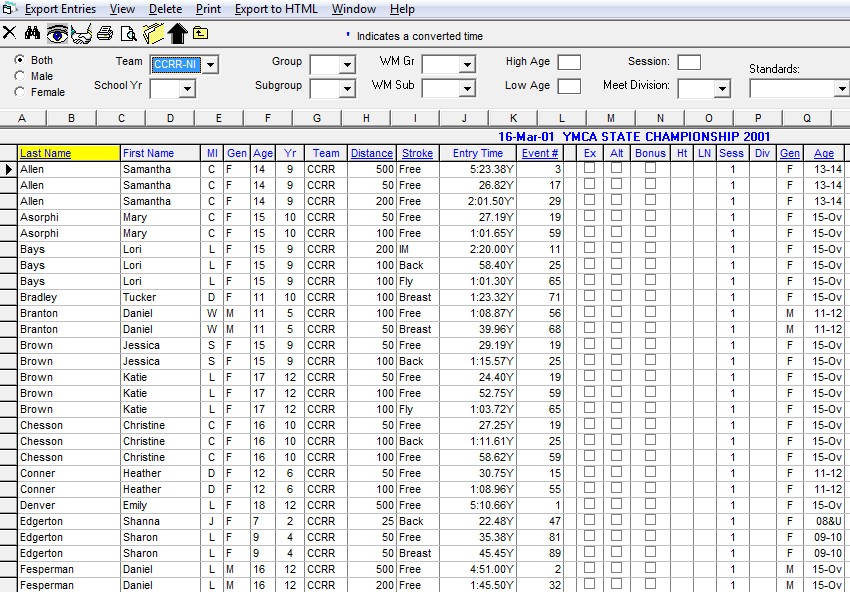The purpose of the Meet Entries Browser is to provide information about meet entries in a grid type display in which it is easy to sort and easy to find specific information. You can print a report of the entries for a specific meet using the Meet Entries Report. Click Here for more information about the Meet Entries Report.
Click on Meets from the Main Menu Bar. Highlight the meet for which you want to show entries then click on Entries and then Entries Browser. TM will display a grid showing all the entries in the meet.
Click on the grid column headings to sort by that particular field. For example, click on the column marked "Event #" to sort entries by the event numbers in the meet. Or click on the "Session" column and TM will sort the entries based on session that was declared for each event. You may also click on the View Menu selection and choose the Last Entered First selection and TM will sort the information in the browser based on the order you entered the entries.
If you have chosen to sort the Entries Browser by name, instead of scrolling down the athlete list, you can locate a specific swimmer quickly by clicking on the top alphabet row. For example, click on the T, and TM will begin the athlete list with the first swimmer whose last name begins with a T.
Filter What you See
You may filter the meet entries by Session, Meet Division, Gender, Age Range, Team, Team Group, SubGroup, WM Group, WM Subgroup, and School Year.
Export Entries
Click on Export Entries and TM will display information and options to export your entries to a file so that you can subsequently email them to the meet host to be electronically imported into the meet host's MEET MANAGER database.
Relays
Click on the Show Relays icon to display Relay Entries. Position the cursor next to any Relay Team and then click on the arrow button next to the Relay Team name and TM will display the 4 relay swimmers for that team, if they have been entered.
Delete an Entry
To delete an entry, highlight that row in the grid and click on Delete on the Meet Entries Menu Bar. TM will
ask for confirmation - click OK and TM will delete that one entry from that one meet.
Edit an Entry
If you want to change or edit an incorrect entry, you will have to do that in the Entries by Name or Entries by Event menus. Click Here for information on how to edit/change a Meet Entry.
Export to HTML
Choose this menu selection to export the Meet Entries Browser information directly in HTML format to be displayed on your web site.
Click on Print on the Meet Entry Menu Bar and TM will route you directly to the Meet Entry Report. Click Here for more information about the Meet Entries Report.