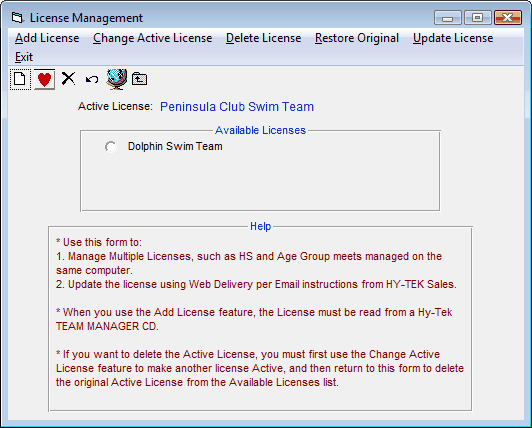This feature is designed specifically for Customers who want to use more than one TEAM MANAGER License on their one computer.
Suppose you may be a volunteer parent who is helping a couple of coaches manage their team information using TEAM MANAGER. And for the purposes of this example, let's say we have two teams we are working with - Jersey Gator's and Jersey Gator's-South. Since Windows Installer will not permit you to install any software in two different places, we must use only ONE COPY of TEAM MANAGER. But from a legal/copyright point of view, we cannot use the Jersey Gator's Swim Team license when managing athletes, meets, and other information for the Jersey Gator's-South Swim Team.
Click File / License Management from the TEAM MANAGER Main Menu bar and TM will offer the following features to manage what TM Licenses you are using. Of course, TM always displays the Active License name on all reports and on the front page of the TM screen.
Add License
Click on this option to copy a TEAM MANAGER License from a TEAM MANAGER CD into your License Management database. You can use this feature to also update your current TM License when you order additional features and options.
Change Active License
Click on this option to change the current Active License (the one you are currently using) to another one on the list.
Delete License
Click on this option to delete any of the Licenses in the License Management list. If you want to delete the Active License, you must use the Change Active License feature first and then when TM is restarted, activate the "old" Active License.
Restore Original
Click on this option if your License Database ever becomes corrupted. TM will clear your License database and will reset your Active License to your original License and exit. After you restart TM, you will have to re-add any other licenses you have from their original TEAM MANAGER CDs.
Update License
Click on this option if you have arranged with HY-TEK Sales to receive an updated license via Web Delivery. This allows you to update your license immediately rather than wait for a CD to be shipped. The license to be updated must be the Active License. You would receive an Email from HY-TEK Sales with a License Code which you enter into the following window which appears after clicking Update License. In this example, the License Code is DolphinSwimTeam which matches the Active License in the example above.
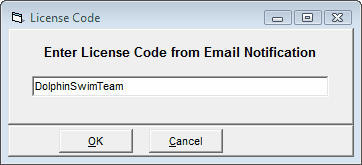
After you click OK, TM will search the HY-TEK web site for your license and will download and replace the Active License with the downloaded license. After the license is replaced, you can go to Help / About to verify the new license. You would do this to add an option to your existing TM License.