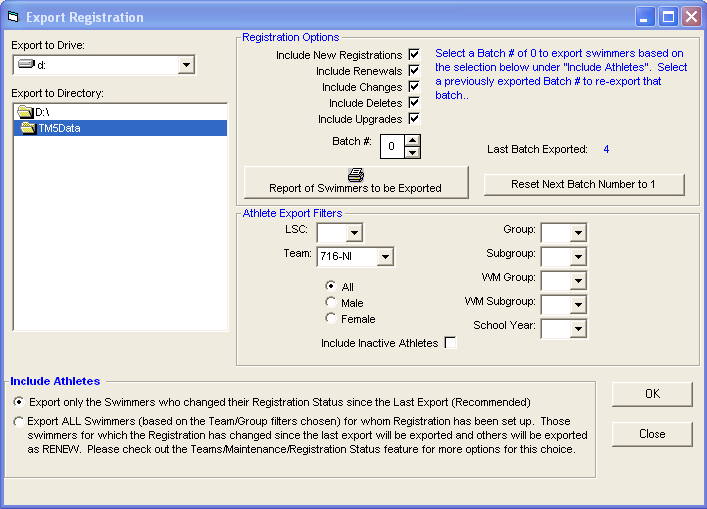A swim organization may want to set up a process to periodically register athletes. This registration may take place at the team level and then each team would export the registration information for the athletes to a central Registration Database. The Export Registration feature allows a team to mail or e-mail a registration file that contains specific registration information about each athlete. The particular Athlete registration setup and export in TM is specifically designed to accommodate USA Swimming's National Registration process. This file cannot be imported into any HY-TEK Sports Software product. Click Here to find out how to enter registration information about each swimmer.
From the TEAM MANAGER Main Menu Bar, click on File then Export then Registration. If you plan on mailing or taking this information to another computer, specify Drive A as your Export Drive. If you want to e-mail the information, specify any directory on your hard drive as the Export Drive/Directory.
You may customize the Athlete filter choices by Gender, LSC, Team, Group, Subgroup, and School Year or leave these filter choices blank to include ALL athletes.
Select to include swimmers whose registration statuses fall under New Registrations, Renewals, Changes, Deletes or Upgrades or any combination of those five, as well as the Batch Number for the export.
Swimmers will be exported in the NEXT batch if:
•Their contact mailing and home phone numbers have been entered.
AND
•Either their Registration Status has changed since the last export
OR
•They have been specifically declared to be included by editing the swimmer from the Athlete Browser, clicking on the Registration button, then clicking OK and answering Yes to the export confirmation choice.
You really have two ways of exporting registration information:
| 1. | Specify Batch 0 |
You have two choices when exporting swimmers for a new batch. On each Export, TM will assign the next sequential Batch Number to the new export - this Batch Number is remembered in case you want to re-export those swimmers again.
•If you wish to export ONLY swimmers that have changed their registration status since the last batch export, specify a Batch Number of 0 and choose the first radio button. For example, click the New, Renew and the Change boxes and TM will export any swimmer who has changed their Registration Status since the last export to a New, Renew or Change status. This is our Recommended choice.
•Click on the 2nd radio button choice and TM will not only export swimmers that have changed their registration status since the last batch export (as in the first choice), but will also change the Registration Status to Renew for any other swimmer for which Registration has been set up (except those with a Delete status) and then export those swimmers too. This choice is designed to export a complete batch of new and previously registered swimmers, usually at the beginning of the registration period.
Click on the ![]() button when selecting Batch 0 to get a list of all of the swimmers that are a candidate for this export.
button when selecting Batch 0 to get a list of all of the swimmers that are a candidate for this export.
| 2. | Specify a Previous Batch Number |
Choose a Batch Number that was previously exported and TM will export those swimmers again that were included in the Batch that have not changed their registration status. This is a nice feature in the case that you export your new registrations to your Registration Chairperson and the diskette gets damaged so you will have to re-export, for example, Batch #3. If you have changed a swimmer's registration status say from New in Batch #3 to Change, that swimmer will no longer be included if you re-export Batch #3.
Reset Next Batch Number To 1
Click on this button and TM will reset the next Batch Number to be exported to 1. This is a nice feature to use to indicate the start of a new season.
When you click OK, TM will build one file containing the exported information. This is a USA Swimming Data Interchange File with a file name of based on the team's two character LSC code, 4 character Team abbreviation, and the Batch number. MD-CCY-RegBatch005.SD3 is an example of a file that has been exported by TM. TM will then ZIP this file using the same file name with the ZIP file extension.
Globally Changing Registration Status Information
Click on Team from the TM Main Menu Bar, select the appropriate Team, and then click on Maintenance and then Registration Status to globally reset your swimmer's registration status. Click Here for more information.
E-mail the File
If you would like to e-mail this file, just use your standard e-mail software and attach the ZIP file.