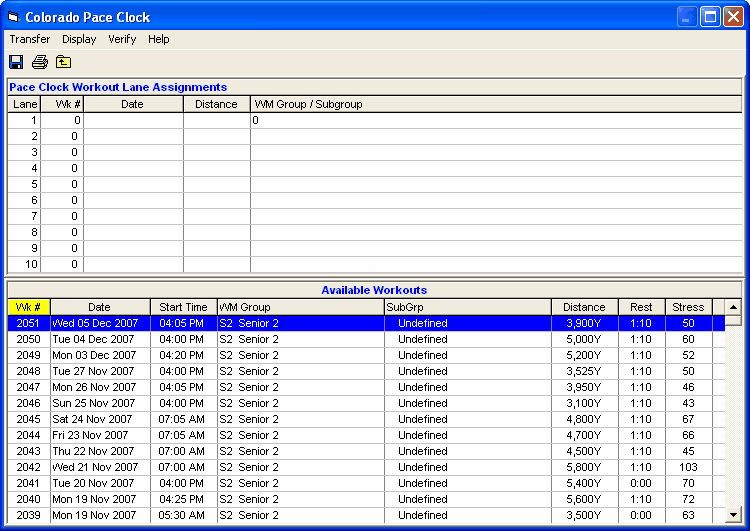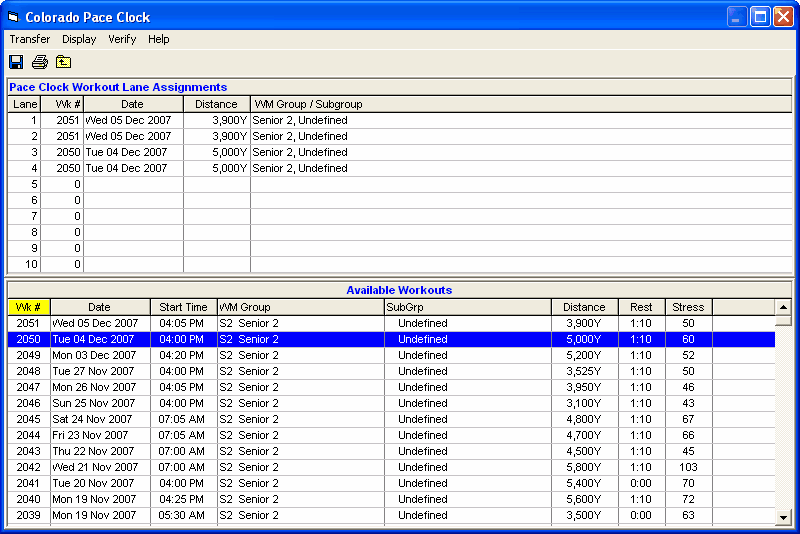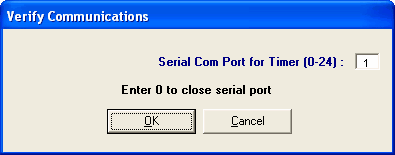The function of the Pace Clock Interface is to transfer workouts written in Workout Manager to any of the various timing machines that have a pace clock capability. Thus, you will be able to avoid having to manually enter workouts into the timing machine or pace clock machine. Currently, this module is only available for Colorado Timing Systems machines (CTS 4, CTS 5, and CTS 6 Pace Clocks) and Daktronics machines (OmniSport 2000, OmniSport 6000, and PC 2000).
NOTE: The Pace Clock feature is a product Option for TM. Please click Here for information about options.
There are two ways to access the Pace Clock Option: From the Main Menu, click on Export, then Pace Clock; now select CTS or Daktronics. Or from the Main Menu, click on Workouts, then Pace Clock; now select CTS or Daktronics. If you choose Daktronics, the top of the window that appears will allow you to select the Daktronics product you are exporting to. If you choose CTS, there is no need to select the CTS product you are exporting to.
How to Transfer Workouts
A split screen will appear similar to the screen below. To assign workouts from the bottom half of the screen – Available Workouts, type a workout number into the WK# column in the top half of the screen and hit enter.
The screen looks like this after assigning workouts to 4 lanes:
After you have entered the workout numbers for each lane and verified that they are the workouts you want, click Transfer or click the Diskette icon to send the workouts to the selected machine. Note that all transfers occur through a serial COM port except the OmniSport 6000 transfers to a floppy drive.
If the transfer is to a CTS system or a Daktronics 2000 system, you must select a serial COM port and connect a straight RS232 serial cable to the machine. To open the serial port, click on Verify at the top of the screen and the following pop up will appear:
If the transfer is to Daktronics, after the workouts are transferred to the diskette, take the diskette to the Daktronics machine and load it.
To view the transferred workouts, click Display from the Menu Bar. If the CTS 4, 5, or 6 is connected, the current workouts will be sent through the serial port and displayed in a report. If OmniSport 6000 is selected, workouts on the diskette will be displayed in a report.