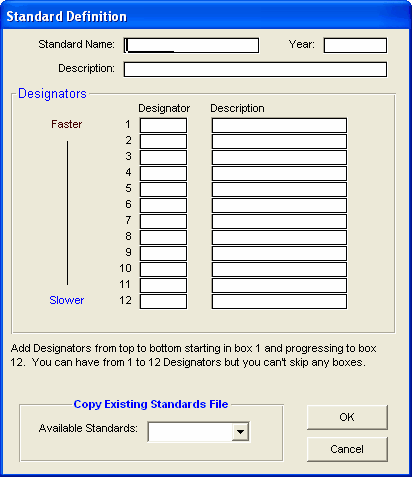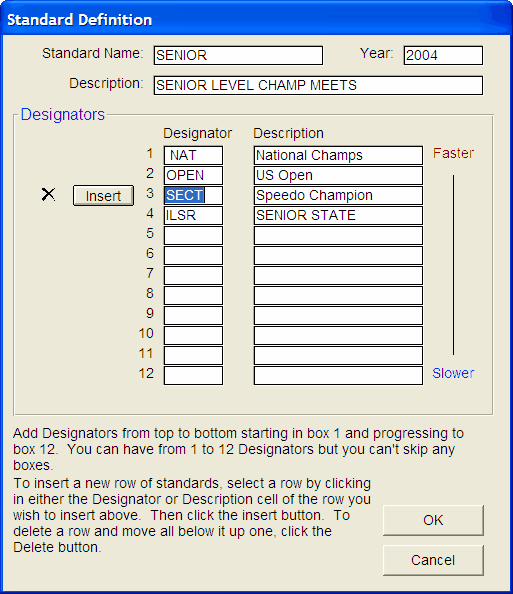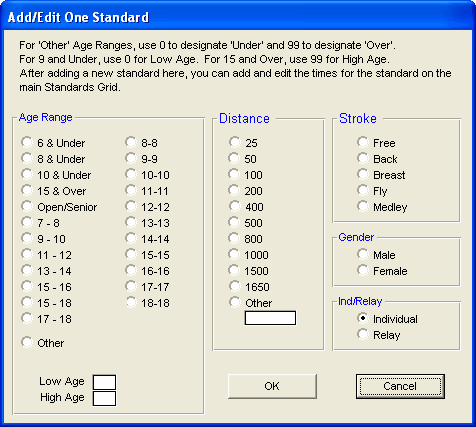A Time Standard is simply a set of times that have been established to represent a certain level of swimming. For example, an A time has a certain value for every age, stroke, and distance. Sometimes these Time Standards or cuts are specified as criteria for entering a meet. For example, an A Meet may require that only those athletes who have previously swam an A time can enter the meet.
Time Standards can be set up by keying them into a TM Database or by Importing them. Click Here for information about Importing a Time Standard file.
Click on Standards from the Main Menu Bar and then Add/Edit Standards and TM will display the time Standards Browser. Click Here for more information about the browser.
There are 3 steps involved in actually setting up Time Standards including the basic Time Standard Information and Designators, specifying the age group, gender, stroke, and distance categories, and then finally the entering the times.
Create a Time Standard File
Click on Standards from the Time Standards Browser Menu Bar and then Create New Standard. TM will ask that you give the New Standard a Name, Year, Description and at least one Designator. Click the OK button and TM will create that Time Standard. Remember, each time Standard can have up to 12 designators.
You can also pick a previous Time Standard from this menu and ask that TM Copy that Time Standard file into the new one you are setting up. This is a nice feature when you want to slightly modify an existing Time Standard without loosing the "old" information.
Add or Edit Designators
Click on Standards from the Time Standards Browser Menu Bar and then Edit Definition and Designators. TM will display the Standards Definition screen for you to edit the Standards Description information as well as the Designators. You can also Add, Change, Insert or Delete Designator information at this time.
Insert a New Designator and Description
Click on the Designator or Description row you wish to insert above. Then click on the Insert button to the left of that row and enter your new Designator and Description and click OK and then OK again and TM will insert a new Designator column in the position you have requested so that you can start to enter the times for that new Designator.
Delete a Designator and Description
Click on the Designator or Description row you wish to delete. Then click on the Delete icon to the left of that row and TM will ask for confirmation and then delete that Designator and all of the times associated with that one designator.
Add Age Group, Gender, Stroke, Distance
Click on the Add icon or Add from the Time Standards Browser Menu Bar and TM will display the Add Standard data entry screen. Choose the Age range, Stroke, Distance, Gender, and whether it's an Individual or Relay event and then click on the OK button and TM will add this particular Standard to your Browser list.
Add Times
After you have set up your Time Standards, use the Time Standard Browser grid to enter the times for each designator and age group, gender, stroke, and distance. Be sure you have made the correct radio button selection for Fast or Slow Standards. Typically, most Time Standards should be entered in the Faster Than side.
Position your cursor in the column under the Designator you wish to enter in the appropriate row for the age group, gender, stroke, and distance and enter the time. Use the tab key and arrow keys to navigate the grid for optimum data entry. You can enter times as "12345" or "1:23.45".
Edit Age Group, Gender, Stroke, Distance
Highlight a particular Time Standard from the Time Standard Browser and then click on the Edit icon or Edit and TM will display the Time Standard data entry screen. Make the changes you wish to make to the Age range, Stroke, Distance, Gender, and whether it's an Individual or Relay event and then click on the OK button and TM will store the changes you have made.
Edit Times
You can edit Time Standard times right from the Time Standard Browser or "grid". Position your cursor in the column under the Designator you wish to change in the appropriate row for the age group, gender, stroke, and distance and enter the time. Use the tab key and arrow keys to navigate the grid for optimum data entry. You can enter times as "12345" or "1:23.45".