The Multiple Meet Entries Report is designed to produce a report of the meet entries for any set of meets in your Database that occur in the future. Click on Reports then Meet Reports and Multiple Meet Entries and select the meets from the meet list.
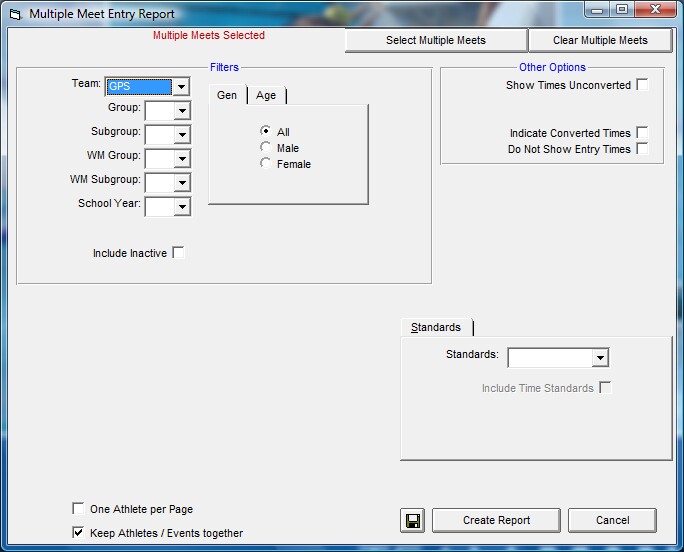
Report Filters
This report offers the standard Age Group, Gender, Team, Group, Subgroup, WM Group, WM Subgroup, and School Year filters as well as the following specific report filters.
Inactive
To include Inactive swimmers in this report, please click on the Include Inactive check box.
Other Options
| • | Click on the Show Times Unconverted check box and TM will not convert the entry times to the course of the meet and will display the entry times in the course that they were swum. |
| • | Click on the Indicate Converted Times check box and TM will show the converted time with a ' after the course - for example, 1:23.45Y' means that this Yard time was converted from either a SCM or LCM time. |
| • | Click on the Do Not Show Entry Times check box and TM will suppress the entry times for this meet. This is useful when you do not want the other competing teams to have access to your swimmer's official entry times. |
| • | Click on One Athlete per Page if you want a separate page for each Swimmer. |
| • | Click on Keep Athletes / Events Together and TM will not split Athletes or Events across a page break. |
Memorize Report
Click on the Memorize Report icon and TM will give you the option to "name" this particular report that will include your specific filters and report customization options. Then when you want to run this report again, just click on Reports from the Main Menu bar and then Memorized Reports and click on the "name" you gave this report and TM will display the report menu "filled in" with the options and filters you previously saved.
Click on the Create Report button and TM will provide a preview of this report. You can click on the Export icon at the top of the Print Preview screen to export the report in various formats like PDF, Excel, Word, HTML, CSV, etc. And you can click on the Printer icon and TM will print the report to the selected printer.