The Meet Entries Spreadsheet Report is designed to produce a report of the meet entries of any meet in your Database and display those entries in a spreadsheet type format in landscape orientation. Click on Reports then Meet Reports and Meet Entries Spreadsheet and select a specific meet from the meet list. This report will match the information in the Meet Entries Browser.
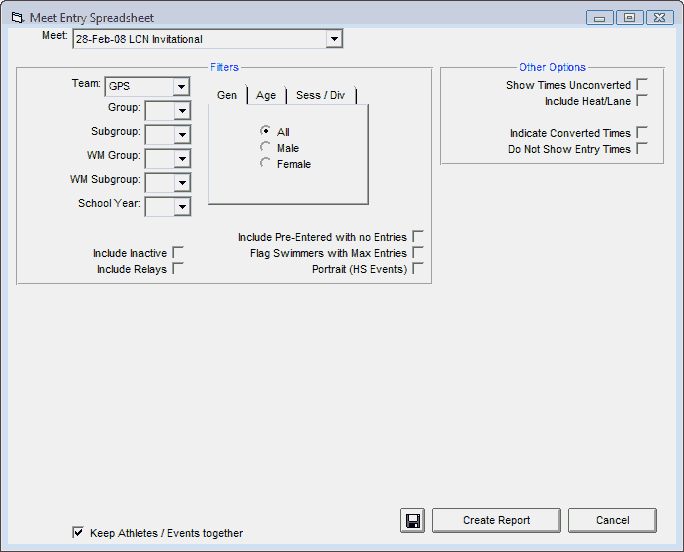
Report Filters
This report offers the standard Age Group, Gender, Team, Group, Subgroup, WM Group, WM Subgroup, and School Year filters as well as the following specific report filters.
Sess/Div Filters
Click on the Sess/Div tab and filter the events that are included in this report by a specific Session or by a specific Event Division. For example, you might want to print this report for only Session 2 of the meet.
Inactive
To include Inactive swimmers in this report, please click on the Include Inactive check box.
Include Pre-Entered with no Entries
Choose this option and TM will also include Pre-Entered swimmers that have not been entered in the meet. This is a nice feature to use when you want to finish your lineup at the meet or are not sure who to include for relays.
Flag Swimmer with Max Entries
Choose this option and TM will highlight on the report all the swimmers that have reached their max combined entries for the meet.
Portrait (HS Events)
Chose this format and TM will print this report in portrait instead of landscape orientation. This format will accommodate most High School meets.
Other Options
| • | Click on the Show Times Unconverted check box and TM will not convert the entry times to the course of the meet and will display the entry times in the course that they were swum. |
| • | Click on the Indicate Converted Times check box and TM will show the converted time with a ' after the course - for example, 1:23.45Y' means that this Yard time was converted from either a SCM or LCM time. |
| • | Click on the Include Heat/Lane check box and TM will show the heat and lane next to each swimmer if the heat and lane was declared in the Entry by Event screen. |
| • | Click on the Do Not Show Entry Times check box and TM will suppress the entry times for this meet. This is useful when you do not want the other competing teams to have access to your swimmer's official entry times. |
Memorize Report
Click on the Memorize Report icon and TM will give you the option to "name" this particular report that will include your specific filters and report customization options. Then when you want to run this report again, just click on Reports from the Main Menu bar and then Memorized Reports and click on the "name" you gave this report and TM will display the report menu "filled in" with the options and filters you previously saved.
Click on the Create Report button and TM will provide a preview of this report. You can click on the Export icon at the top of the Print Preview screen to export the report in various formats like PDF, Excel, Word, HTML, CSV, etc. And you can click on the Printer icon and TM will print the report to the selected printer.