There may be a situation where you wish to Export Results for a specific meet that you have either already entered by hand or imported from your TM Database to another TM Database. For example, your coach may be in the middle of setting up entries for a new meet and rather than giving him a Backup of the Database that you are maintaining and overlaying what he/she has done, you may want to give him/her only the last meet's results that he/she doesn't have. Or, you might want to export Meet Results filtered by a specific Team or Group for a new Team that is just setting up their Database. Or, you might want to export meet results from just your last season to import into an empty database to establish a baseline for your new season.
NOTE: The Meet Results Export will include ONLY swimmers who have results. If you want to move ALL of your swimmers from one TM Database to another, first use the Export Athletes/Teams then bring over your Best Times.
NOTE: To export Meet Results or Best Times for ONE Swimmer, use the Export Results feature in the Athlete Browser.
From the TEAM MANAGER Main Menu Bar, click on File then Export then Meet Results. If you plan on mailing or taking this information to another computer, specify Drive A or your thumb drive as your Export Drive. If you want to e-mail the information, specify any directory on your hard drive as the Export Drive/Directory. Now choose the meet you wish to export - we suggest leaving the course filter blank so that all the results of this meet will be included.
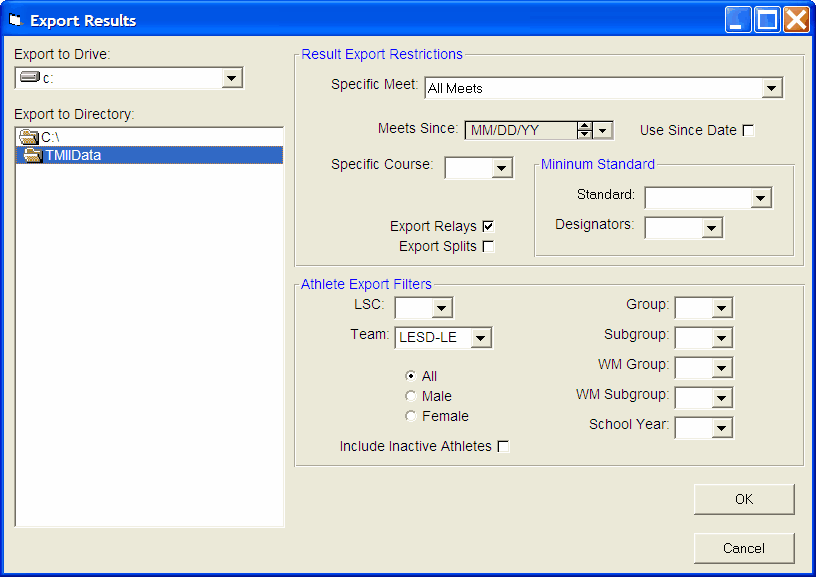
You can restrict the meet results to meeting a specific Time Standard and you can specify if you want to include Relays or Splits in your exported file. Customize the Athlete filter choices by LSC, Team, Group, Subgroup, and School Year or leave these filter choices blank to include ALL athletes. You can also choose to include InActive swimmers in this export. You can pick one specific meet, all meets, or all meets Since a specific date.
When you click OK, TM will build one export file containing the exported information. This is a HY-TEK Sports Software Data Interchange File with a file extension of HY3. TM will then ZIP this file using the following naming convention:
TTTTTTT-Resultsxxx.ZIP
where "TTTTTTT" is the Team Abbreviation and "xxx" is a sequential number beginning with "001". For example, if the meet results are for the Team "FAST", the exported file name would be
FAST-Results001.ZIP
Check What You Have Exported
After you have built your export file, click on Reports and then Export/Import File Report and follow the menu prompts to review EXACTLY what information you exported to the file. This is a great way to check and verify the information you have exported. Click Here for information about this report.
E-mail the File
If you would like to e-mail this file, just use your standard e-mail software and attach the ZIP file.