There may be a situation where you wish to Export Best Times from your TM Database to another TM Database. For example, you may want to set up a new TM Database either for a new season or for a new coach that is handling a specific group of Swimmers. Or, you might want to export Best Times filtered by a specific Team or Group for a new Team that is just setting up their Database.
NOTE: To export Best Times for ONE Swimmer, use the Export Results feature in the Athlete Browser.
From the TEAM MANAGER Main Menu Bar, click on File then Export then Best Times. If you plan on mailing or taking this information to another computer, specify Drive A as your Export Drive. If you want to e-mail the information, specify any directory on your hard drive as the Export Drive/Directory. Choose the appropriate course filter for Yards, Short Course Meters (SCM), or Long Course Meters (LCM).
Please note that the Best Times export will create ONE MEET that includes all of the best times for the swimmers selected. If you want to maintain the Proof of Time information about each meet, we recommend you use the Meet Results export.
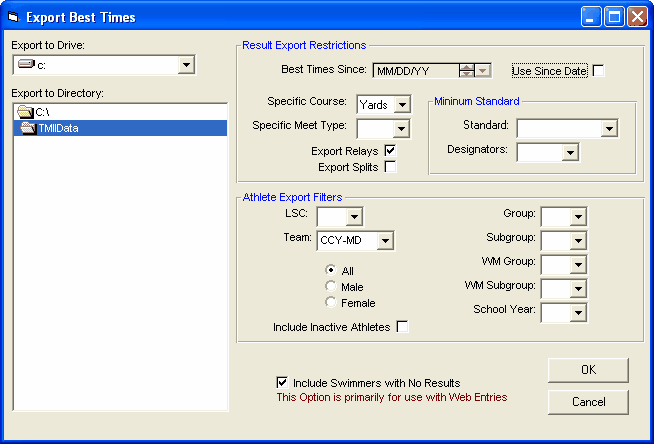
You can restrict the Best Times to meeting a specific Time Standard and you can specify if you want to include Relays or Splits in your exported file. Customize the Athlete filter choices by LSC, Team, Group, Subgroup, School Year, and Gender or leave these filter choices blank to include ALL athletes. You can also choose to include InActive swimmers in this export. And you can also filter the export with a Since Date in order to include times swum "Since" a particular date - like for this season only.
If you want to include ONLY swimmers who have meet results, then uncheck the Include Swimmers with No Results check box. If you want to move ALL of your swimmers from one TM Database to another and include their Best Times (if any), then click on the Include Swimmers with No Results check box.
When you click OK, TM will build one export file containing the exported information. This is a HY-TEK Sports Software Data Interchange File with a file extension of HY3. TM will then ZIP this file using the following naming convention:
TTTTTTT-Bestxxx.ZIP
where "TTTTTTT" is the Team Abbreviation and "xxx" is a sequential number beginning with "001". For example, if the meet results are for the Team "FAST", the exported file name would be
FAST-Best001.ZIP
Check What You Have Exported
After you have built your export file, click on Reports and then Export/Import File Report and follow the menu prompts to review EXACTLY what information you exported to the file. This is a great way to check and verify the information you have exported. Click Here for information about this report.
E-mail the File
If you would like to e-mail this file, just use your standard e-mail software and attach the ZIP file.