Providing meet entries for an upcoming meet is a very important function of TM. You may want to export entries directly to the meet host or to export meet entries to be merged with another coach's entries into the main team database. Whether you are exporting to a meet host, to another TM Database, or to Sports BUSINESS MANAGER to computer meet entry fees, the process is the same.
Of course the first step in providing meet entries is to declare who is swimming which event as well as each swimmer's entry time for that event. Please click Here for specific information on declaring meet entries.
After the meet entries have been declared, you can print the Meet Entry Report and then mail or fax that report to the meet host. But that would mean that the meet host would have to manually enter all of your entries into their Meet Management software. That process would be error prone as well as slow. A more productive way to provide your meet entries to the meet host would be to export them to a diskette or file so that they could import those entries - much faster than keying and no errors!
From the TEAM MANAGER Main Menu Bar, click on File then Export then Meet Entries. If you plan on mailing these entries to the meet host, specify Drive A as your Export Drive. If you want to e-mail them, specify any directory on your hard drive as the Export Drive/Directory. Here is an example of a Meet Entry Export screen.
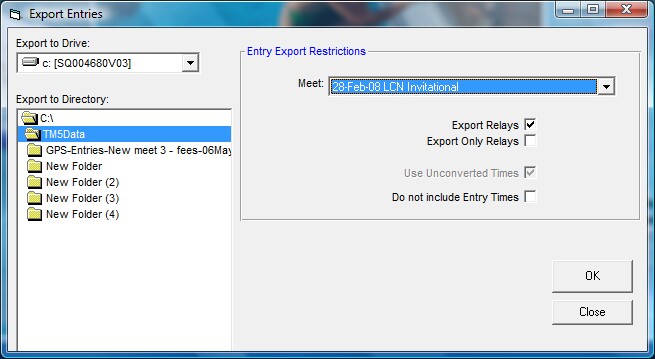
Now select the meet for which you want to export entries. You have the option to Include Relays as well as Use Unconverted Times. TM will always use unconverted times for YO, LO, SO, or multi-cut type meets. If you do not want to export each swimmer's entry time as their best Time, then choose Do not include Entry Times and TM will export an NT as each swimmers' entry times. Check the appropriate box and TM will honor your selection.
When you click OK, TM will build two export files and then ZIP them as one file. This one zip file has the following naming convention:
TTTTT-Entries-NNNNNNNNNNNNNN.ZIP
where "TTTTT" is the Team Abbreviation and "NNNNNNNNNNN" is the name of the meet followed by the date of the meet.. For example, if the Meet Entries are for the Team "FAST", the exported meet entry file name might be
FAST-Entries-Summer Championships-17July2010.ZIP
This zipped file really contains two meet entry files - a CL2 file and a HY3 file. All currently supported HY-TEK Meet Management products will import the HY3 file and most other products will import the CL2 file. The "newer" HY3 file contains many fields and additional functionality that the "older' CL2 or SD3 files do not contain. For example, the HY3 file supports heat and lane assignment declarations and longer swimmer names. But both files are provided so that no matter who receives your meet entries, they will be able to import them successfully.
Check What You Have Exported
After you have built your meet entry export file, click on Reports and then Export/Import File Report and follow the menu prompts to review EXACTLY what information you exported to the file. This is a great way to check and verify the meet entries you are sending to the meet host. This report should match the standard Meet Entry Report that you have built, but it's a good idea to check it. We suggest that you include this report with your diskette if you are mailing your entries to the meet host. Click Here for information about this report.
E-mail Entries
If you would like to e-mail these entries to the meet host, just use your standard e-mail software and attach the ZIP file. When the meet host receives that file, they will import it and your team will be entered in their meet.