There may be a situation where you wish to Export Athletes/Teams from your TM Database to another TM Database, from your TM Database to your team's Sports BUSINESS MANAGER's Database, or to MEET MANAGER for Swimming (MM). For example, you may want to set up a new TM Database either for a new season or you might want to export Athletes for a new Team that is just setting up their Database. You may want to export just your Athletes to MEET MANAGER for an upcoming High School or College Dual meet, or export your Athletes' e-mail addresses to Outlook Express.
From the TEAM MANAGER Main Menu Bar, click on File then Export then Athletes/Teams. If you plan on mailing or taking this information to another computer, specify Drive A as your Export Drive. If you want to e-mail the information, specify any directory on your hard drive as the Export Drive/Directory.
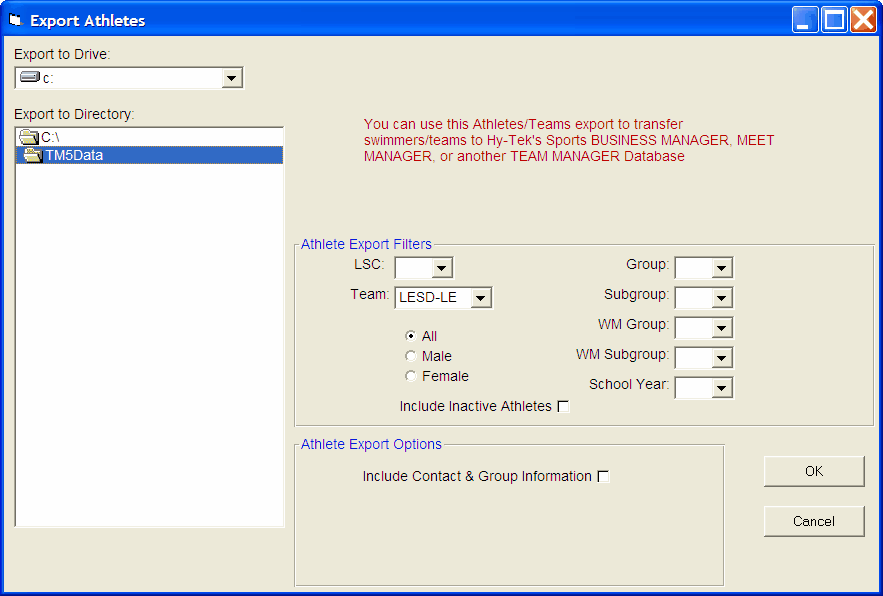
Customize the Athlete filter choices by Gender, LSC, Team, Group, Subgroup, School Year, WM Group, and WM Subgroup or leave these filter choices blank to include ALL athletes. You can also choose to include InActive swimmers in this export. You can further customize the exported information by checking the Include Contact & Group Information check box and the export will then include each swimmer's address, telephone, and e-mail information as well as what Group, Subgroup, WM Group, WM Subgroup, and School Year for later import into another TM Database. You must check the Include Contact & Group Information check box if you wish to export this information to Sports BUSINESS MANAGER.
When you click OK, TM will build a file containing the exported information. For the Roster export of Athletes, the file that is built is a HY-TEK Sports Software Data Interchange File with a file extension of HY3. TM will then ZIP this file using the following naming convention:
TTTTTTT-Rosterxxx.ZIP
where "TTTTTTT" is the Team Abbreviation and "xxx" is a sequential number beginning with "001". For example, if the meet results are for the Team "FAST", the exported file name would be
FAST-Roster001.ZIP
Check What You Have Exported
After you have built your export file, click on Reports and then Export/Import File Report and follow the menu prompts to review EXACTLY what information you exported to the file. This is a great way to check and verify the information you have exported. Click Here for information about this report.
E-mail the File
If you would like to e-mail this file, just use your standard e-mail software and attach the ZIP file.