To print or preview a report of athlete administrative information, click on Reports from the Main Menu Bar and then Administrative and Athletes.
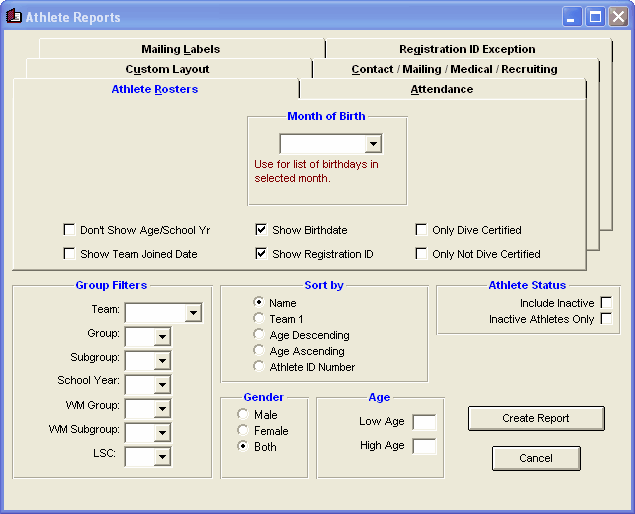
The Athlete Report can be customized to provide really 8 different types of reports. You may filter each report by Team, Group, Subgroup, WM Group, WM Subgroup, School Year, Gender, Age, and if you wish to include Inactive swimmers or not. You can sort the report by name, team, age descending, age ascending, or by Registration ID number. You can also choose to include Inactive athletes or not.
For example, you could run the Roster Report filtered by 11-12 Boys from the FAST team sorted by ascending age.
Roster
This report provides basic roster information about each athlete including name, Gender, Group, and Team 1, Team 2, and Team 3. You also have options to show or not show Age/School Yr, Team Joined Date (that will also show the length of time the swimmer as been on the team), Birth Date, Registration ID, and filter the roster to include those that are "Dive Certified" or not.
You can also filter the report to include only swimmers that have a birth date in a particular month. For example, print all the swimmers that have an upcoming birthday in April.
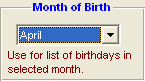
Contact Information
This report provides basic information about each swimmer plus both Primary and Secondary Contact information including home and work telephone numbers and e-mail addresses. You may optionally include the mailing address for the Primary Contact person.
Mailing Information
This report provides basic information about each swimmer plus both Primary and Secondary Contact mailing information.
Telephone List
This report provides basic information about each swimmer plus both Primary and Secondary Contact telephone information including home and office telephone numbers and a comment line for you to optionally write in information - for example "not a correct number".
Attendance List
This report provides a one week (portrait), two week (landscape), and monthly (landscape) template on which attendance may be recorded manually for the swimmers that were selected using the report filters described above. Chose "Two Rows of Boxes" for each swimmer so that you can track both AM and PM workouts.
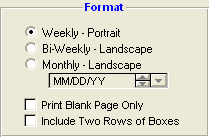
Recruiting
This report is designed to display a one page report for each swimmer based on the Recruiting information that has been entered for that swimmer. Click Here to find out how to enter recruiting information for a swimmer.
Medical
This report is designed to display the medical information that was entered for each swimmer. Click Here to find out how to enter medical information for a swimmer. If the meet host requires medical information for each attending swimmer, you can print this report for one specific meet for only the swimmers that are entered in this meet.
![]()
Custom Information
This report is designed to display the Custom information that was entered for each swimmer. Click Here to find out how to enter custom information for a swimmer.
Registration ID Exception
This report is designed to check the swimmers in your Database/Team/Group against a standard semi-colon delimited Registration File. The is a great way to check that your swimmers have the correct registration ID, name spelling, and birth date. This report and accompanying Browser currently supports the USA Swimming Registration .RE1 export file.
Mailing Labels
Click Here for specific information on previewing and printing Mailing labels for your team.
Custom Layout
Pick the specific Custom Layout that you want to use. Click Here for information on how to set up as many Custom Layout Reports as you wish
Click on the Create Report button and TM will provide a preview of this report. You can click on the Export icon at the top of the Print Preview screen to export the report in various formats like PDF, Excel, Word, HTML, CSV, etc. And you can click on the Printer icon and TM will print the report to the selected printer.