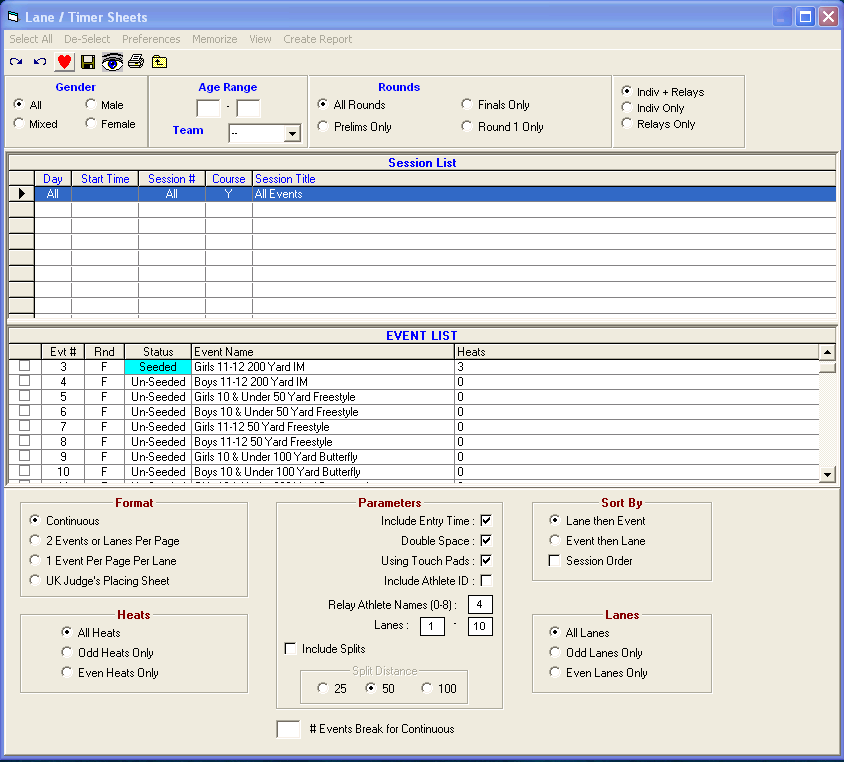From the Main Menu Bar, click on Reports / Lane/Timer Sheets and MM will display the Lane/Timer Sheet Report screen.
•After you have completed your Entries, you may want to print Lane/Timer Sheets so that your meet watch times may be recorded and passed on the administrative referee or computer person who is helping with the meet.
•The Event List can be filtered by gender, event age range, one team or all teams, round, and individual versus relay events. For example, you might want to look at only the 13-14 Female Events for the first round (Prelims or Timed Finals).
•To make room to show more events in the list, you can hide the filter choices by clicking the View icon or by clicking View / Show/Hide Filters.
•There are four Format choices:
| 1. | Continuous means no page breaks for lanes or events. If you choose this option, you can enter a number such as 4 for # Events Break for Continuous to say how many events you want on a page before each page break so as to prevent an event spanning the bottom of one page and the top of the next page. Without this, there is no good time to pick up the lane timer sheets at the end of an event. |
| 2. | 2 Events or Lanes per page. |
| 3. | 1 Event per page per Lane. |
| 4. | UK Judge's Placing Sheet - select this format for meets in the United Kingdom so that the finish judge can indicate the place/finish of each lane in every heat.5. |
•You also have the option of printing this report for only Odd or Even numbered heats – this is a great feature for double-ended meets in which the Odd heats are swimming at one end and Even heats are swimming in the other end.
•Depending on how you want the report sorted, you can choose by Lane then Event, by Event and then Lane, or by Session Order then Lane. For example, you might want to print Lane/Timer Sheets in the 2 lanes per page format and include the Entry Times and sort it by Lane.
•If you check the box that you are using a timing system with touch pads, the final column will have a check box to verify whether the touch was a soft pad touch or not. If you do not indicate that you are using touch pads, then the final column will be for the Official Time which is usually the average of the watch times.
•If you check the Include Athlete ID, the IDs will be included with the athlete name for each lane.
•Check the Parameters > Include Splits check box to include split boxes in the Lane/Timer Sheets. In Split Distance, select the required split distance.
•When printing Lane / Timer sheets, the number of copies to print always defaults to one copy regardless of the number of copies setting in Report Preferences.
•To Memorize a given set of report settings, click Memorize or click the Memorize con ![]() , provide a name for the memorized report, and the settings will be saved to the Memorized Reports Menu.
, provide a name for the memorized report, and the settings will be saved to the Memorized Reports Menu.