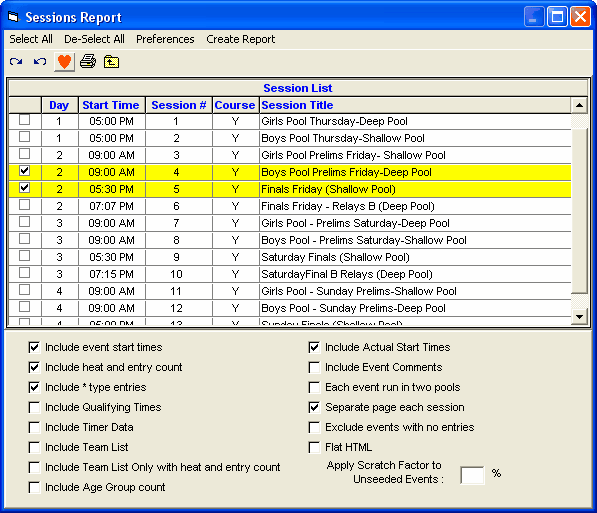From the Main Menu Bar, click on Reports / Sessions and MM will display the Sessions Report menu screen.
•After you have set up your Sessions and set up your schedule of events within each session, you will want to print a list of the information about each Session so that you can post it with or without a Time-Line. Click Here to find out How To Set up a Session schedule.
•Pick one or more sessions from the Session List by clicking the first column check box.
•Customize your report by checking the appropriate items below.
•If you are printing multiple sessions, you may want to select Separate page each session.
•If you are combining events, you may also want to Exclude events with no entries.
•To include the meet qualifying times with each event, check the Include Qualifying Times check box. If an event is multi-age group, it will split the event to show the qualifying times for each age group.
•The Flat HTML choice creates an HTML file instead of a report. This format is a very clean and simple style that is easy to read and to upload to a web site.
•If you check the box for Include Team List, along with each session will be a list of teams in the session and the number of athletes and entries for each team. This will be helpful in allocating warm-up lane space.
•If you check the box for Include Team List Only with heat and entry count, the event list will be left out. The teams will be listed with their athlete numbers and entries. The total heat and entry count along with swimmer count per session will be included too.
•If you check the Include Event Comments box, the Event Comments, if any will be included in the report.
•If you check the Include Age Group Count box, this allows you to include a list of the number of swimmers in each age group by gender for each session.
•While the meet is in progress, you can enter actual event start times in the Run Menu for events that have started and/or are completed. If you check the Include Actual Start Times check box, those actual start times will be included in the far right column and a new estimate for the remaining event start times will be generated.
•Whatever settings you select from the bottom panel, they will be saved even if you exit MEET MANAGER.
Time-Line
A time-line is created with the session report if Include event start times is checked.
•The time-line is based on the start time for the session and the Interval between heats for each session. It also uses any "breaks" that were setup in the session schedule. If an event is diving, 30 seconds per dive will be used to estimate the time for the diving event.
•Click on the Each Event Run in two Pools check box and MM will calculate the Time Line for a double ended pool by assuming that each event is divided amongst two pools. This is most effective when odd heats are swum in one pool and even heats in the second pool.
•This Report will also display the Number of Swimmers in each session for the purpose of Warm-Ups as well and the total number of Entries and Heats for the Session. The Session Report also shows projected heat count for events that are unseeded. These unseeded counts are indicated with a "u" after the number of heats - for example 4u for 4 heats.
•For unseeded events, MM will use all entry times for a particular event to compute an average time to use for the Time-Line computation. If all the entry times are NTs, MM will use a canned value based on the stroke, age, and distance of the event.
•For seeded events, the time-line will be very accurate since it is based on the longest entry time for each heat plus the session heat interval and any scheduled breaks.
•Please remember, the time-line is an estimate and does not include False Starts and other unexpected events that may hold up the meet.
•If your time-line is too long for a given session, you can use the Apply Scratch Factor to Unseeded Events percentage to see how much the time-line changes if for example there is a 10% scratch factor.