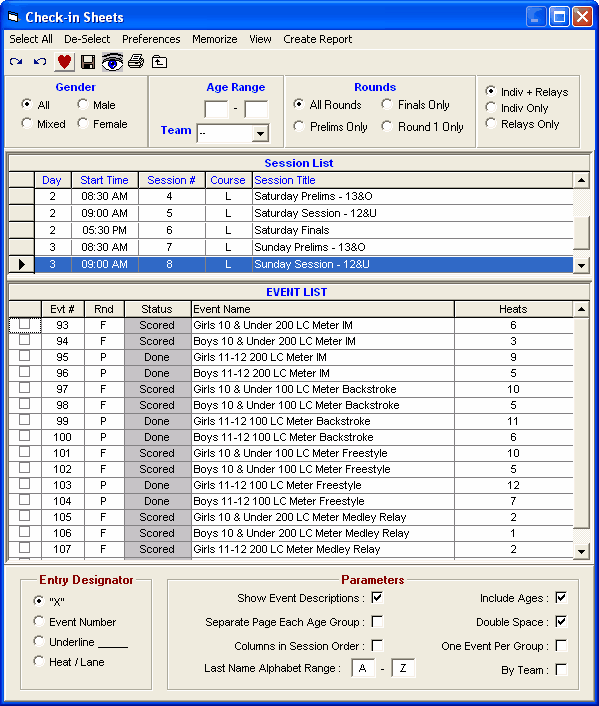From the Main Menu Bar, click on Reports / Meet Check-In and MM will display the Meet Check-In Report screen.
•The Check-In Report is an alphabetic list of all athletes in a particular gender and age group with an indication of what events they are swimming. The Check-In Report is used generally for meets in which a positive check-in is required. For example, it may be required that each athlete "check in" at least 30 minutes before an event is scheduled to start. This positive check-in requirement assures the fewest open lanes from No Shows. After Check-In closes for an event, the computer operator scratches the athletes that did not check in and then seeds the event and prints the Heat Sheet. This type of meet is also know as a "card less meet".
•Relays are included, but only if an athlete is listed in a relay in positions 1 thru 4. In addition, relays are only included if you have Sessions setup that include the relay events.
•The Event List can be filtered by gender, event age range, one team or all teams, round, and individual versus relay events. For example, you might want to look at only the 13-14 Female Events for the first round (Prelims or Timed Finals).
•To make room to show more events in the list, you can hide the filter choices by clicking the View icon or by clicking View / Show/Hide Filters.
•Choose how you want the athlete to "check in", that is by writing his/her initials on a line or circling an "X", event number, or Heat/Lane under the appropriate Event column.
•You can customize the report by requesting that the full event descriptions be printed at the top of each page, the report be double spaced, or each Age Group be printed on a separate page.
•You can select One Event per Page or One Team per Page format.
•The Check-in Report can also be created with spreadsheet lists By Team with each team on a separate page. The columns of the spreadsheet that will be created will be in event number order unless you check the box Columns in Session Order and then the columns will be in the actual order of the session.
•If you have a large meet and have check in tables set up by last name range, such as A-G, H-N, and O-Z, then use the Last Name Alphabet Range to filter the report to a given alphabet range. You would create three reports for each check-in report by changing the alphabet range at the bottom of the menu.
•You may also want to use the Psych Sheet Report sorted alphabetically to post as a Check-In Report for one specific event.
•To Memorize a given set of report settings, click Memorize or click the Memorize con ![]() , provide a name for the memorized report, and the settings will be saved to the Memorized Reports Menu.
, provide a name for the memorized report, and the settings will be saved to the Memorized Reports Menu.