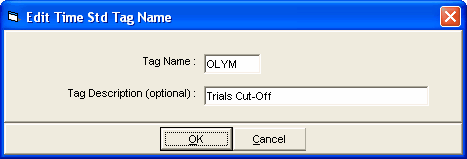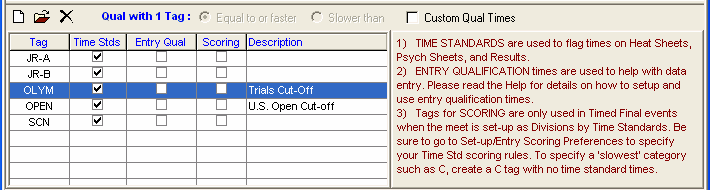Time Standards are classifications that use 1 to 4 character tag names for athlete performances. Examples of Time Standards would be a 52.34 AAA or 1:03.42 B.
Time Standards are used by MM in three ways:
•To be listed as part of the Event Header for the Meet Program and Results Reports.
•To "Flag" Athletes or Relays that achieve a particular Time Standard.
•To provide criteria for grouping Athletes/Relays for Place/Finish in an Event.
There are two ways of getting time standards into your MM database.
•Keying them
•Importing them
Diving
You can enter standards for diving events in the form of point scores such as 578.75. Diving Standards can be used for entry standards, labeling and improvements just like times can be used for swimming events.
Keying Time Standards
Setting up Time Standards is a two step process.
•Create the Tag Names, such as AAA and BB.
•Enter the Time Standard time for each event.
Click on Events from the Main Menu Bar and then click on the Time Standards icon. Add a Tag Name by clicking the Add icon in the Tag Names area at the lower left of the Time Standards Menu. You can optionally add up to a 20 character Tag description which will be shown on reports with time standards.
After you have added several tags for a meet, the tag names might be like this:
For each Standard you wish displayed on reports, enter the following information:
•Tag Name - That's the name that will be displayed next to the time that meets that Standard criteria. The tag can be up to four characters long - "AAAA", "BB", "OLYM", and "STAR" are all examples of Tag names.
•Now Specify how you want MM to use the Time Standard by checking the appropriate 3 columns of check boxes:
| a. | Column 1 For Time Stds - MM will check the entry or result time and if it meets the Standard criteria, it will display the corresponding tag next to the time - for example, 1:23.45 AA. |
| b. | Column 2 For Entry Qual - MM will use this time as the meet entry qualification time for the meet and will provide enforcement for keyboard and imported entry times. |
•You may click the "Equal to or faster" OR the "Slower than" radio button to tell MM how to check the particular Standard. For example, if you are running an A meet, you would want to click on the "Equal to or Faster" button and select the A time standard. If you were running a BB type meet where the time standard was slower than an A time, you would want to select "Slower than" and select the A time standard. If you pick two time standard tags for the entry qualifying time, it means use them as a range where the qualifying time must be faster than or equal to the slower tag and slower than the faster tag.
•You may check the "Custom Qual Times" check box if your meet has some events that are faster than or equal to a qualifying time and some other events that are slower than a qualifying time. You can even have some events with a range for the qualifying times. See Custom Qualifying Times for more details on how to use this feature.
| c. | Column 3 For Scoring - This check box column is only used if the Meet Type in Meet Setup is Divisions by Time Standard. If it is, check the boxes next to the time standards to be used for multi-level scoring. If you are running an A/B/C meet, check the For Scoring box next to the A, B and C time standard tags. You can enter the C tag name with no times and MM will classify all entries/results that do not meet any of the other Time Standard criteria as a C time. Be sure to go to Setup / Entry/Scoring Preferences / Time Standards for this type of meet so that A/B/C results and Over and Under achievers will be ranked the way you want them. |
Note: To have a time standard ignored when the Meet Type is Divisions by Time Standards, enter 1.00 for the time standard time. This is necessary when two events have scoring tags with no time.
The full Time Standards Menu might look like this:
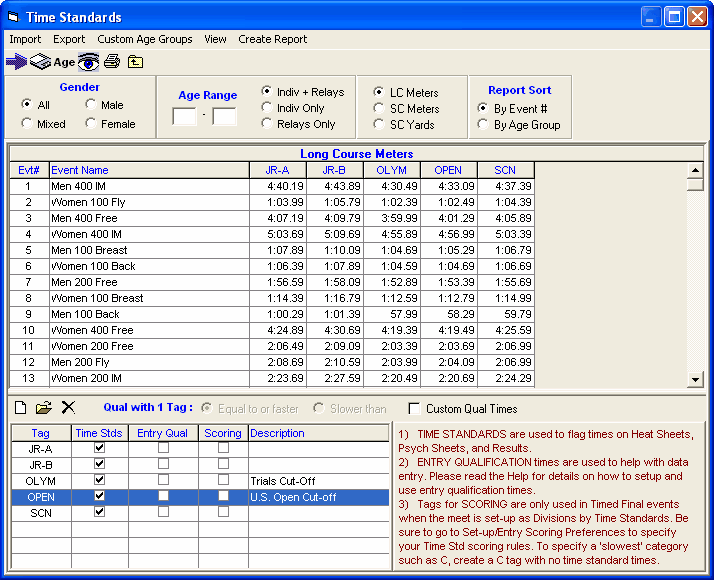
In the Time Standards Menu above, you can filter the list of events in a couple ways.
•To filter the events to one gender select the gender.
•You can also filter by event age range or individual or relays.
Enter Data
To enter times for the time standards, edit the grid directly and type into the grid.
Custom Age Groups
You may also click on Custom Age Groups at the top to specify that Records for an age group be used for another age group in your meet. For example, you could use the 17-18 Record for the 15-18 age group in your meet.
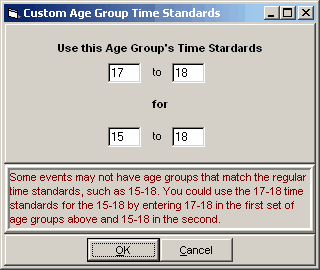
Importing Time Standards
Please click Here for detail information about Importing Time Standards into your MM database.