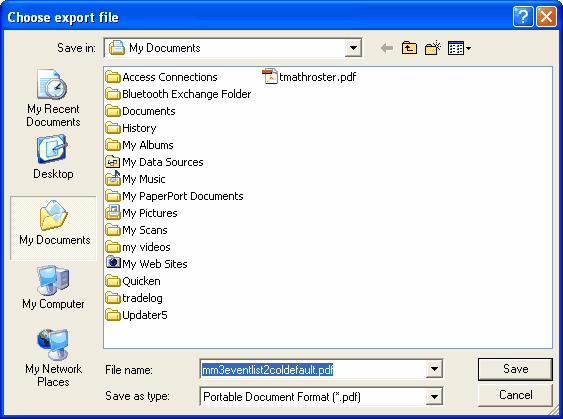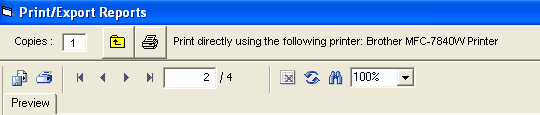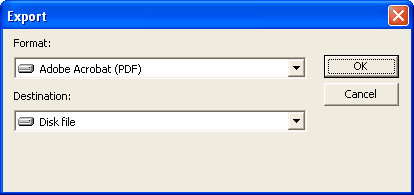After a report is displayed on screen, you have options for exporting the report to various formats. The PDF export works really well and gives you an exact replica of the report. If desiring to export a report to Microsoft Word for purposes of editing, select Microsoft Word - Editable (RTF). You will not be able to edit in MS Word if you use any of the other exports as the formatting will be unusable. When desiring to edit a Meet Program report, there is a special RTF Export check box which must be used which creates a specially formatted report which exports nearly perfectly when selecting the Microsoft Word - Editable (RTF) format.
You can click on the Export Report icon ![]() which looks like two pages. This brings up the following window:
which looks like two pages. This brings up the following window:
Leave the Destination as Disk File. When you click on the Format combo box, the following options are available:
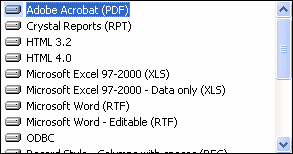
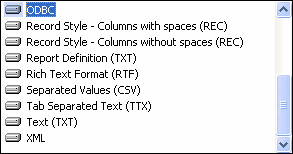
Select the format and then click Ok on the Export window shown above. You then are directed to pick a directory/folder for the file to be copied to. The save to folder will always be My Documents. A sample window is shown below where you can rename the file. In this case it is a pdf from the Events Report.