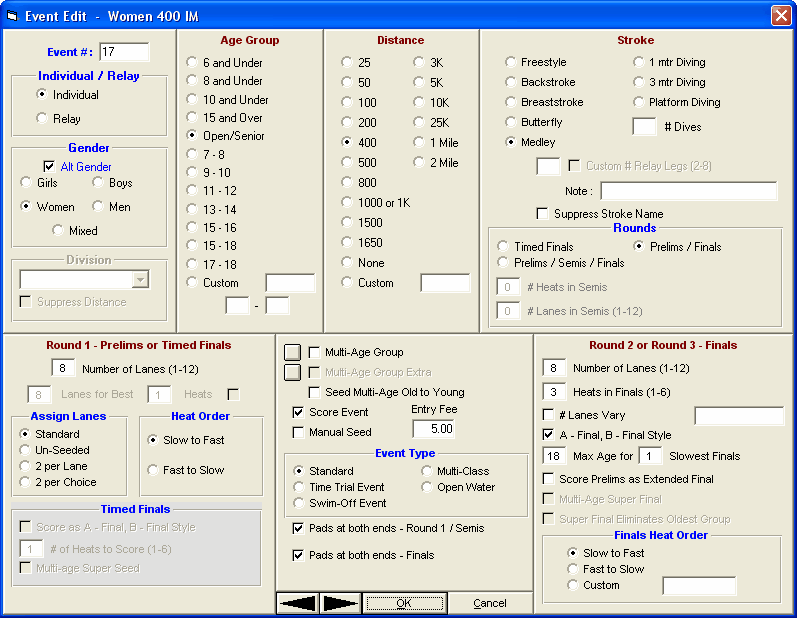Normally you would add events right after completing your meet set-up. To add events, click the Add icon ![]() , click Add, or press the F3 key. To edit an existing event, click the Edit icon
, click Add, or press the F3 key. To edit an existing event, click the Edit icon ![]() , click Edit, or double click an event in the browser list. A sample of the Edit Event Menu is shown below. Note the black left and right arrows at the bottom which allow you to go to the previous or next event and stay in edit mode. Pressing F4 or F5 will do the same.
, click Edit, or double click an event in the browser list. A sample of the Edit Event Menu is shown below. Note the black left and right arrows at the bottom which allow you to go to the previous or next event and stay in edit mode. Pressing F4 or F5 will do the same.
Event #
Start with the event number and enter any alphanumeric number where the event number can range from 1 to 999, optionally followed by a single letter. Events 4, 12, 106, 8B, and 115C are example of event numbers. Note: If using a Timing Console Interface, some timers do not accept alphanumeric event numbers, so check this first before setting up event numbers.
Individual or Relay and Gender
Specify if the event is an Individual or Relay event and then select the Gender of the event. When adding events, if you want MM to automatically alternate the sex of the event, click on the Alt Sex check box. After you have entered all your data for the event, for example, for event 1 girls, then click OK, the girls event is added and the screen is re-displayed exactly as before except that the gender has been switched to boys. Simply click OK again and the boys event will be added. Setting up 60 events only requires setting up 30 events.
Division
If the meet is set-up as Divisions by Event, select from the Division pull-down list to assign a Division, such as JV to event. For this combo box to be active, the Meet Type in Meet Set-up would have to be Divisions by Event. If your divisions have special names that indicate the distance or you do not want to show the distance, you can suppress the distance from the event name.
Age Group and Distance
Enter the Age Group information by clicking on the appropriate age group radio button or click Custom and enter a special age group such as "12-18", "0-12" for 12 & under, or "13-109" for 13 & over. Click on a Distance selection from the list or click Custom and enter a distance. If the event is Open Water and you enter a custom distance from 1 to 9, MM will consider that to be Miles.
Stroke
Select one of the swimming Strokes or one of the diving events. For diving, you may specify 6 or 11 dives for each diving event. You can customize the event description by entering up to a 20 character event description under the Note selection on the Event menu under the stroke selection column. This event description will be printed with each event. You may also click on the Suppress Stroke Name check box and MM will not include the stroke when the event description is printed.
Relay Legs
Relays can have from 2 to 8 legs instead of just the traditional 4. Open Water Relays can have from 2 to 6 legs. MM is designed to handle the splits for the relay legs regardless of the setting.
Rounds
Click one of the "Rounds" choices. If you select Timed Finals, then the lower right panel becomes disabled. If you pick Prelims/Finals or Prelims/Semis/Finals, the lower right panel will apply to the final round. If you pick Prelims/Semis/Finals rounds, then you will need to enter the number of heats desired for semi-finals and the lower left panel will apply to both prelims and semis. Relays are limited to two rounds and thus cannot have semi-finals. If a relay event is changed from Prelims/Finals to Finals Only after relay names have been entered, the option will be provided to move the relay names from the Prelims slots to the Finals slots.
Number of Lanes
Each event has its own setting for the number of lanes.
•The lower left panel applies to prelims, semis, and timed finals.
•The lower right panel only applies to the finals of a 2 or 3 round event.
Round 1 - Prelims or Timed Finals Setup
Round 2 or Round 3 - Finals Setup