There are three ways to enter athletes into your database:
•Manually with typing
•By Importing Meet Entries from a HY-TEK Meet Entry File
•By Importing Rosters from a HY-TEK Meet Entry or Athletes/Teams File
Click here to see How to Customize your Athlete/Relay Preferences
Note: If you are running a large meet and if many of the teams coming to your meet do not have TEAM MANAGER, you can request a FREE copy of HY-TEK's TEAM MANAGER Lite and then provide that software to the teams. Then they can do the keying for their meet entries and export those entries to you - no keying for you and no mistakes! Contact the HY-TEK Business Office Toll Free at 866.456.5111 to get your FREE copy of TM Lite to distribute or download it FREE from the HY-TEK web site at www.hytek.active.com.
To add athletes, click the Add icon ![]() at the top of the Athletes Browser or press the F3 key.
at the top of the Athletes Browser or press the F3 key.
When adding athletes, you have a check box to allow you to Retain Gender when adding say a set of girls in succession. Otherwise the Gender will be blank and you will be forced to enter either M or F for the gender.
To edit a previously entered athlete, click the Edit icon ![]() at the top of the Athletes Browser or double click an athlete name in the browser list. A sample of the Athlete Edit Menu is shown below. If in edit mode, you can use the left and right arrow at the bottom to move to the previous or next athlete. Pressing F4 or F5 will do the same.
at the top of the Athletes Browser or double click an athlete name in the browser list. A sample of the Athlete Edit Menu is shown below. If in edit mode, you can use the left and right arrow at the bottom to move to the previous or next athlete. Pressing F4 or F5 will do the same.
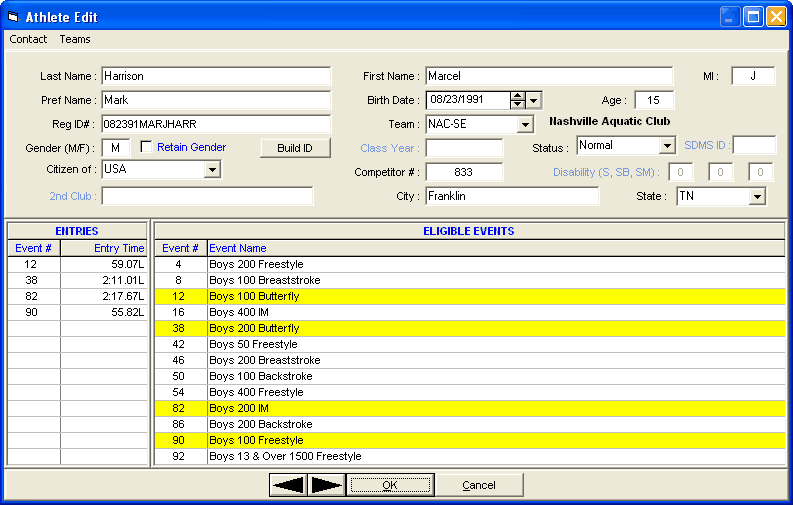
How to Enter Data Into the Add/Edit Athlete Menu
| 1. | Key in the information about each Athlete including name, gender, birth date, age, registration ID (if any), competitor #, citizen information, and Class/YR. Some of these fields may not be needed and you can "disable" them from the Athlete Preferences Screen in the Set-up Menu. Please note that if you selected a specific Registration ID format (such as USA Swimming), MM will automatically build the Registration ID based on the particular format you chose. |
| 2. | To choose the Athlete's Team, click the down arrow on the Team combo box. An unattached athlete is one that is assigned to an unattached Team. An unattached athlete's points will not be accumulated toward Team Scores. An unattached Team is any Team that has the first 3 characters of the Team Abbreviation as "UN-", "UNA", "UNAT", or "UNATT". For example, "UN-FL" and "UNA" would both be unattached Team names, but "UNAC" would not. Or, you can click on Teams at the top which takes you to the Teams menu and allows you to add a new team/school. |
| 3. | You may declare an athlete as Exhibition, Foreigner, Disabled, or Rookie by clicking on the Status combo box on the Add/Edit Athlete screen. The status of an athlete defaults to "Normal". When Meet Results are printed, an "x" (Exhibition), "*" (Foreign), "%" (Disabled), or "#" (Rookie) will prefix each swimmer's name based on his/her particular status declaration if Report Preferences are set to show athlete status. |
| 4. | Competitor Numbers are optional and you can enter any number you wish from 1 to 99999. If you do not wish to bother adding the competitor number ahead of time, later you can click Comp # at the top of the Athlete Browser, select a starting number, and MM will re-assign every athlete alphabetically by team and alphabetically by name within each team. This competitor number can be used to Deck Seed Athletes from the Run Menu or to enter them into Relays from the Run Menu's Relay Names menu. |
| 5. | The eligible events (based on age and gender) are listed on the bottom half of the Add/Edit screen. To select an event for an entry, click an event name and the event number will be entered on the left side, or simply type in the event number in the Entries Event # column. Key in the entry time (sometimes called seed time) with or without a colon or period - "12345" or 1:23.45". You may also append a course designator to the entry time to specify a non-conforming course entry time - for example for a LCM meet, enter 1:23.45Y to specify a Yard entry time. To make an entry Exhibition, place an "x" or "X" in front of the time. To make an entry a Bonus entry, place an "b" or "B" in front of the time. To assign a special indicator to an entry, enter *, #, !, or $ in front of the time. Please click here for more information about Converting Seed Times. Note that if you put in some entries and then change the athlete's age or gender, the entries will disappear and they are not retrievable unless the entries had been previously saved. |
| 6. | The 2nd Club is limited to 12 characters and is used in the Meet Program, Psych Sheet, Results, and Award Labels if the Report Preferences are set to show 2nd Club. |
| 7. | The Disability codes are only entered if the meet is a Multi-Disability meet or if the athlete status is Disabled. The disability codes are from 1 to 13 and the S code is for freestyle, backstroke, and butterfly. The SB code is for breaststroke. The SM code is for individual medley. |