Meet Entries are made up of Individual and Relay declarations for one particular meet. They can be provided on diskette, Emailed over the Internet, or downloaded from HY-TEK's Online Meet Entry System. Meet Entries can be imported from:
| HY-TEK's TEAM MANAGER 7.0 or TM Lite. |
| HY-TEK's Online Meet Entry System. |
| Advancers from a HY-TEK MEET MANAGER Database. |
| SDIF File from another vendor's product with an SD3 file extension. This file will be checked for SDIF compliance before it is imported to protect your Database from any import errors. |
Note: If you are running a large meet and if many of the teams coming to your meet do not have TEAM MANAGER, you can request a FREE copy of HY-TEK's TEAM MANAGER Lite and then provide that software to the teams. Then they can do the keying of their meet entries and export those entries to you - no keying for you and no mistakes! Contact the HY-TEK Business Office Toll Free at 866.456.5111 to get your FREE copy of TM Lite to distribute. Or download a full install of TM Lite from HY-TEK's Download Center.
To Import Meet entries click on File / Entries. MM will ask to specify where the entry file resides - on diskette or a folder/directory on your Hard Drive and will then display files that match the following file types:
| .HY3 files - Entries from TEAM MANAGER 7.0 or TM Lite |
| .HY3 files - Advancers from a MM Database |
| .HY3 files - Entries from HY-TEK's Online Meet Entry System |
| .SD3 files - another vendor's product |
You can also click on the Files of Type button and pick ZIP files which may contain entries that have been zipped and Emailed to you. Just click on the ZIP file that you want and MM will unzip the file to a directory and ask you to choose which file to Import.
Once you confirm that you wish to continue the Import, MM will offer various filter options and then proceed to Import the entries contained in the Meet Entries file.
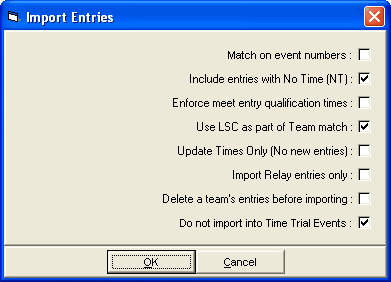
•Match on event numbers: The best way to insure that entries are imported into the correct event is to match on event numbers. If the meet host exported the Meet Event file to the teams using HY-TEK's TEAM MANAGER, then the event numbers will match exactly. If you do not match on event numbers, MM will try to find the correct matching event based on distance, stroke, gender, age group, and in some cases division.
•Include entries with No Time (NT): If your meet does allows No Time entries, then check this box. If NT entries are not allowed, then uncheck this check box.
•Enforce meet entry qualification times: If you have qualifying times for your meet, then check this box. When enforced, NT times will not be imported along with times that do not meet the qualification time for a given event. Note: When importing entries based on qualifying times that can be from any of the three courses (Yards, LCM, or SCM), an Exception Report is created that filters the non-qualifying entries based on the actual course. The only case where a converted time is compared is when the event is a 1650, 1000, or 500 and the time is a LCM or SCM time.
•Use LSC as part of Team match: The LSC two character code refers to the Local Swim Committee and is usually appended to the Team Abbreviation - for example, "FAST-CO". But if a Team is already in the Database as "FAST" without an LSC code, you would probably want the Team "FAST-CO" to match on the "FAST" Team Abbreviation. The option to "Use LSC for Team match" is used whenever importing .CL2 files or .SD3 files for entries. For .HY3 files the LSC is always used, except when importing advancers, when one is given the option to not use the LSC code to match on team.
•Update Times Only (No new Entries): Use this option in cases where teams are allowed to update their times, but new entries are not permitted.
•Import Relay entries only: This allows you to import a second entry file where teams have updated the swimmer relay legs, but you do not want to allow any changes to individual events. Please note that this only replaces swimmer names and if there is a swimmer in say leg 3 and there is no swimmer in leg 3 in the import file, the swimmer will not be removed from leg 3.
•Delete a team's entries before importing: This is really handy when you import a second file from a team that has updated its entries and you know the file contains the entire entry. This gets around the problem of deleting entries that have been removed from the team's entry.
•Do not import into Time Trial Events: This is only possible when not matching on event numbers.
Once this Import has been completed, you might want to run the Entries Report for this team.
Import Exception Report
If MM is not able to Import an entry into the Database, an Exception Report will be displayed and optionally printed. This Report will tell you which entries were NOT Imported and why. For example, if a Swim Team provides an Entry Disk that declares an Athlete in a 100 Fly and there is no 100 Fly Event in the MM Database, that entry information will be included in the Exception Report.