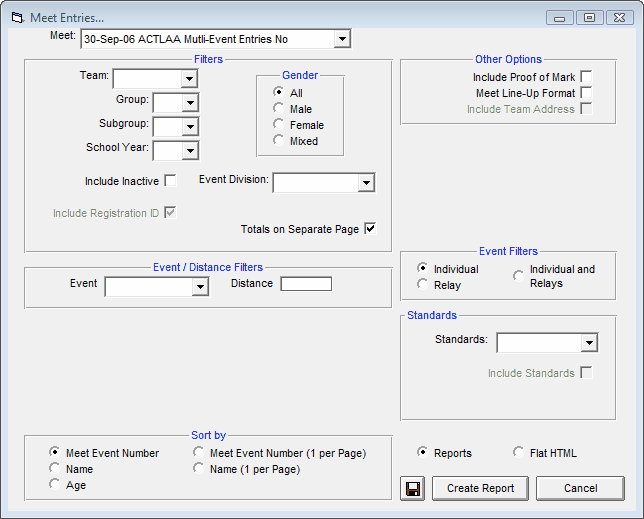The Meet Entry Report is designed to produce a report of the meet entries of any meet in your Database. Click on Reports then Performance and Meet Entries and select a specific meet from the meet list. This report will match the information in the Meet Entries Browser. This report is formatted as a two-column report unless the Proof of Mark information is requested.
Report Filters
This report offers the standard Gender, Team, Group, Subgroup, and School Year filters as well as the following specific report filters.
Session Filter
Use the drop down menu to select specific alphanumeric (letter and/or number) Session.
Event Filters
Click on the Individual, Relay, or Individual and Relays check box to display meet results for just the Individual or Relay events or the Individual events plus any relay events for that athlete. For Relay Entries (from the Meet Entries Event Filter, select either "Relay" or "Individual and Relays"). Relay Alternates: If you entered more than 4 athletes for a relay and you pick Show Eight in the Show Relay Runners box, athletes 5 through 8 will have [Alt] to the right of their names.
Event/Distance
Filter the report for a specific event and distance by clicking on the Event and Distance menu box and making the appropriate selections.
Inactive
To include Inactive athletes in this report, please click on the Include Inactive check box.
Other Options
•Click on the Include Proof of Mark check box, and TFTM will display a single column report with the meet name and date next to the entry mark for proof of mark purposes.
•Click on the Meet Line-Up Format to create a report that lists athletes and their events on the left of the page, then the entry mark, and then a blank line for marks and splits to be written down at the meet. This feature is only available when you sort the report by "Meet Event Number".
•If a specific Team was specified in the Team filter, then you have the option of clicking on the Include Team Address check box and TFTM will format that information at the top of the report.
•When printing this report, if Registration #1 ID was selected in the System Preferences, it will be shown next to the athlete's name. If Registration #2 ID was selected in the System Preferences, it will be shown next to the athlete's name. If neither Registration #1 or #2 was selected in the System Preferences, then the Competitor # will be displayed next to the athlete's name.
•Click on the Totals on Separate Page check box if you want TFTM to show the team entry totals on a separate page.
Mark Standards
Specify a Mark Standard then click on the Include Mark Standards check box, and TFTM will tag each result with the appropriate Mark Standard designator. If you have set up multiple standards to be used in reporting, then chose MULT from the list of standards.
Sort Options
This report can be sorted by:
•Meet Event Number
•Name
•Age
•Meet Event Number (1 per page)
•Name (1 per page)
Flat HTML
Click on the Flat HTML button at the bottom of the menu and TFTM will give you the option to export Meet Entries in HTML format for posting on your team's web site. The report is provided sorted by Event only.
Memorize Report
Click on the Memorize Report icon and TFTM will give you the option to "name" this particular report that will include your specific filters and report customization options. Then when you want to run this report again, just click on Reports from the Main Menu bar and then Memorized Reports and click on the "name" you gave this report and TFTM will display the report menu "filled in" with the options and filters you previously saved.
Click on the Create Report button and TFTM will provide a preview of this report. You can click on the Export icon at the top of the Print Preview screen to export the report in various formats like Excel, Word, HTML, CSV, PDF etc. And you can click on the Printer icon and TFTM will print the report to the selected printer.