TEAM MANAGER offers two ways to get the latest 4.1 update.
Check for Updates
Periodically, Maintenance Updates are offered that include corrections to reported problems. In order to download and install the current TM Maintenance Update, make sure you are connected to the Internet either through broadband (DSL or Cable) or dial-up and then start TM and click on Check for Updates from the Main Menu Bar.
TM will verify the Internet connection and then check the TM Update site to see if you are running the current release. If you are already running the most current TM 4.1 release, TM will tell you - just click OK and continue. If you are not running the current TM release, TM will download that update for you and show a download progress bar.
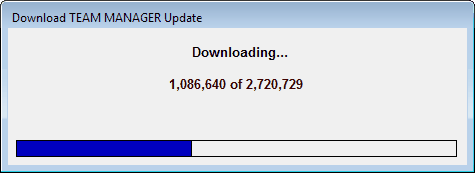
After the download has been completed, TM will ask if you want to install it now.
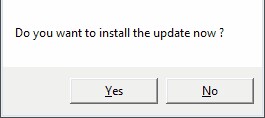
Click on the Yes button and TM will install the update and then restart TM for you. After TM has restarted, click on Help / Release Notes to check out the new features that have been included in the update. If you click on the No button when asked to install it now, you can always install the update later by clicking on File / Install Update. The update file is named TFTM4-1Update.Zip and is always stored in the Download folder under your installation directory - probably c:\hy-sport\TFTM4-1\Download.
NOTE: Iinstalling an update will have no impact on your database.
NOTE: If you have Firewall software on the computer you are using to Check for Updates, you may have to turn the Firewall software off, Check for Updates, then turn the Firewall software back on. Or, you may want to use the Alternative Method for Installing a Maintenance Update as described below.
Alternative Method for Installing a Maintenance Update
Go to our web site at www.hytek.active.com and click on Download Center. Then click on the Update link on the TEAM MANAGER 4.1 row and the following screen will be displayed.
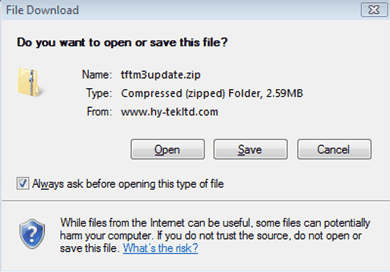
Choose "Save" and then choose where you want to store the TFTM4Update.zip file on your computer. DO NOT unzip the file yourself - TM will do that for you.
After the TFTM4Update.zip file has been downloaded and saved, now start TM and click on File / Install Update and TM will display the screen below.
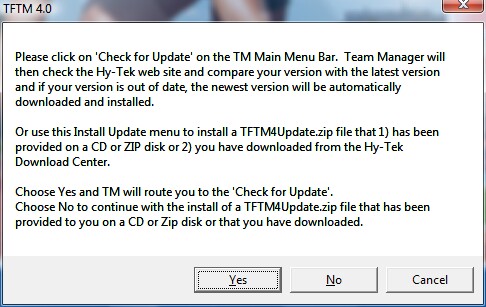
Choose "No" and then TM will ask you where you saved the TFTM4-1Update.zip file. Pick the directory that you specified when the file was downloaded and then TM 4.1 will install the update and re-start with the new release.