A Session is simply a schedule of events and there can be several sessions. For example, you might have a Day 1 Morning Session in which qualifying rounds are held and then an afternoon Session in which the Finals are held. Although setting up a Session is not REQUIRED by MM, except for Combined-Event Sub-Events, the advantage in setting up a Session is that when you go to print reports, seed, or run the meet, you don't have to think and remember "what events and rounds are being held this afternoon". When setting up events for a session, it makes no difference what the event numbers are. You just drag and drop the events in the order you desire.
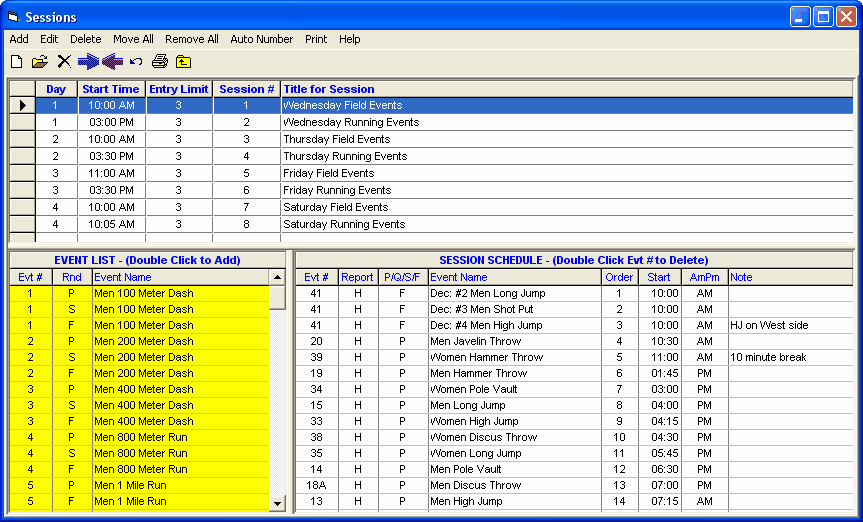
To set up a Session, click on Events from the Main Menu Bar and then click on the Sessions at the top. Now click on the Add Session icon and fill out the information including the Session number - a number followed by an optional letter (for example, Session 4, Session 8B), a Title that will be printed as a header for the Session, the Day of the meet this Session is being held, the Start Time of the Session, and the Entry limit for each athlete - such as 3 events for this Session.
After you click OK to Add a new Session, MM will display every event and round on the left side of the Session screen. You can click and drag an event from the left to the right panel to include in the new Session or just position the cursor on an event and double click it to move it into the new Session. Once the events are entered in the right half panel, you can drag and drop those events to move them up or down in the list. If the list is long, you can move the 40th event up to position 23 by simply clicking the 40 in the "order" column and change it to 23.
If you wish to hold the fastest section of the mile run with the Afternoon Session, enter that event into the Morning Session AND also into the Afternoon Session. When you move this event for the Afternoon Session, MM will note that you have entered this event into a second Session and ask you if you wish to include the fastest section in this second Session. Answer accordingly and then when you print the Meet Program for the Afternoon Session, MM will include only the fastest section as you specified.
You can add up to a 50 character note at any point in the session to describe special information such as a 10 minute break. Enter a note in the cell to the right with the title of Note and the note will be listed in the Session Report in front of the event it is assigned to.
If later you find out that you want to change a Session, just pick it from the Session list at the top and click on the Edit Session icon and make the changes that you wish. If you wish to delete a session, click on the Delete Session icon and MM will ask for confirmation and then delete the entire session. This will not delete any events or results.
Click on the Move All icon to move all events INTO a session with one click. This can also be used to move all remaining events into the last session.
Click on the Remove All icon to remove all events FROM a session with one click.
Alternate Event Numbers: Click on Auto Number at the top to renumber all events in that session with optional alternate event numbers. This allows you to number each and every round of an event. The computer operator would still use the original event numbers, but for the Meet Program and other reports you have the option to use the alternate numbers. But to use alternate event numbers, first check the box for alternate event numbers in Set-up / Report Preferences.
Performance Lists in the Meet Program: Note the column titled Report in the Session Schedule. Any H in this column can be edited to be a P if you want the Meet Program for a given event to print a Performance List instead of a Heat Sheet.