When ordering HY-TEK's MEET MANAGER, you can elect to have Web Delivery of the software. What this means is that you will download the setup.exe for installing MEET MANAGER from the ACTIVE Network web site. This is the same setup.exe that you would receive on a HY-TEK CD. You will receive an Email that details the steps to accomplish the installation.
If your license name was Tiger Track Team for example, you would receive an Email delineating the steps for the Web Delivery.
The Email would have a link that said click Here to download the required setup.exe. Then you would do the following:
| 1. | Upon clicking the link, you Save the exe to your DeskTop or other location where you can find it. Note: Should you have trouble downloading the setup.exe, you can type the following into your browser: http://hytek.active.com/WebDelivery/TFMM6/setup.exe. |
| 2. | After the setup.exe is downloaded, you Open the downloaded exe or double click the exe to start installation. |
| 3. | After the program is installed, you start MEET MANAGER and the program will bring up a window asking whether you are installing by CD or Web Delivery. |
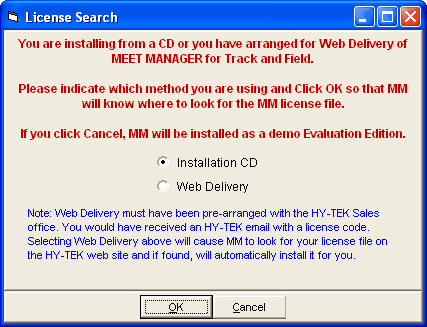
| 4. | Select Web Delivery and another window will appear asking for a code. |
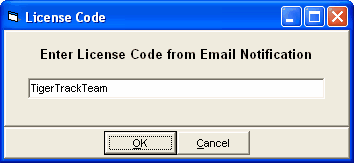
| 5. | In this example, the Email would tell you to enter this code: TigerTrackTeam, and click OK. |
The HY-TEK web site would be searched for your license and if found will download and install it. At this point you would be ready to use MEET MANAGER.
Note: Should you have trouble connecting to the HY-TEK web site, you may need to turn off your firewall.
After installation is complete, you can click Help / About at the top of the Main Menu to verify your license and options.