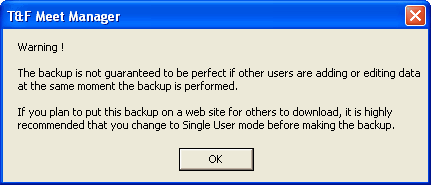Backing up a database means taking the currently opened .mdb database file, zipping it so that the size of the file can be shrunk six fold or so, and then copying to a diskette, CD, zip drive, or your hard drive. Backing up your database is extremely important because it protects you from the loss of your data from accidental cause or from the malfunction of your hardware. If your hard disk goes bad, the only way you can recover your database is from a copy of it made to some external storage media such as a diskette. Or if the database gets corrupted for some reason, you will need to go back to a backup you made on the hard drive or to some external storage media. Note that a Backup only copies data and does not copy anything that relates to the program itself.
Note: If you are using a CD-RW for Backup, the CD must first be formatted using your CD-RW software.
It's easy to backup your database and it only takes a minute or less. Just click on File / Backup from the Main Menu Bar. After you select the folder location for the backup, you get a screen like the one below that gives you two options:
•Include a message: The message with the backup that will be re-displayed when the backup is Restored.
•Lock Database Backup as Read-Only: Check this box if you want to provide backups to others by placing the backup on the web for download, but want to guarantee that no one can alter the result times, splits, or relay names. Do NOT lock the database backup if this is backup is being used as protection during the meet!
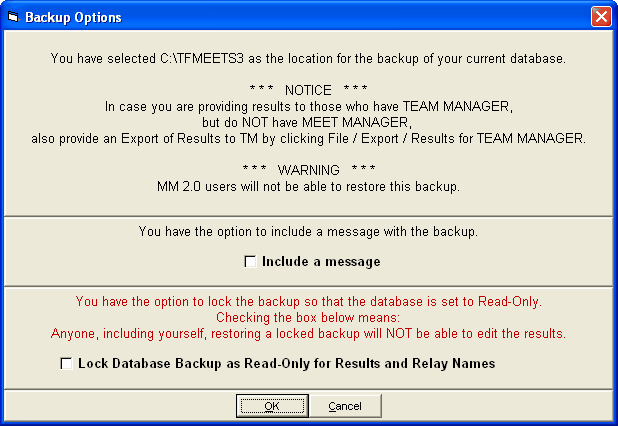
If you check the box to Include a message, you can provide some meaningful information about the backup as shown below.
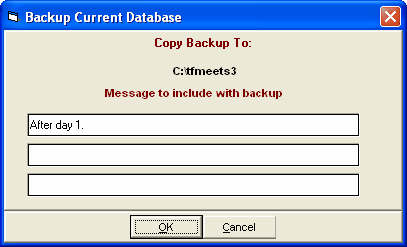
After the message, your entire database will be copied to whatever media you have chosen.
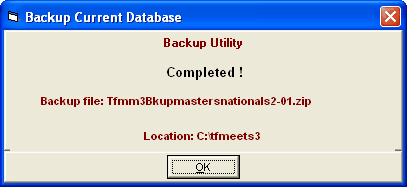
If you ever need to, just "Restore" back to your hard drive or to a hard drive on another computer. MM will always use the following File name convention for your backup: Tfmm3Bkupxxxxxxxxxxxxxxx-XX.ZIP where xxxxxxxxxxxxxxx is the name of your Meet and XX is a number from 01 to 99. An example name is shown above.
| HY-TEK recommends that you perform the extremely important backup function periodically to both the hard drive and an external media such as a flash drive or diskette. If you are using floppy diskettes, then two sets of backups should be maintained and alternated - label them Backup A and Backup B. Also, make a set of backups once a week and store them in a different location from your computer. |
Backups in Multi-User Mode
If you have the Pro option and are running in Multi-User mode, you can perform a backup if you are not logged in as a Report Only user. However, it is important to note that you will get the following warning when in Multi-User mode.