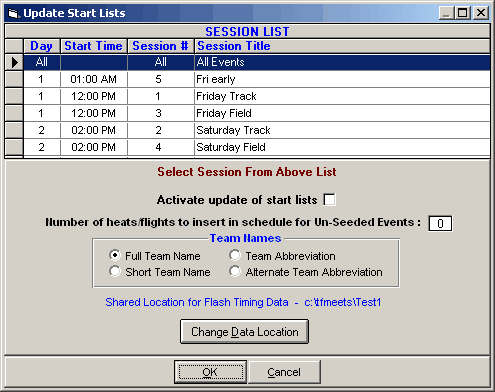Flash Timing is a video system for timing track meets. The system has software that translates the video into text files that HY-TEK's Flash Timing Interface can read. The Flash Timing software can be run on either the HY-TEK computer or a second computer. If a second computer is used, the two computers must be networked for file sharing. The Flash Timing software creates and writes result files to the hard drive. This data folder is usually c:\tfmeets6 on the HY-TEK computer, but really can be any folder on any drive. Consult the Flash Timing software manual for how to set the Flash Timing to write to the MM data folder or any other folder and see below for how to tell MM what folder to use.
Software Set-up Within MEET MANAGER
Click Set-up / Photo Finish Interface and select Flash Timing Interface.
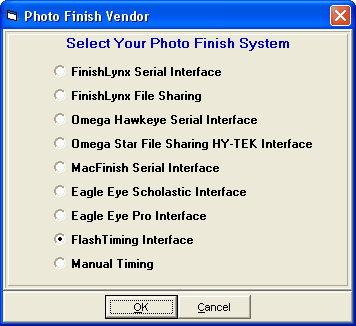
Operation
•After selecting Flash Timing as the photo finish system, go to the Run Menu and at the top click Interfaces / Photo Finish - Flash Timing / Update Start Lists. Click Change Data Location to enter the folder where Flash Timing will create and store the result files. Normally this would be c:\tfmeets6, but it can be any folder on any drive.
•Select a session from the Session List from the session list for the start lists you want created.
•If you check Activate update of start lists and click OK, MM will create the start lists than can be used by Flash Timing and copy them to the shared data location. With start lists activated, the start lists will be updated whenever you seed or re-seed an event and whenever you press Ctrl-U from the Run Menu or the Seeding Menu.
•In the Run Menu, you select an event, round, and heat so that it is displayed on the screen. Click Get Times or press F3 to have MM search the result files created by the Flash Timing system. If a file is found that matches the event, heat and round, the results are read and instantly entered on screen and into the database. If there are discrepancies between the results file and what MM expects, you will be immediately notified of all discrepancies and given the opportunity to make corrections. After making corrections, like adding an extra competitor to the heat, click Get Times again.
•After you are finished with a heat, click the Next Heat button (F5) and then click Get Times to get the next heat's results. If you press Ctrl-F3, the actual contents of the Flash Timing results file will be displayed.
•If there are events Un-Seeded, you click Ctrl-H in the Run Menu to add a new heat and then click Get Times to import the heat results and MM will create the heat for you. This assumes the competitors are already entered in MM and have unique competitor numbers. If the event is a relay and the event is Un-Seeded, the Flash Timing system must enter the MM 4 letter team abbreviation in the ID field.