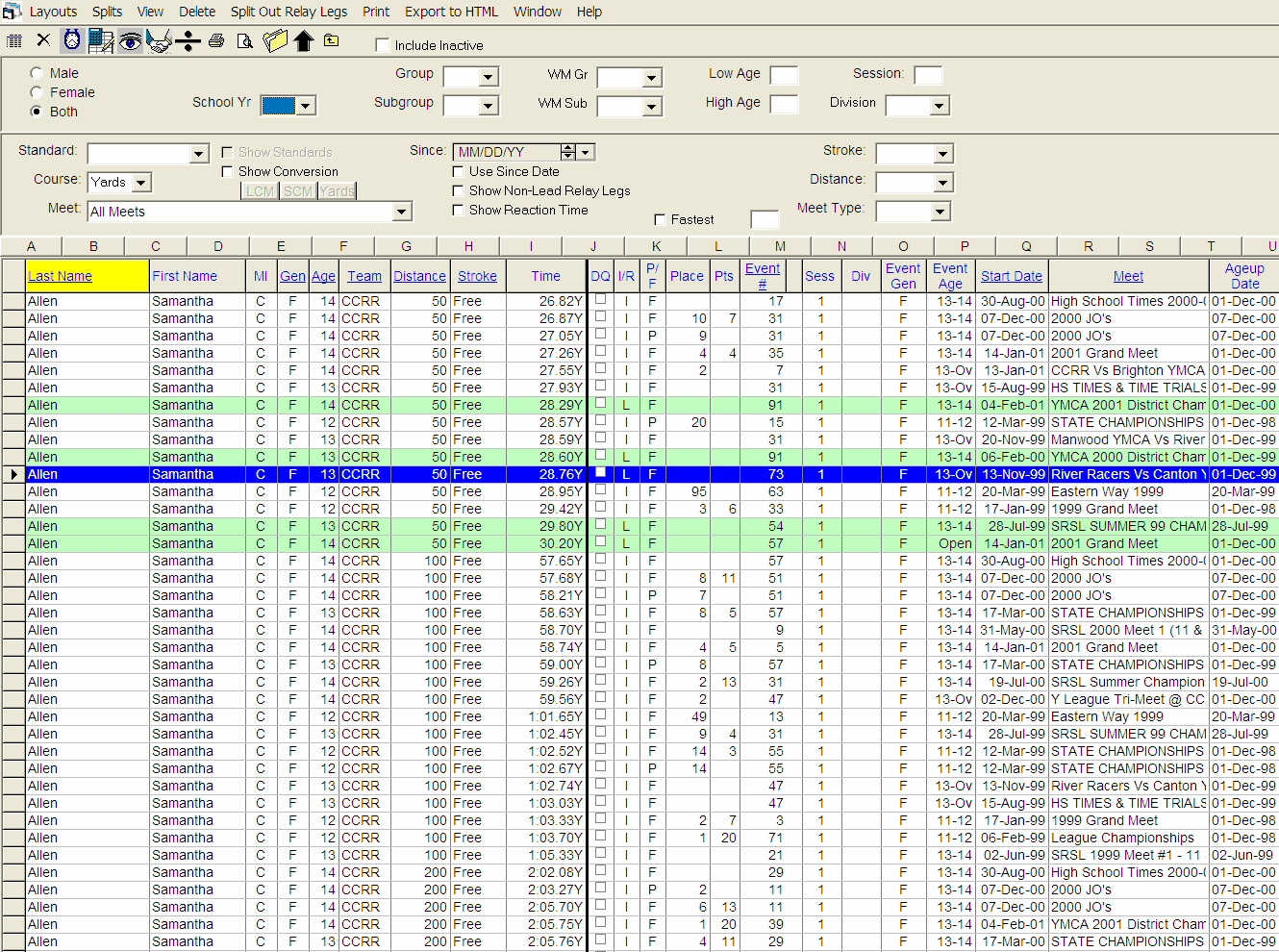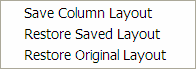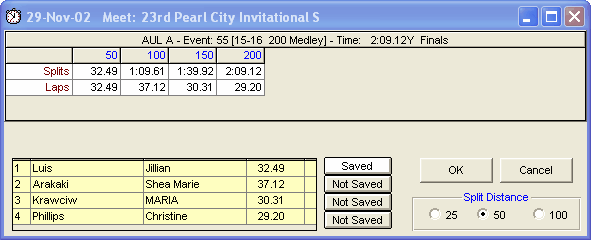To display the Meet Results for any Team, just highlight any of the Teams listed in the Team Browser and then click on the Results icon on the Team Browser Menu Bar. ATM will display meet results for all of the athlete's on the team.
ATM will also display a very extensive list of Athlete and Meet Results filtering options. For example, you might want the Team Result list for the 11-12 year old Boys to be tagged with the appropriate Time Standards or filtered by a specific meet or Stroke and Distance. Make your Team Results filter choices and ATM will display the results as you have requested.
Layout
Click Here to manage your Team Results Grid layouts as shown below in the Column Layout Save/Restore options.
You can customize your Team Results browser columns by re-ordering or deleting columns from the TM Original Layout and then save that layout for subsequent use.
Splits
Highlight a particular results and then click on Splits , the Splits icon ![]() , or Right Mouse Click and ATM will display both the cumulative and subtractive splits for that swim.
, or Right Mouse Click and ATM will display both the cumulative and subtractive splits for that swim.
Time Calculator
Click on the Time Calculator icon so that TM can help either determine an average split time or to add/subtract two splits as shown in the examples below.
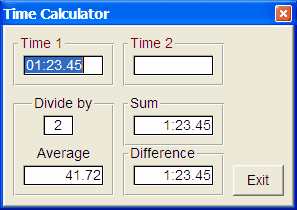
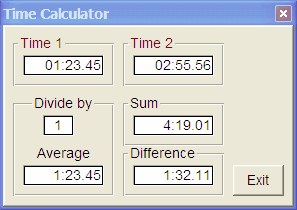
Relay Results
Click on the Show Relays icon ![]() to display Relay Results. Position the cursor next to any Relay Team and then right mouse click or click on the Splits icon on the Team Results Browser Menu Bar and ATM will display the 4 relay swimmers for that team, if they have been entered, and the splits and optionally the stroke rate for that relay swim. You can edit or enter running splits or lap times for the relay swim. And you can edit or enter Stroke Rate information if you selected that option in the Setup/System Preferences menu.
to display Relay Results. Position the cursor next to any Relay Team and then right mouse click or click on the Splits icon on the Team Results Browser Menu Bar and ATM will display the 4 relay swimmers for that team, if they have been entered, and the splits and optionally the stroke rate for that relay swim. You can edit or enter running splits or lap times for the relay swim. And you can edit or enter Stroke Rate information if you selected that option in the Setup/System Preferences menu.
One of the most powerful features of this menu is the ability to Save a Relay Leg time for a relay swimmer. Click on the box next to one of the 4 relay swimmers marked ![]() and ATM will ask if you wish to save the corresponding relay leg as a stored time in your ATM Database for this swimmer. In the example above, the 1st leg has been saved but the last three legs of the relay have not been saved. To delete a saved relay leg, go to the Athlete section of the Team Results Browser, highlight the leg, and click on Delete or the Delete icon.
and ATM will ask if you wish to save the corresponding relay leg as a stored time in your ATM Database for this swimmer. In the example above, the 1st leg has been saved but the last three legs of the relay have not been saved. To delete a saved relay leg, go to the Athlete section of the Team Results Browser, highlight the leg, and click on Delete or the Delete icon.
This time will show in the Team Results Browser and the Top Times Report and will be designated in the I/R column with either an L for the Lead Off Leg or N for any of the three Non Lead Off Legs.
NOTE: The Relay Lead Off Leg times will be used for Best Times, Entry times, and for the computation of Relay Best Times in the Entry by Event menu.
NOTE: The Relay Non Lead Off Leg times will be used in the computation of Relay Best Times in the Entry by Event menu.
Split Out Relay Legs
Click on Split out Relay Legs or the Relay Legs icon ![]() and ATM will look through your Database and find all of the Relay Non-Leadoff splits and include them in your Teams Results Browser. Once you do this, you can then optionally include those relay Non-Leadoff legs in your Top Times Report, Top Times Spreadsheet Report, or Best Relay computation.
and ATM will look through your Database and find all of the Relay Non-Leadoff splits and include them in your Teams Results Browser. Once you do this, you can then optionally include those relay Non-Leadoff legs in your Top Times Report, Top Times Spreadsheet Report, or Best Relay computation.
NOTE: ATM creates the Non-Leadoff split records for each swimmer in the relay ONLY if there are 4 swimmers entered in the Relay and at least 4 splits are present in the relay result.
Export to HTML
Choose this menu selection to export the Team Results Browser information directly in HTML format to be displayed on your web site.