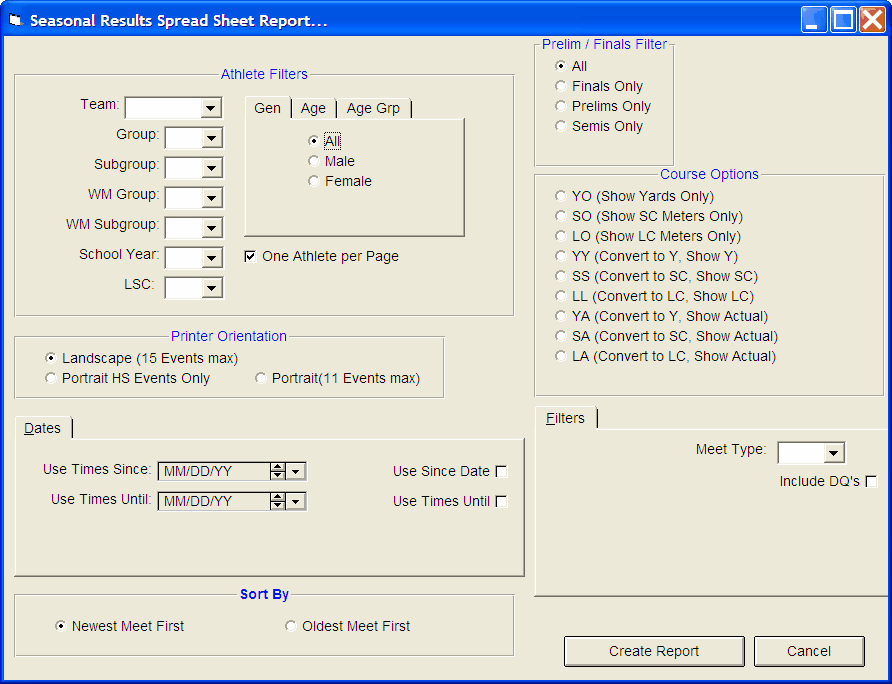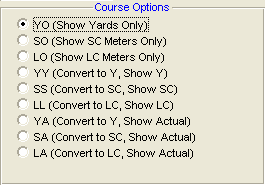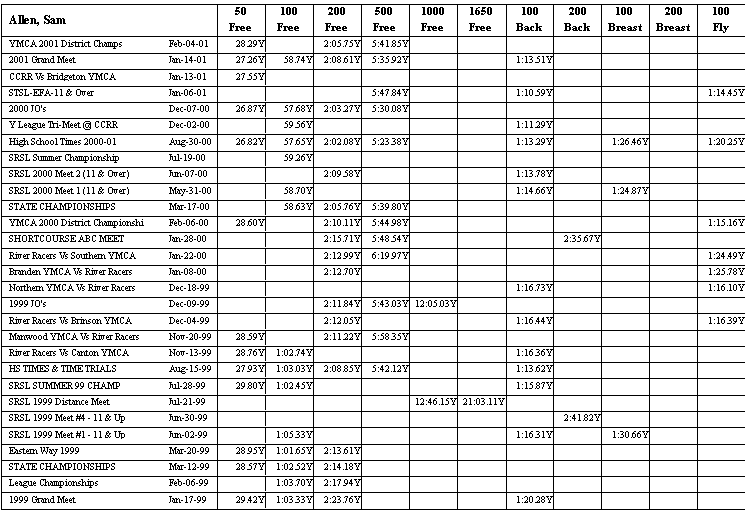The Seasonal Results Report is designed to provide performance information about each swimmer over the period of a season. This report is based upon the meet results that have been entered or imported for the swimmers in your Database. To print or preview a report of this report, click on Reports from the Main Menu Bar and then Performance and Seasonal Meet Results.
Report Filters
This report offers the standard Age Group, Gender, Team, Group, Subgroup, WM Group, WM Subgroup, and School Year filters as well as the LSC filter and the following specific report filters.
Age Group Tab
If you are sorting this report by event, you can choose how TM will group the swimmers in your Database according to age. Click on the Age Group tab and then Use Built-in if you want TM to group times by 10&U, 11-12, 13-14, and 15&O. Click on Use Custom to use the age groups you have previously set up in Custom Age Groups - click Here for more information on how to set up your own age group classifications. Click on Use Masters and TM will group swimmers according to the standard masters age groups.

Meet Round
To display meet results from a specific round, all rounds, or the best time from all the rounds swum in the event for this one meet, you may choose All, Finals Only, Prelims Only, or Semis Only.
Dates
You may filter the times in this report from a Since Date to an Until Date. For example, list top Times that were swum between September 1, 2003 and January 31, 2004. You can set up these "Seasonal" Dates in System Preferences
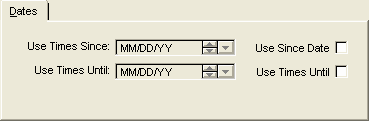
Meet Type
You may choose from the Meet Type selection to include only meets that match that particular type. You may classify a meet type when you set up the meet. For example, you may want Best Times from "USS" or "YMCA" type meets only.
Include DQs
Click on this check box to include DQs on this report.
Course Options
TM provides 9 course options from which to select.
Sort By
This report is always sorted chronologically but you can choose to show the Newest Meet First or the Oldest Meet First.
Printer Orientation
Choose how you want your report layout to look by choosing from the following options. The Portrait HS Events Only choice shows the standard High School Events in the typical order they are swum, and also includes Diving events.
Sample Report
Click on the Create Report button and TM will provide a preview of this report. You can click on the Export icon at the top of the Print Preview screen to export the report in various formats like PDF, Excel, Word, HTML, CSV, etc. And you can click on the Printer icon and TM will print the report to the selected printer.