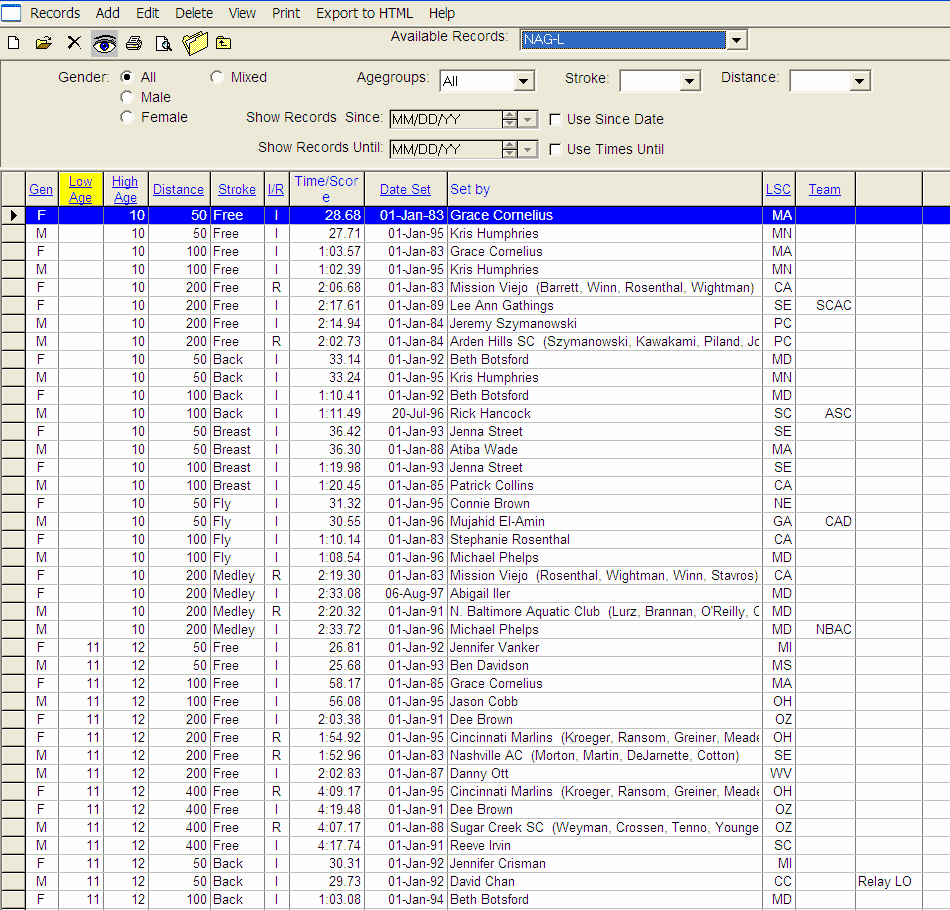A record is simply the fastest time achieved in a particular age group, stroke, and distance. Examples of Records would be a Pool Record, Team Record, Meet Record, State Record, or a World record.
Records can be set up by keying them into a TM Database or by Importing them. Click Here for information about Importing a Record file.
Click on Records from the Main Menu Bar and then Add/Edit Records. To select a particular Record to display, choose one from the list in the Available Records selection box.
Sort Options
TM will display the selected Record including Gender (Male, Female, Mixed, All), Age Range, Stroke, Distance, whether it is an Individual or Relay event, and the Record Holder information with the date the Record was set. You may sort the Browser information by any of these fields by just clicking on the column name at the top of the grid.
Filter Options
You can filter the information in the grid by Age Group, Gender, Stroke, and Distance. You may also filter the records set from a Since Date to an Until Date. For example, show all the Records that were set between September 1, 2006 and January 31, 2007.
Once this information has been entered for a particular Record, you can run the Records Match Report after each meet to get a list of any records that have been broken during that meet. Go to Reports, then Performance, then Records Match. The Records Match Report will also give you the option of automatically updating any new records that were broken.
Delete a Record
If you wish to Delete record information, highlight the Record you wish to delete and then click on the Delete icon or Delete from the Records Browser Menu Bar. TM will ask for confirmation - click OK and TM will delete the record information for that particular gender, age, stroke, and distance.
Export to HTML
Click on this icon to export the Record Report as an HTML file to be posted on a web site.
You can print the Records displayed in the Records Browser by clicking on Print or the Print icon.