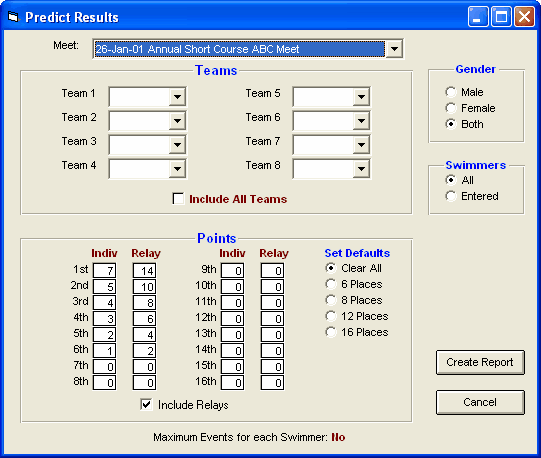This is an Optional Feature that provides the capability of running a meet simulation and is especially helpful in determining your swimmer line ups for dual meets. This feature can also be used to determine simulated meet results by importing results from several different meets with the same event setups. Run the Predict Results Report to see what would happen if all of the swimmers in these various meets competed in one large meet.
From the TM Main Menu Bar, click on Reports, Performance, and Predict Results and TEAM MANAGER will display the Predict Results Reports screen. You can filter this report to include just Male or Female events.
Step 1:
Choose the meet that you wish to simulate results for. You must have previously set up Entry Events for this meet.
Step 2:
Choose two or more teams that will be participating in the meet or that you wish to run the simulation against or click on the Include All Teams check box and TM will run a meet simulation for ALL of the teams in the Database. Of course, if you want to compare how your team would do when competing with say Team X, then you would first have to enter or import Team X, all of its athletes, and at least one set of meet results or best times.
Step 3:
Enter your scoring system (i.e. 7 points for 1st place, 5 for second, etc.) or click on the Scoring Defaults and TM will set up a set of typical dual meet scoring values.
Step 4:
Choose whether you wish to use All swimmers or just the ones you have Entered in the meet. If you choose Entered, you can "control" who swims what events in the simulation. For example, if you limit the number of events a swim can swim and choose All, TM will use up those eligible entries beginning with the first event the swimmer is eligible to swim. If you choose Entered, then you can choose which events the swimmer will swim and get a more accurate assessment of what's going to happen at the meet.
Step 5:
Choose whether you want to limit the number of events that any swimmer can be entered (or scored) in by setting up the "max entries" values in the Meet Setup section. Click Here for more information about how to set up max entries for a meet.
Step 6:
Click on the Include Relays check box if you wish to include relay events.
Click on the Create Report button and TM will provide a preview of this report. You can click on the Export icon at the top of the Print Preview screen to export the report in various formats like PDF, Excel, Word, HTML, CSV, etc. And you can click on the Printer icon and TM will print the report to the selected printer.