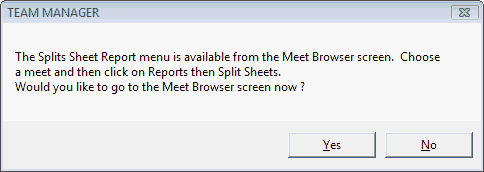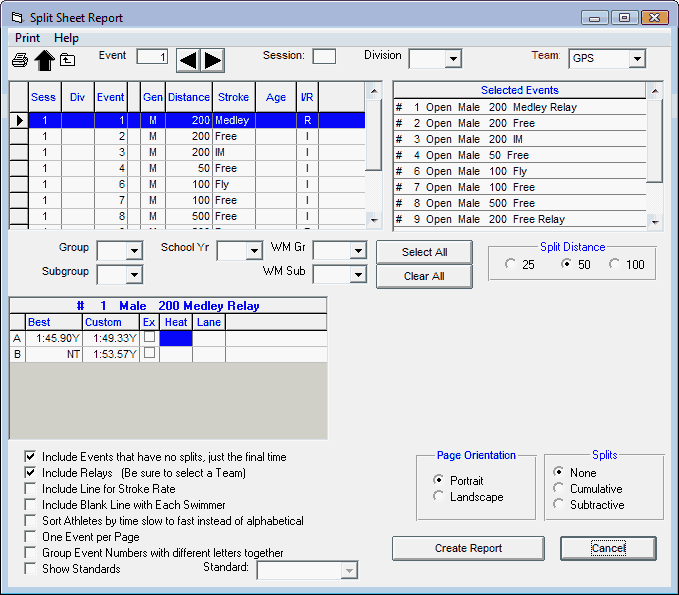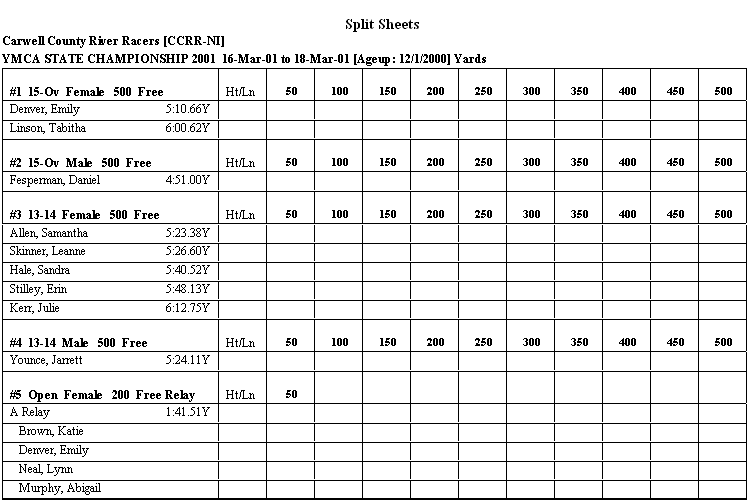Split Sheets are designed for the coach to take with him/her to the meet to record the swim times and splits. Click on Reports then Meet Reports and Meet Split Sheets and TEAM MANAGER will direct you to the Meet Browser.
Now select a meet and click on Reports / Meet Split Sheets to display a screen similar to the one below.
Filters
You can filter which swimmers are included in the report using the School YR, Group, SubGroup, WM Gr and WM Sub filters.
Split Distance
If you have chosen a Yard or SC Meter meet, then the Split Sheet Report will be displayed based on a 50 yard/meter distance except for the 50 and 100 distance events which will also show 25's.
Sort
The Split Sheets Report is always sorted by Event. By within each event, TM normally sorts the report by Athlete. Click on the Sort Athletes by Time slow to fast instead of alphabetical, and the entries under each event will be sorted by time.
Selecting Events
You really have two ways to select which events you want to include in the Split Sheets Report.
| 1. | Double click on an event on the left side panel and TM will move that event to the Selected Events list. When you pick a specific event, TM will create the number of split entries based on the distance of the event and whether you choose a Split Distance of 50 or 100. For example, pick the 200 Free and TM will create either 2 or 4 split entries on the report. This Split Distance choice can be changed for any particular event. For example, you may want to track 50 splits for most events but only 100 splits for the 1650. |
| 2. | Or, click on Select All button and TM will move all of the events over to the Selected Event list. |
NOTE: TM will include ONLY the events on the list that have at least one entry based on the various swimmer filters.
Customize the report
If you choose the Select All button, you may also choose to include Events that have no Splits, just the final time. You may also want to include relay events - this option requires that you enter a specific team in the Team filter field. You can also include a blank line for each swimmer so that you can enter comments during their race, a line for Stroke Rate, or sort the athletes by time instead of alphabetical. You may want to show only One Event per Page and show Time Standards with each event.
For meets that have Multi-Age Group Events, you can optionally combine the age group break-outs into one event by clicking on the Group Event Numbers with Different Letters Together like Event 3A, 3B, and3C.
You may also include a row under each swimmer's time that include the splits associated with their best time.

You have the option of setting up your report in either Landscape or Portrait format.
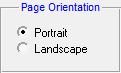
Report Example