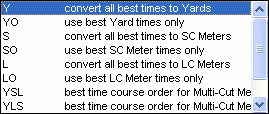Click on Meets from the Main Menu bar and then click on Add from the Meet Browser or click on the Add New Meet icon and TM will display the first of 4 screens associated with setting up or editing a meet - Meet Description.
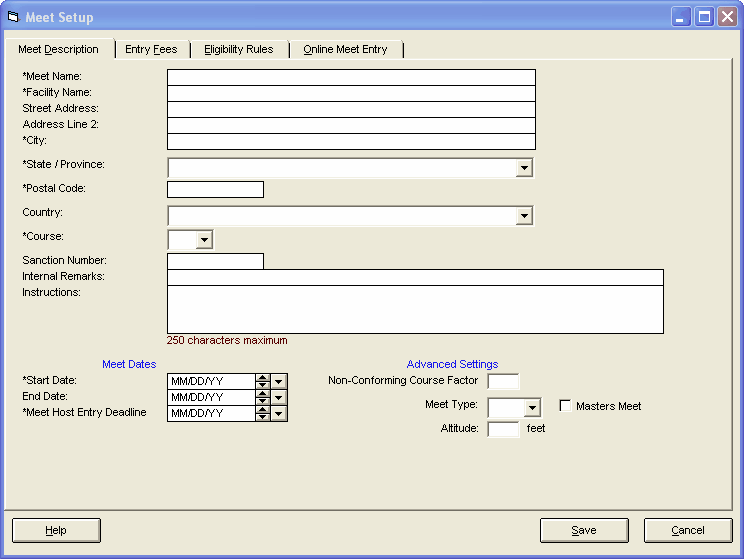
Required Information for the Meet Description
Meet Name
This meet name together with the Course and Start Date will be displayed as Proof-of-Time information on many reports
Course
You may enter any one of the course options below. These Meet Course options tell TM how you want to determine a swimmer's entry time by using course conversions or not, or whether to check best times for a multi-course meet. If you are not setting up meet entries and only want to key in meet results, then simply enter Y for Yards, S for SC Meters, or L for LC Meters based on the actual course of the pool in which the swimmers competed.
Here are a few examples of how to use this powerful feature for telling TM how to set up each swimmer's Best Time when declaring meet entries.
Example 1: Select "Y" and TM will look at a swimmer's best Yard, SCM, and LCM times and convert the Meter times to yards and then pick the fastest converted yard time for his/her entry time.
Example 2: If you choose "YO", TM will look ONLY at Yard times and pick the fastest yard time for his/her Entry time.
Example 3: If you are entering a multi-course cut championship meet with "cuts" in both LCM and SCM, choose "LSY" and TM will first look at a swimmer's fastest LCM time for an event to see if it meets the LCM cut. If it does, then that LCM time is used as his/her entry time for that event. If it does not meet the cut, then TM will look at the swimmer's fastest SCM time to see if it meets the SCM cut. If it does, then that SCM time is used as his/her entry time. If it does not, then that swimmer is not eligible for that event in that meet. Please note that TM does not convert entry times for a multi-course cut meet.
•YSL for a multi-cut course meet where 2 or 3 Course Entry Times will be entered. TM will look at the Yard Course cut first, then SCM, then LCM.
•YLS for a multi-course cut meet where 2 or 3 Course Entry Times will be entered. TM will look at the Yard Course cut first, then LCM, then SCM.
•SLY for a multi-course cut meet where 2 or 3 Course Entry Times will be entered. TM will look at the SCM Course cut first, then LCM, then Yard.
•LSY for a multi-course cut meet where 2 or 3 Course Entry Times will be entered. TM will look at the LCM Course cut first, then SCM, then Yard.
Start Date
This is the date that the meet begins.
Meet Host Entry Deadline
This is the deadline for you to send your meet entries to the meet host. This date is established by the meet host.
Optional Information
Meet Type
Designating this meet as a particular meet "type" will allow you to filter the Top Times Report and other information based on a choice of meet types. For example, you might want to set up a meet type of "USS" and "Summer league" so that when you print a Top Times Report or set up Eligibility, you can choose "only" times from those type meets. Please click Here to find out about how to set up "Codes" for your particular Meet Types.
Sanction Number
Enter your meet sanction number to appear on the Meet Entry Report.
Masters Meet
Select this option and TM will support the Masters' Age Groups for Relays when you declare your relay entries or enter your relay results.
Address
On the Meet Description tab, you can enter the address for this meet. This information appears on the Meet Entry Report.
Meet Dates
On the Meet Description tab, you must enter the Meet Start Date and Meet Host Entry Deadline. You have the option to enter the meet Ending date for a multi-day meet.
Remarks
Enter any information here and it will be displayed on the Meet Entry Report.
Non-Conforming Course Factor
You may optionally enter a factor to use for non-conforming pool sizes. TM and the rest of our Swimming Products support 25 Yard, 25 Meter, and 50 Meter pool sizes. If your club is swimming at a 22.5 yard pool or a 33 meter pool, you can enter a specific conversion factor so that when you enter a meet result, TM will apply this factor to what you key in and display and store the resulting computed time.
Max Entries
Click Here for information about setting up max entries for your entire meet or for each session.
Altitude
You may optionally enter an altitude in feet above sea level for the meet venue in case course conversions are used.