Recording attendance and yardage is done by athlete and by either week or month. If you create a workout in Workout Manager and assign it to a group and subgroup, Workout Manager will automatically assign both an X for Attendance and the total yardage to all athletes assigned to that group/subgroup. So you only have to edit those who missed a workout or did not complete the entire workout.
Attendance
From the Workouts Menu, click on Attendance, and then click on Attendance again. To enter attendance data, select an athlete and then move the cursor to the correct spot on the grid, which corresponds to the date and workout you want to edit. The row with the date corresponds to the morning workout and the row after the date corresponds to the afternoon workout. Enter X for present, A for absent, B for Bonus, D for Dryland, E for excused,L for Late, M for meet, N for no workout, U for unexcused, or W for Weights. The default is N for no workout. Note that there is a different color for each letter choice. The B choice for Bonus counts as an attended workout, but does not count toward the total scheduled and this allows an athlete to make-up a missed workout. For attendance percentages, the L choice counts the same as X for present and the U choice counts the same as A for absent. You can filter the athletes listed in the attendance list by Team, School Year, WM Group, or WM Subgroup.
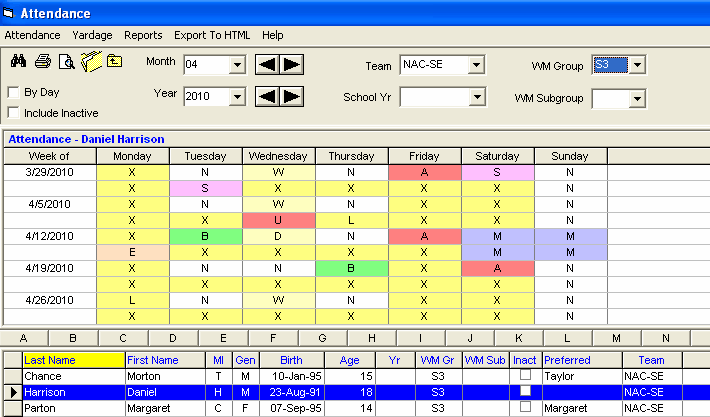
Click on Reports or the Print Icon to print the Attendance report - click Here for more information about this report. Entering data for yardage also automatically updates the attendance report.
Attendance by Day
If you click the By Day check box at the upper left of the Attendance window, you can enter attendance very quickly in the grid provided as shown below.

Attendance Yardage
From the Workouts Menu, click on Attendance and then click on Yardage. If a workout exists for a give date, the yardage for that workout will automatically appear. If an athlete did not complete the entire workout or swam in a different workout, you can change the yardage from this screen. To enter actual yardage completed, select the athlete and move the cursor to the desired weekday cell. Type in the actual yardage completed; be sure to type M (meters) or Y (yards) after the number; for example, 4500Y.
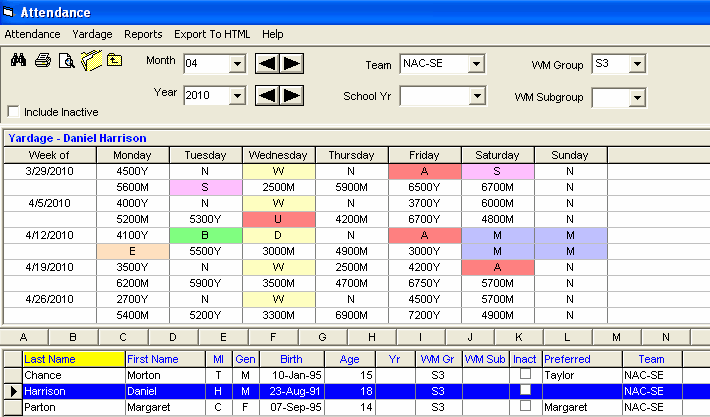
Click on Reports or the Print Icon to print the Yardage Report - click Here for more information about this report. Entering data for yardage also automatically updates the attendance report.
From the Attendance Menu, you can quickly print or export to HTML the attendance set of data that is selected. Simply click the Print Grid icon ![]() to print the attendance directly from the grid or click the Export to HTML icon to create an html file of the attendance data in the grid
to print the attendance directly from the grid or click the Export to HTML icon to create an html file of the attendance data in the grid ![]() .
.