Click on Meets from the Main Menu Bar and TM will display the Meet Browser.
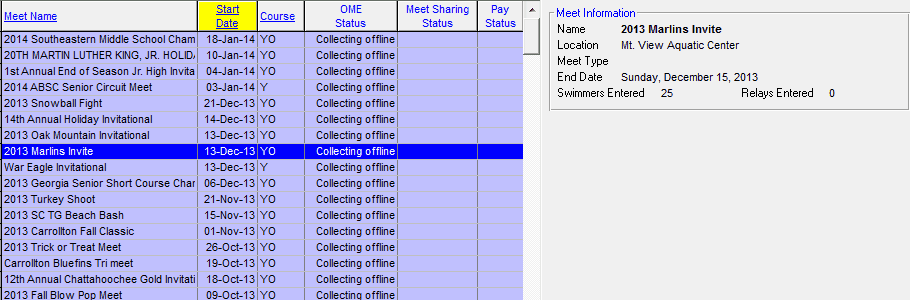
The Meet Browser is a scrolling list of information about each Meet that has been previously entered into your TM Database. You can use the Meet Browser to quickly locate any information about a particular meet. Meets that have a Start Date after Today's date are highlighted in green.
Filtering Information
You can reduce the number of meets that are included in the scrolling list by "filtering" the information by:
| Course |
| Meet Type |
| Meet Since Date |
For example, if you wish to show ONLY the Yard meets Since 9/5/1999, enter information into those filter items and TM will show only those meets that conform to your filtering criteria. To enable a Since Date filter, you must do two things - enter a Since Date and click on the Use Since Date check box.
The Meet Browser defaults as sorted by the Start Date of each Meet. But you may sort the scrolling list based on other criteria by clicking on a column title. For example, to sort the Meet Browser by Meet Name, just click on the column heading labeled "Meet Name".
Instead of scrolling down the meet list, you can locate a specific meet quickly by clicking on the top "alphabet" row. For example, click on the "T", and TM will begin the meet list with the first meet name that begins with a "T". This location feature is available ONLY when the Meet Browser is sorted by the Meet Name.
You can Merge Meets if they have the same Date and basic setup. For example, if you setup a Meet for your entries and later import results but with a different meet name, TM will create a different meet. Just click and drag the one you have set up for entries over the one for results, and TM will merge them. Note: Always merge entries into results, NOT results into entries.
Meet Browser Information for each Meet
Each column for each meet (row) contains information about that meet including the meet name, start date for the meet, and the course of the meet.
Additional Meet Information
Additional information for all meets are included in this frame for the meet Location, Meet Type, the last day of the meet, and the number of swimmers and relays that have currently been entered in that meet.
Meet Browser Menu Bar
Add or Edit a Meet
Click Here to find out how to Add or Edit a Meet.
Delete a Meet
To delete a meet, highlight the meet you wish to delete and then click on Delete on the Meet Browser Menu Bar. TM will ask you to confirm this action and the proceed to delete not only that meet but also and entries or results for that meet.
Events
Click Here for more information on how to set up Events for your meet.
Meet Results
Click Here to find out more information on how to enter Meet Results.
Entries
Click Here for more information on various tools to help you declare meet entries and how to use HY-TEK's Online Meet Entry (OME) system.
Import Meet Events
To import the meet events setup by the meet host using HY-TEK's MEET MANAGER click on Import and then follow the prompts as described Here.
AgeUp
Click on Ageup in the Meet Browser Menu Bar and TM will offer three Age-Up options. Please remember, each swimmer has one age that is stored with his/her athlete record. But each meet result for each swimmer also has an age-at-meet based on each swimmer's birth date and the age-up-date for that meet.
| 1. | Choose this option to Ageup all the athletes in your Database to the age-up-date of this meet. This option does not change age-at-meet information for any meet result. |
| 2. | Choose this option and TM will recalculate the swimmer's age at this meet based on the swimmer's birth date and the age-up-date for this meet. This calculated age is stored with the swimmer's results for each stroke/distance that he/she swam. |
| 3. | This option directs TM to check to see if any result does not have an age-at-meet stored with it. For each result it finds that does not have an age-at-meet, TM calculates the age-at-meet based on the swimmer's birth date and the age-up-date for this meet. If a result already has an age-at-meet, then TM does not recalculate it. |
Reports
Click on Reports or the Reports icon on the Meet Browser Menu Bar and TM will offer a choice of the following Meet reports.
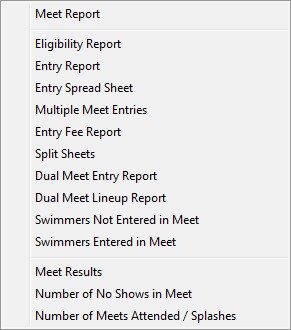
All of these reports are discussed under the Meets Report Menu.