To print or preview a report of meets that have been setup, click on Reports from the Main Menu Bar and then Administrative and Meets.
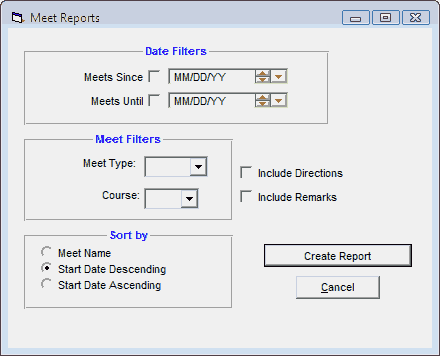
You can filter this report by:
| • | Date Range |
| • | Meet Type |
| • | Course |
You can also sort the report alphabetically by name, or by ascending or descending meet start date. For example, you may want to print all the meets in 2003 sorted by ascending date.
Click on the Include Remarks check box and TM will include any remarks that you have included when you set up the meet. Click on the Include Directions check box and TM will include any directions that you have included when you set up the meet.
Click on the Create Report button and TM will provide a preview of this report. You can click on the Export icon at the top of the Print Preview screen to export the report in various formats like PDF, Excel, Word, HTML, CSV, etc. And you can click on the Printer icon and TM will print the report to the selected printer.