HYTEK MEET MANAGER Setup
1.Click Interfaces > Set-up > Timing Console Interface from the main menu bar.
2.Select either the Wylas Timing UDP Automatic (recommended) or the Wylas Timing UDP Manual radio button and then click OK.
3.Click Interfaces > Timer (WYAU) > Set UDP IP Address from the main menu bar.
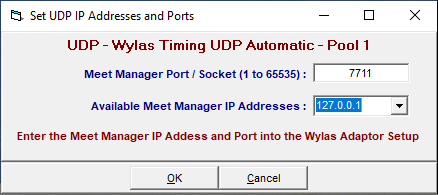
▪The port needs to match the port value provided to the Wylas Recorder below. 7711 is the default. MEET MANAGER will start listening for messages on that port. If that port is already in use by another application choose another nearby port, eg 7712 or 7713.
▪The Available IP Addresses drop down box shows the network address available on this machine. If you are running MEET MANAGER on the same machine as Wylas Recorder then select 127.0.01. Otherwise select the actual IP address for the machine and ensure that this is the same IP Address provided to the Wylas Recorder below.
4.Click OK to start MEET MANAGER listening for incoming timing messages.
Wylas Recorder Setup
1.Start the Wylas Recorder and navigate to the Adapters tab.
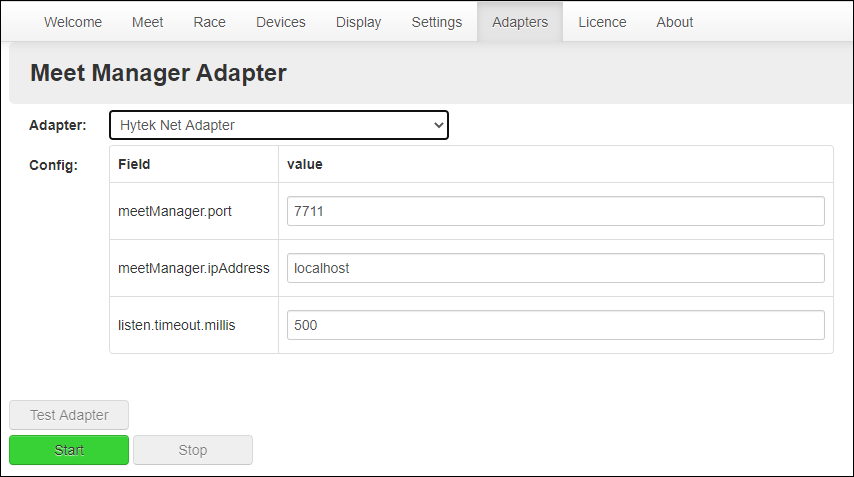
2.Select Hytek Net Adapter from the Adapter drop down box.
▪Make sure the meetManager.port matches the port number provided to MEET MANAGER. Default is 7711.
▪Make sure the meetManager.ipAddress matches the IP address provided to MEET MANAGER. Note: ‘localhost’ is equivalent to ‘127.0.0.1’ and is the default value. If you are running MEET MANAGER on the same machine as Wylas Recorder then you should use ‘localhost’.
3.Click the Start button to start communicating with MEET MANAGER.
4.Test the connection by clicking the Test Adapter button.