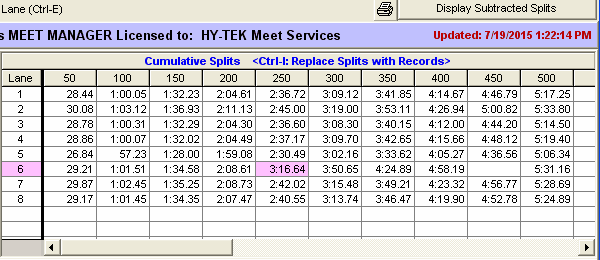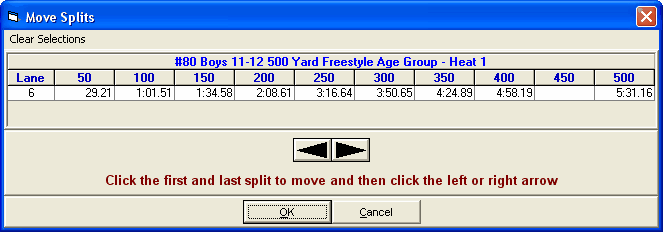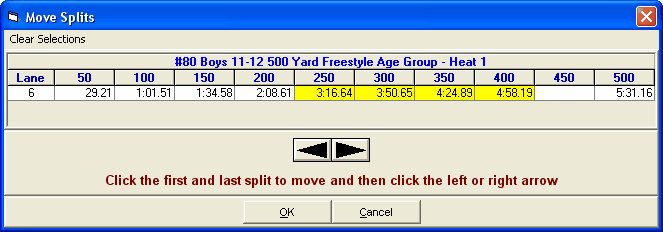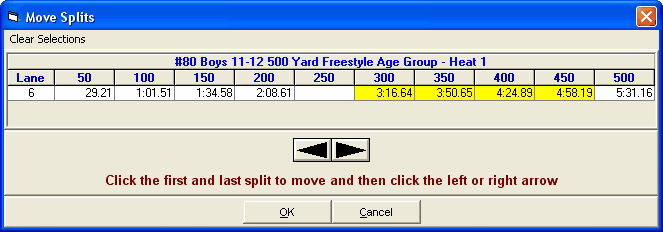The Splits window displays in the upper right window of the Run the Meet Menu and displays cumulative or subtracted splits for the selected heat.
•To toggle between cumulative and subtracted splits, click the button at the upper right of the Splits window as shown below.
•To print the splits in the Splits window, click the printer icon above the Splits window.
•The Splits window can be replaced with the Records window by pressing Ctrl-I.
•Note that the Lane column is fixed so that if there are many splits in an event like the 1500, when you scroll to the right the lane number remains.
•If there are any splits in the window that are out of range to what mathematically makes sense, these are highlighted in pink, such as in lane 6 below.
•If there are splits in incorrect columns due to a missed touch, you can right click on a lane which brings up a window with the splits for that lane. You can select any group of splits to move them right or left depending on where a missing split or bad touch occurred, thus saving time compared to retyping the splits into the window
Moving Splits
•Right clicking on a lane brings up a window with the splits for that lane as shown below.
•Clicking the 250 split and the 400 split highlights four splits.
•Clicking the right arrow once moves the group of splits to the right one cell.
•Now you can enter the missing split in the empty 250 split cell.