Records are used by MM in four ways:
•To be listed as part of the Event Header for the Meet Program and Results Reports.
•To "Flag" any record breakers in the Results Report.
•To list the record breakers on the Exceptions Report.
•To update the records list itself based on swum times during the meet.
There are two ways of getting records into your MM database.
•Keying them
•Importing them
Keying Records
Setting up Records is a two step process.
•Create the Tag Names, such as World, along with the Flag symbol and the order for listing the records on reports.
•Enter the record information for each event in the meet - the record time, who holds the record, when the record was set, etc.
Click on Events from the Main Menu Bar and then click on the Records icon. Add a Tag Name by clicking the Add icon in the Tag Names area at the lower left of the Records Menu.
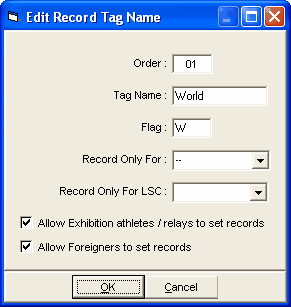
•Order - that is the order you wish the record printed on the Meet program and Results reports.
•Tag Name - That's the name of the record. "State", "World", "Meet" are all examples of Tag names.
•Flag - This is a one character field that will be displayed on the Results Report next to any Time that ties or breaks the record. Enter an "x" to tell MM not to display this record on reports. Examples of flags are "!", "R", and "#" - 1:23.45! or 1:23.45R.
•If the record is a team record such as might be the case in a dual meet, select the team that the record tag is for and only members of that team will be flagged if one or more breaks the record.
•If the record is an LSC, LMSC, or other organization type record, select the LSC and only athletes and relays belonging to the selected LSC will be eligible to break this record.
•Depending on the record, exhibition or foreign athletes may or may not be eligible to break the record. Use the check boxes to indicate your preference for the particular tag.
After you have added several tags for a National meet, the tag names might be like this:
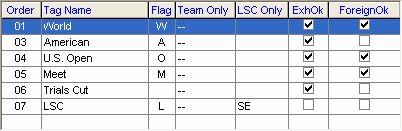
The full Records Menu might look like this:
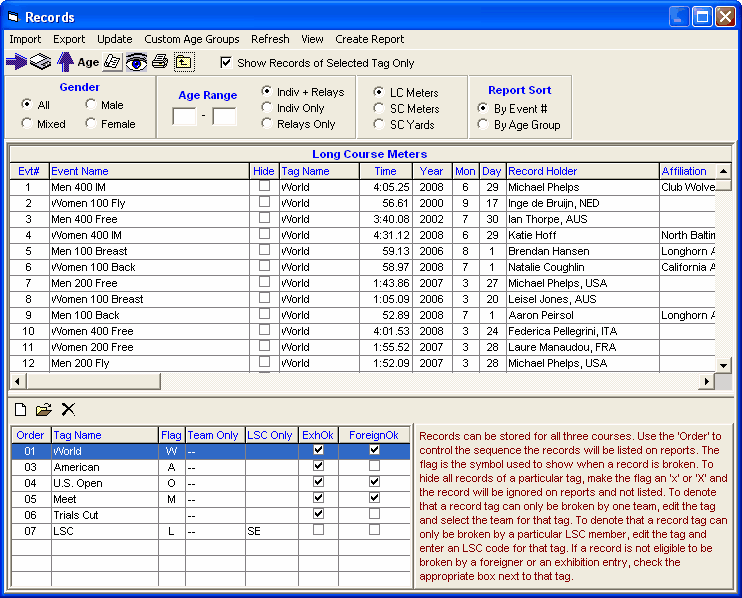
In the Records Menu above, you can filter the list of events in a couple ways.
•To only show records of one tag, select the tag and then click the "Show Records of Selected Tag Only" check box at the top.
•To filter the events to one gender select the gender and then click the Apply Filters icon or click Apply Filters.
•You can also filter by event age range or individual or relays, but you must use the Apply Filters icon.
Enter Data for a Record
To enter data for a record, edit the grid directly and type into the grid. Enter the following:
•Record Time
•Year, Month, Day the record was set
•Record Holder - if this is a Relay Event, enter the names of the 4 Athletes in the Relay Names column
•Affiliation - Enter the Team affiliated with the Athlete or Relay that holds the record
•If you do not want MM to check a Record for a particular event, click on the Hide check box for that event.
Custom Age Groups
You may also click on Custom Age Groups at the top to specify that Records for an age group be used for another age group in your meet. For example, you could use the 17-18 Record for the 15-18 age group in your meet.
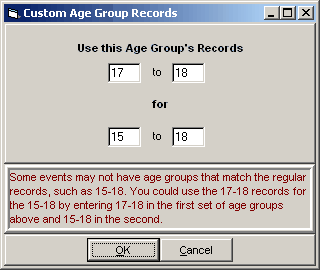
Ties
If you have any records where two individuals or relays are tied for a record, create a second identical Tag Name. Enter only the tied individuals or relays in the second tag. MM does not display a tag for a given event if there is no data for that event and tag.
Importing Records
Please click Here for detail information about Importing Records into your MM database.
Updating Records
During the meet or after the Meet has been completed, you might want to go back and Update your Records with any new ones that have been broken.
To update records, highlight the Record Tag you wish to update and click on the Update icon at the top of the Records screen. MM will check all the events/rounds (including split results) that have been completed and display a check box list of any Records that have been broken together with the "old" record time and record holder and date information. MM will default to all boxes checked so that when you click OK, MM will move the information for those you have checked into the Records section. If you do not want MM to update a particular record, just remove the check box for that event. If there is a tie, the tied record will be shown in the list of record breakers in pink instead of yellow. When you select to update the records, the updating will create a second identical tag name for the record and add the record to this new tag, thus allowing you to store both record holders
Here are two ways that you might want to use this feature:
•If records have been broken in the Prelim Session, update them and then they will now show up in the Meet Program for Finals!
•Update all your Records after the meet has been completed and then Export them to a diskette for another meet or to Import into TEAM MANAGER.
•You might also want to run the Meet Summary Report to print a report of all Record Breakers. However, this should be done before updating records.